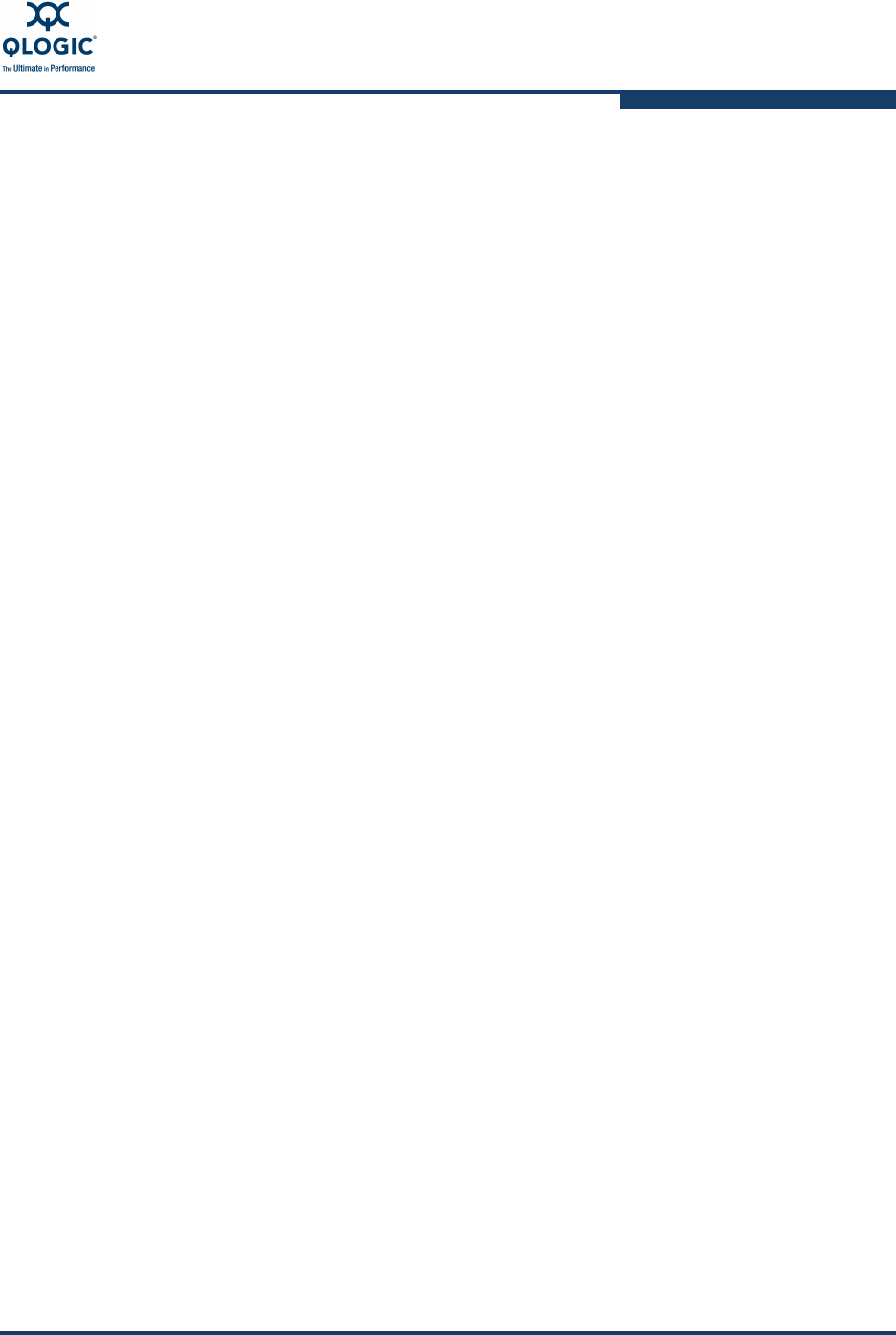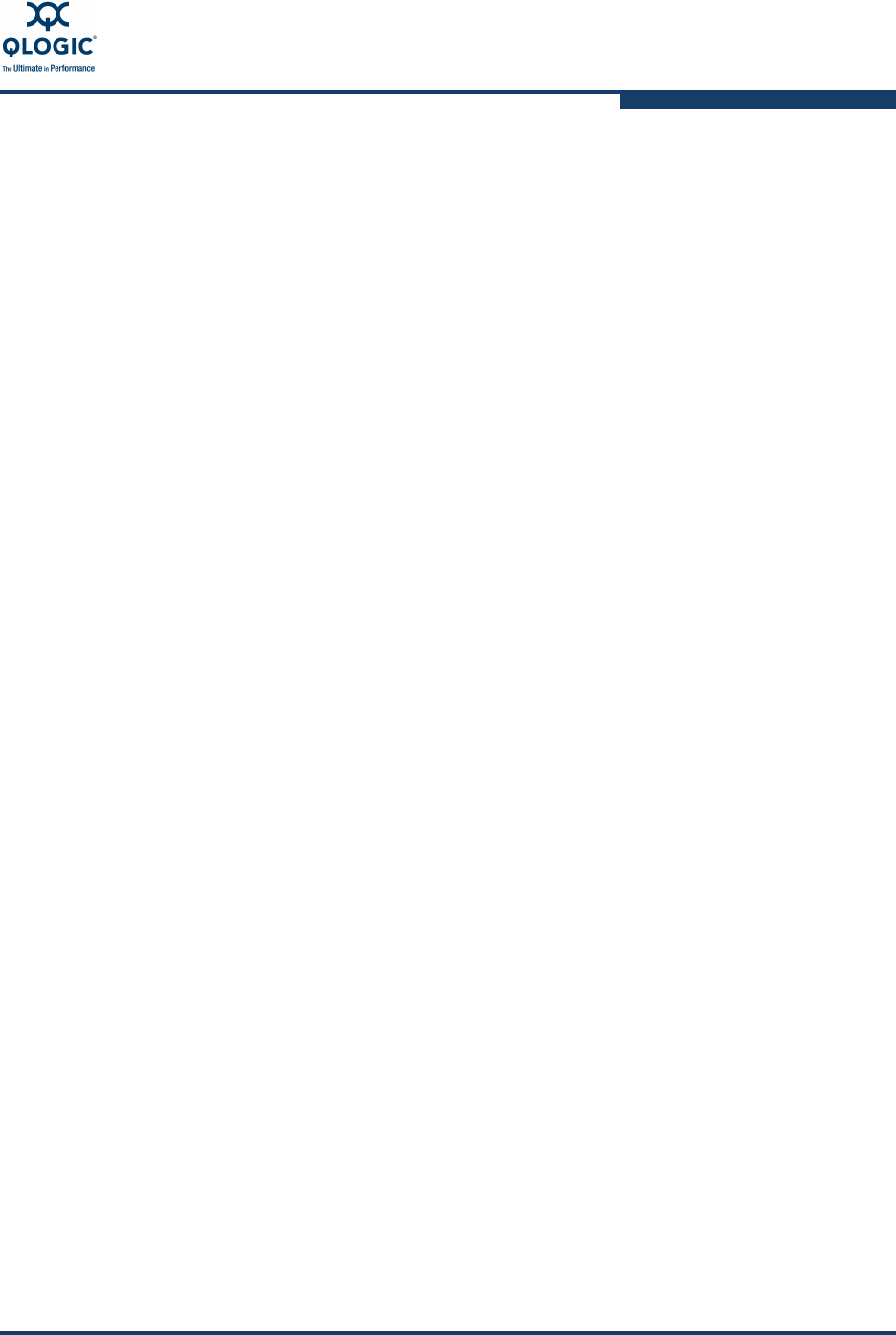
3–Interactive Commands
QoS Menu (Command Line Option -qos)
SN0054614-00 K 3-107
QoS Bandwidth Percentage Menu
15: QoS n: Port number 2: QoS Bandwidth2: Bandwidth Percentage
To set the bandwidth percentage for a virtual port:
1. From the QoS Bandwidth Percentage Menu, type the number
corresponding to the virtual port that you want to change. Take note of
whether or not that virtual port is currently Enabled and Unlocked, and then
press
ENTER
.
2. If the virtual port is already enabled and unlocked, proceed to Step 3.
Otherwise:
a. The virtual port must be Enabled to set the bandwidth. To enable a
currently disabled vPort, enter 1 for the Enable/Disable QoS Settings
option and then 1 again to Enable the vPort.
b. The virtual port must be Unlocked to set the bandwidth. To unlock a
currently locked vPort, enter 2 for the Lock/Unlock QoS Settings
option and then 2 again to Unlock the vPort.
3. On the QoS Bandwidth Percentage Menu, select the Modify QoS
Settings option.
4. The Enter Bandwidth Percentage prompt shows the allowable range and
current percentage in square brackets. Enter a new percentage value and
then press
ENTER
.
The QoS Bandwidth Percentage Menu reappears and lists all the virtual
ports.
5. Verify that the bandwidth percentage is correct for the virtual port that you
changed.
6. (Optional) To prevent further changes to the virtual port, set the mode to
Locked.
7. (Optional) To change the bandwidth percentage for additional virtual ports,
repeat the previous steps.
8. When the QoS Bandwidth Percentage Menu reappears, select the Apply
QoS Settings option to save your changes.
The following confirmation appears:
Changes in QoS settings have been applied to selected vPort(s)
NOTE:
No changes made to QoS settings in the previous steps are saved until
you select Apply QoS Settings.