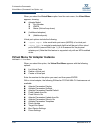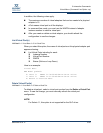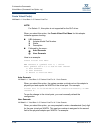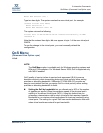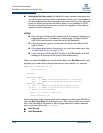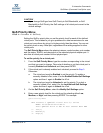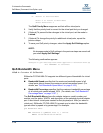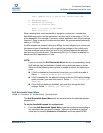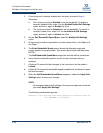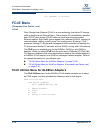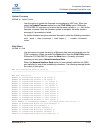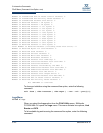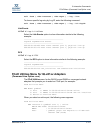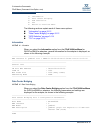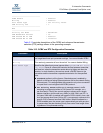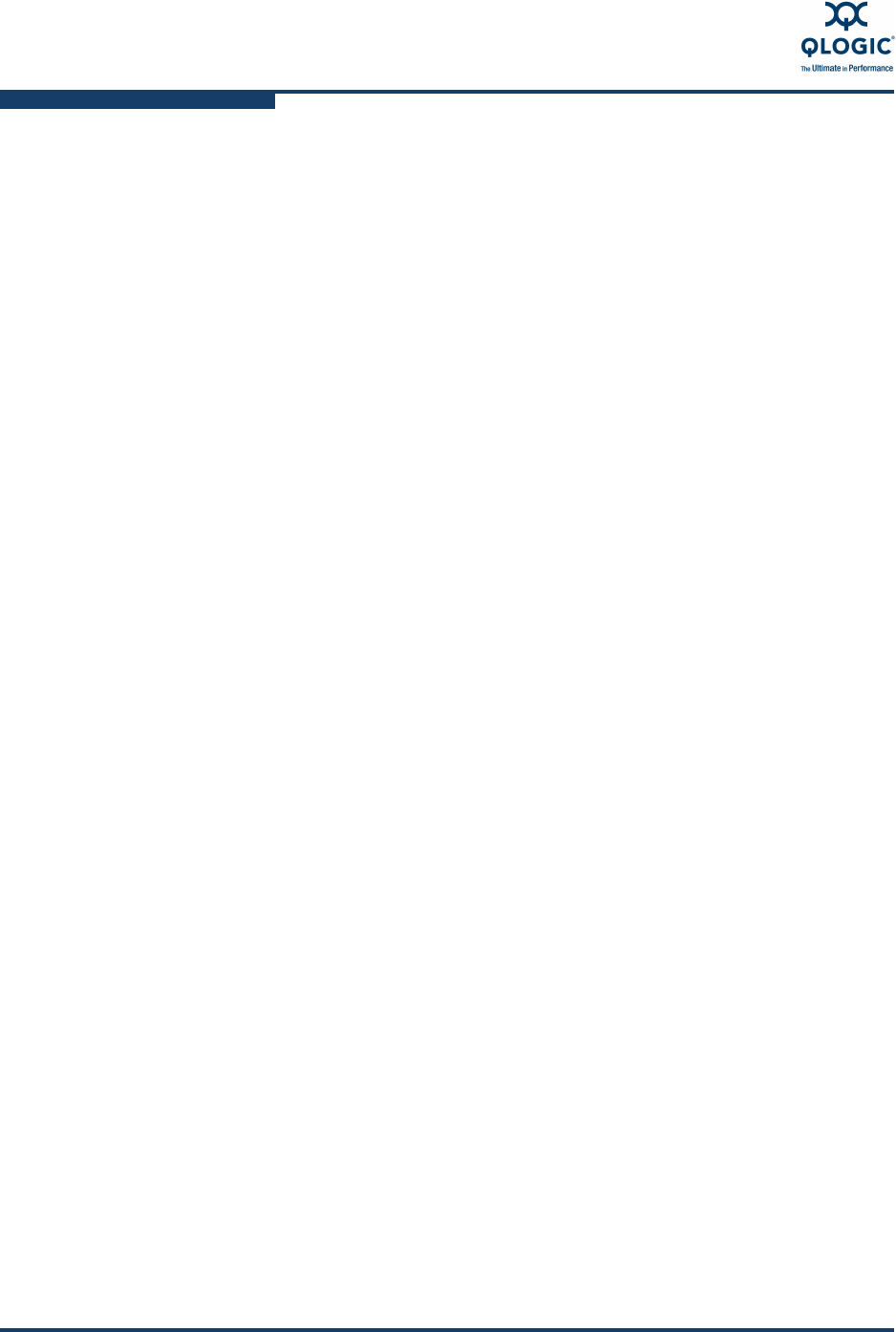
3–Interactive Commands
QoS Menu (Command Line Option -qos)
3-106 SN0054614-00 K
2. If the virtual port is already enabled and unlocked, proceed to Step 3.
Otherwise:
a. The virtual port must be Enabled to set the bandwidth. To enable a
currently disabled vPort, enter 1 for the Enable/Disable QoS Settings
option and then 1 again to Enable the vPort.
b. The virtual port must be Unlocked to set the bandwidth. To unlock a
currently locked vPort, enter 2 for the Lock/Unlock QoS Settings
option and then 2 again to Unlock the vPort.
3. On the QoS Bandwidth Speed Menu, select the Modify QoS Settings
option.
4. At the prompt to select a bandwidth unit value, select either 1 (for Mbps) or 2
(for Gbps).
5. The Enter Bandwidth Speed prompt shows the allowable range and
current speed in square brackets. Type a new speed value and then press
ENTER
.
The QoS Bandwidth Speed Menu reappears and lists all the virtual ports.
6. Verify that the bandwidth speed is correct for the virtual port that you
changed.
7. (Optional) To prevent further changes to the virtual port, set the mode to
Locked.
8. (Optional) To change the bandwidth speed for additional virtual ports, repeat
the previous steps.
9. When the QoS Bandwidth Speed Menu reappears, select the Apply QoS
Settings option to save your changes.
The following confirmation appears:
Changes in QoS settings have been applied to selected vPort(s)
Hit <RETURN> to continue:
NOTE:
No changes made to QoS settings in the previous steps are saved until
you select Apply QoS Settings.