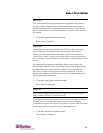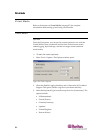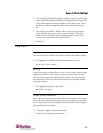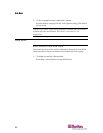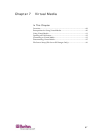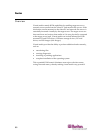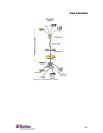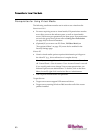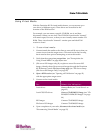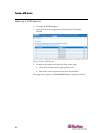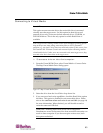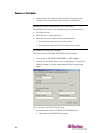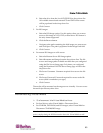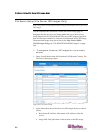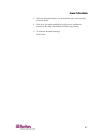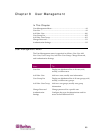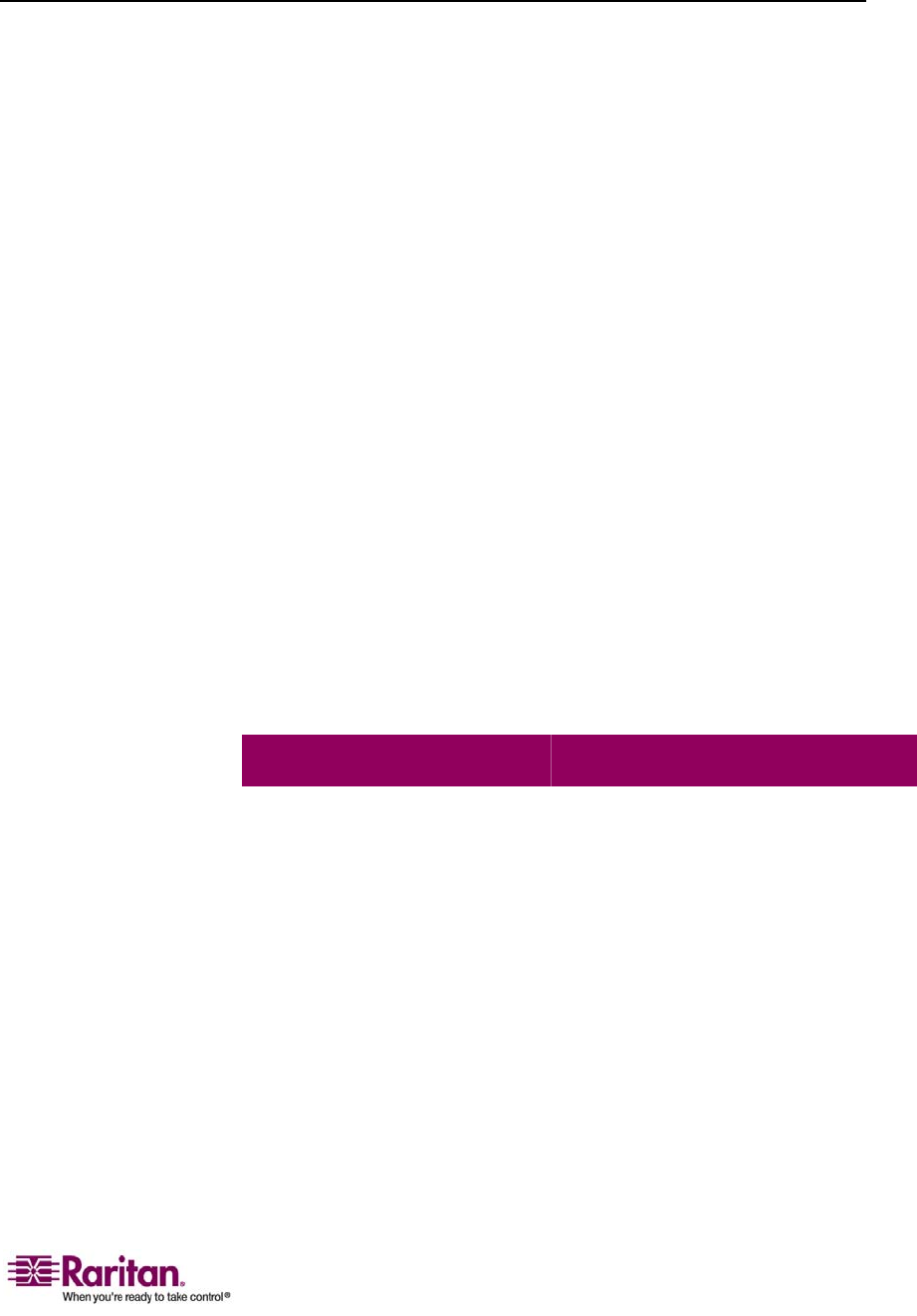
Chapter 7: Virtual Media
91
Using Virtual Media
With the Dominion KX II virtual media feature, you can mount up to
two drives (of different types). These drives are accessible for the
duration of the KVM session.
For example, you can mount a specific CD-ROM, use it, and then
disconnect it when you are done. The CD-ROM virtual media “channel”
will remain open, however, so that you can virtually mount another CD-
ROM. These virtual media “channels” remain open until the KVM
session is closed.
¾
To use virtual media:
1. Connect/attach the media to the client or network file server that you
want to access from the target server. This need not be the first step,
but it must be done prior to attempting to access this media.
2. Verify that the appropriate prerequisites (see "
Prerequisites for
Using Virtual Media" on page
90)are met.
3. (File server ISO images only) If you plan to access file server ISO
images, identify those file servers and images through the Dominion
KX II Remote Console File Server Setup page (see "
File Server Setup
(File Server ISO Images Only)" on page
96).
4. Open a KVM session (see "
Opening a KVM Session" on page 92)
with the appropriate target server.
5. Connect to the virtual media.
For: Select this VM option:
Local drives Connect Drive (see "
Local Drives" on
page
93)
Local CD/DVD drives Connect CD-ROM/ISO Image (see "
CD-
ROM/DVD-ROM/ISO Images" on page
94)
ISO Images Connect CD-ROM/ISO Image
File Server ISO Images Connect CD-ROM/ISO Image
6. Upon completion of your tasks, disconnect the virtual media (see
"
Disconnecting Virtual Media" on page 95).