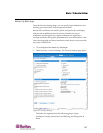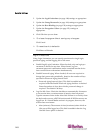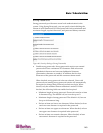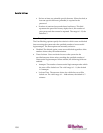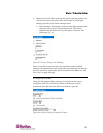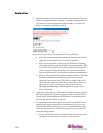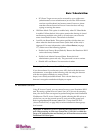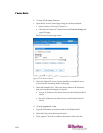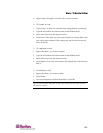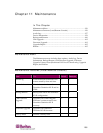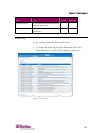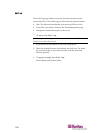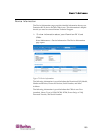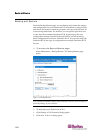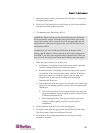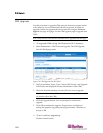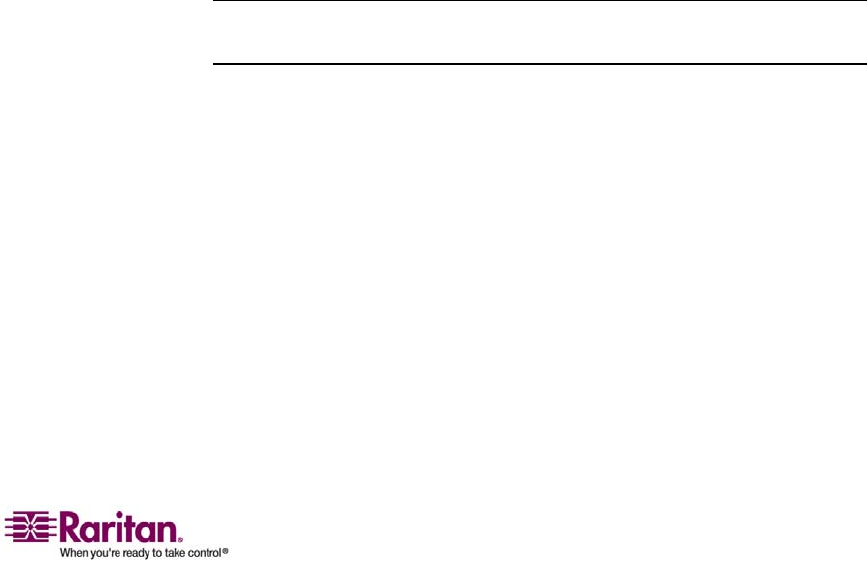
Chapter 10: Security Settings
155
4. Repeat steps 1 through 3 for each rule you want to enter.
¾
To insert a rule:
1. Type a Rule #. A Rule # is required when using the Insert command.
2. Type the IP Address and subnet mask in the IP/Mask field.
3. Select the Policy from the drop-down list.
4. Click Insert. If the Rule # you just typed equals an existing Rule #, the
new rule is placed ahead of the exiting rule and all rules are moved
down in the list.
¾
To replace a rule:
1. Specify the Rule # you want to replace.
2. Type the IP Address and subnet mask in the IP/Mask field.
3. Select the Policy from the drop-down list.
4. Click Replace. Your new rule replaces the original rule with the same
Rule #.
¾
To delete a rule:
1. Specify the Rule # you want to delete.
2. Click Delete.
3. You are prompted to confirm the deletion. Click OK.
Tip: The rule numbers allow you to have more control over the order in which
the rules are created.