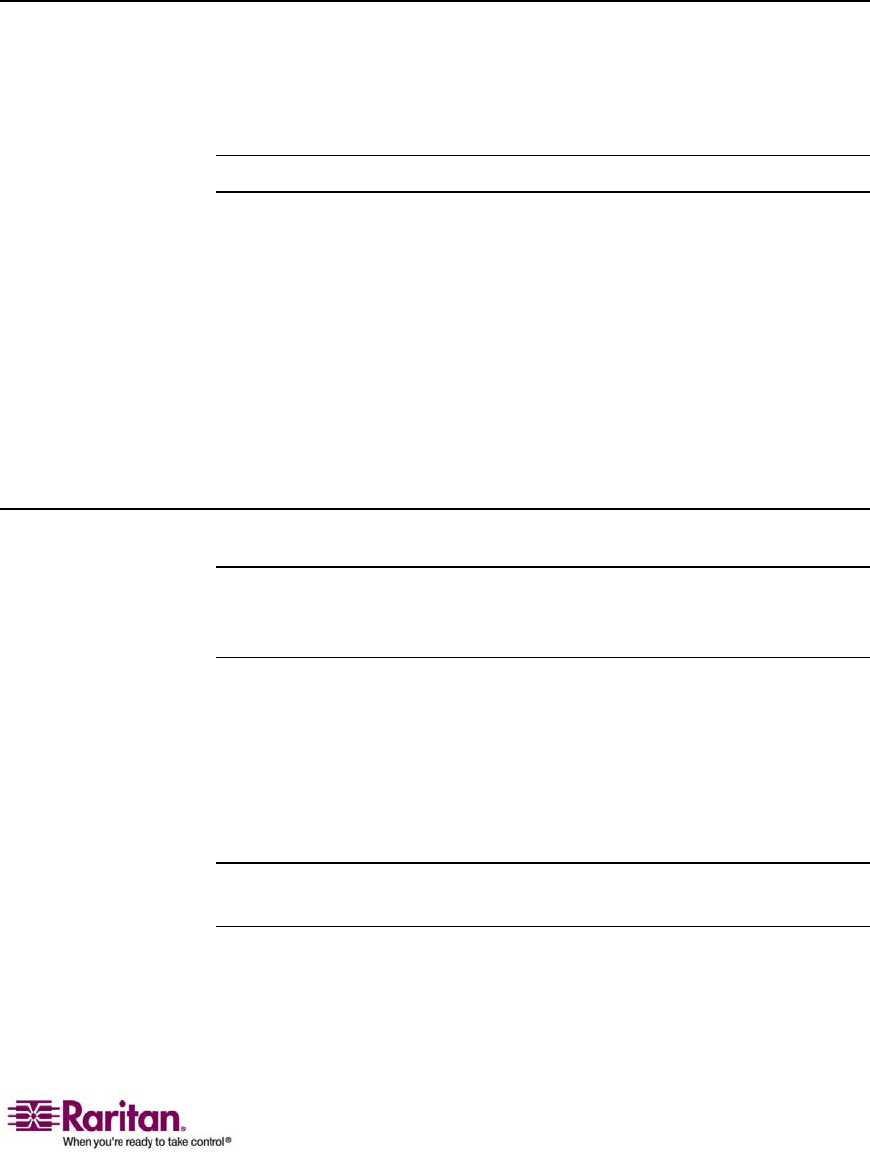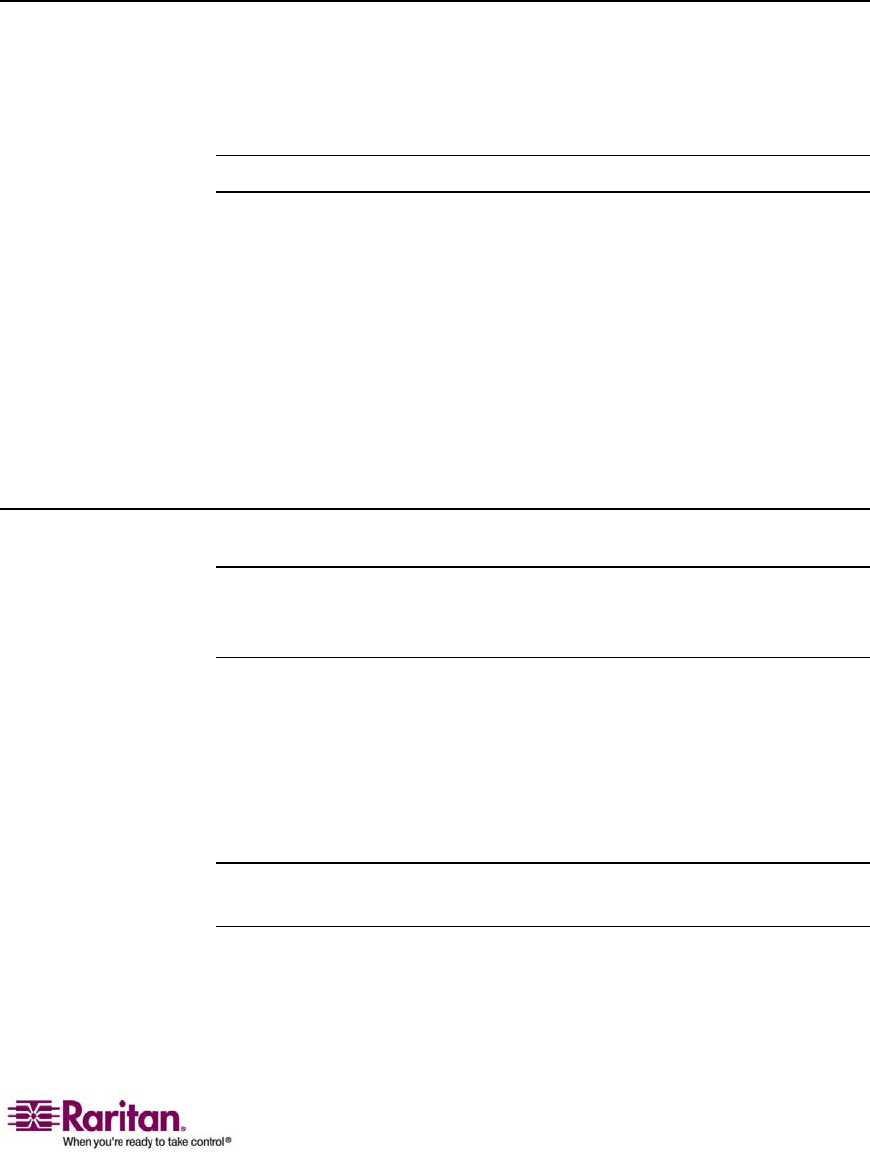
Chapter 5: Accessing Target Servers
61
Power Cycle. Power cycles the target server through the
associated outlets. This option is visible only when there is a
power association (one or more) to this target and when the user
has permission to operate this service.
2. Select the desired menu option for that port to execute it.
Switching between Target Servers
With the Dominion KX II, you can access several target servers.
Dominion KX II provides the ability to switch from one target server to
another.
Note: This feature is available in the Dominion KX II Remote Console only.
¾
To switch between target servers:
1. While already using a target server, access the Dominion KX II Port
Access page.
2. Click the Port Name of the target you want to access now. The Port
Action Menu is displayed.
3. Select the Switch From option from the Port Action Menu. The
Virtual KVM Client (on page
64) window switches to the new target
server you selected.
Disconnecting Target Servers
Note: This item is not available on the KX II Local Console; the only way to
disconnect from the switched target in the Local Console is to use the hotkey
(see "
Hotkeys" on page 181).
¾
To disconnect a target server:
1. Click the Port Name of the target you want to disconnect. The Port
Action Menu is displayed.
2. Select the Disconnect option from the Port Action Menu. The Virtual
KVM Client (on page
64) window closes the target window.
Tip: You can also close the Virtual KVM Client window by selecting
Connection > Exit from the Virtual KVM menu.