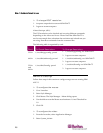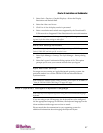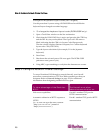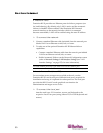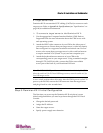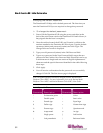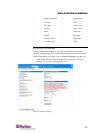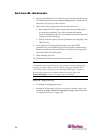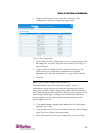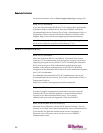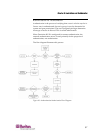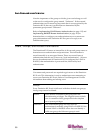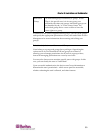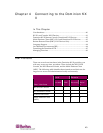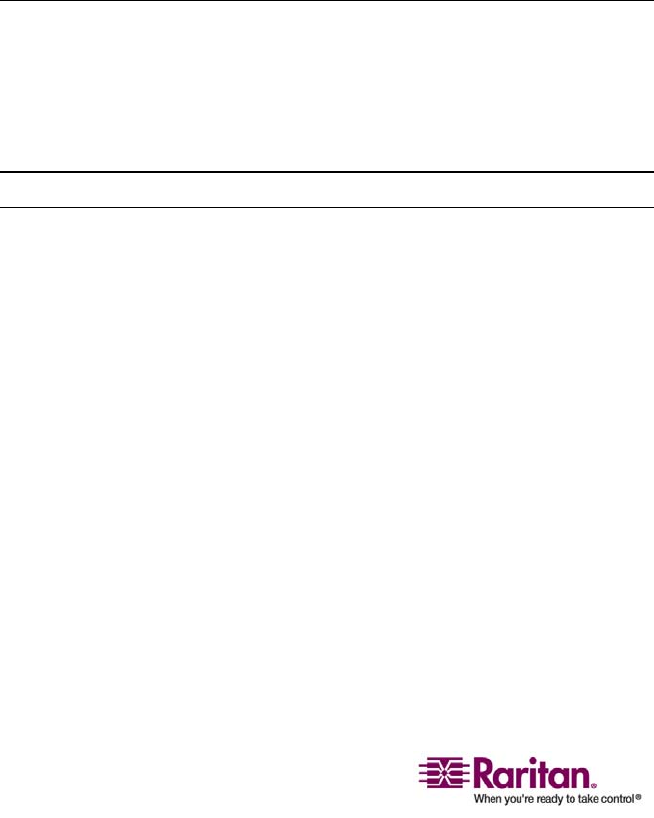
Step 5: Dominion KX II Initial Configuration
34
2. Specify a meaningful Device Name for your Dominion KX II unit; up
to 16 alphanumeric characters, special characters (see "
Valid Special
Characters" on page
32), and no spaces.
3. Select the IP auto configuration from the drop-down list:
None (Static IP). This option requires that you manually specify
the network parameters. This is the recommended option
because the Dominion KX II is an infrastructure device and its IP
Address should not change.
DHCP. With this option, network parameters are assigned by the
DHCP server.
4. If you specify an IP configuration of None, type the TCP/IP
parameters for your Dominion KX II unit: IP address, Subnet mask,
Gateway IP address, Primary DNS server IP address, and (optional)
Secondary DNS server IP address.
5. When finished, click OK.
Your Dominion KX II unit is now network accessible.
Note: In some environments, the LAN Interface Speed & Duplex setting default
of Autodetect (auto-negotiation) does not properly set the network parameters,
resulting in network issues. In these instances, setting the Dominion KX II
LAN Interface Speed & Duplex field to 100 Mbps/Full Duplex (or whatever
option is appropriate to your network) addresses the issue. Refer to the
Network Settings (on page
122) page for more information.
Naming Target Servers
¾
To name the target servers:
1. Connect all of the target servers if you have not already done so (as
described in Step 3: Connect the Equipment, Target Server Ports (see
"
4. Target Server Ports" on page 31)).