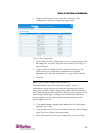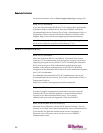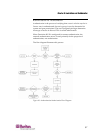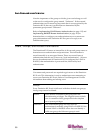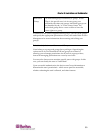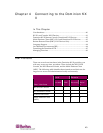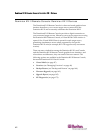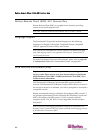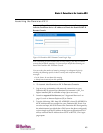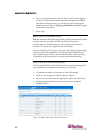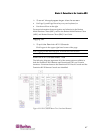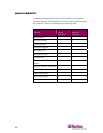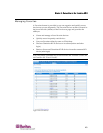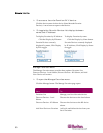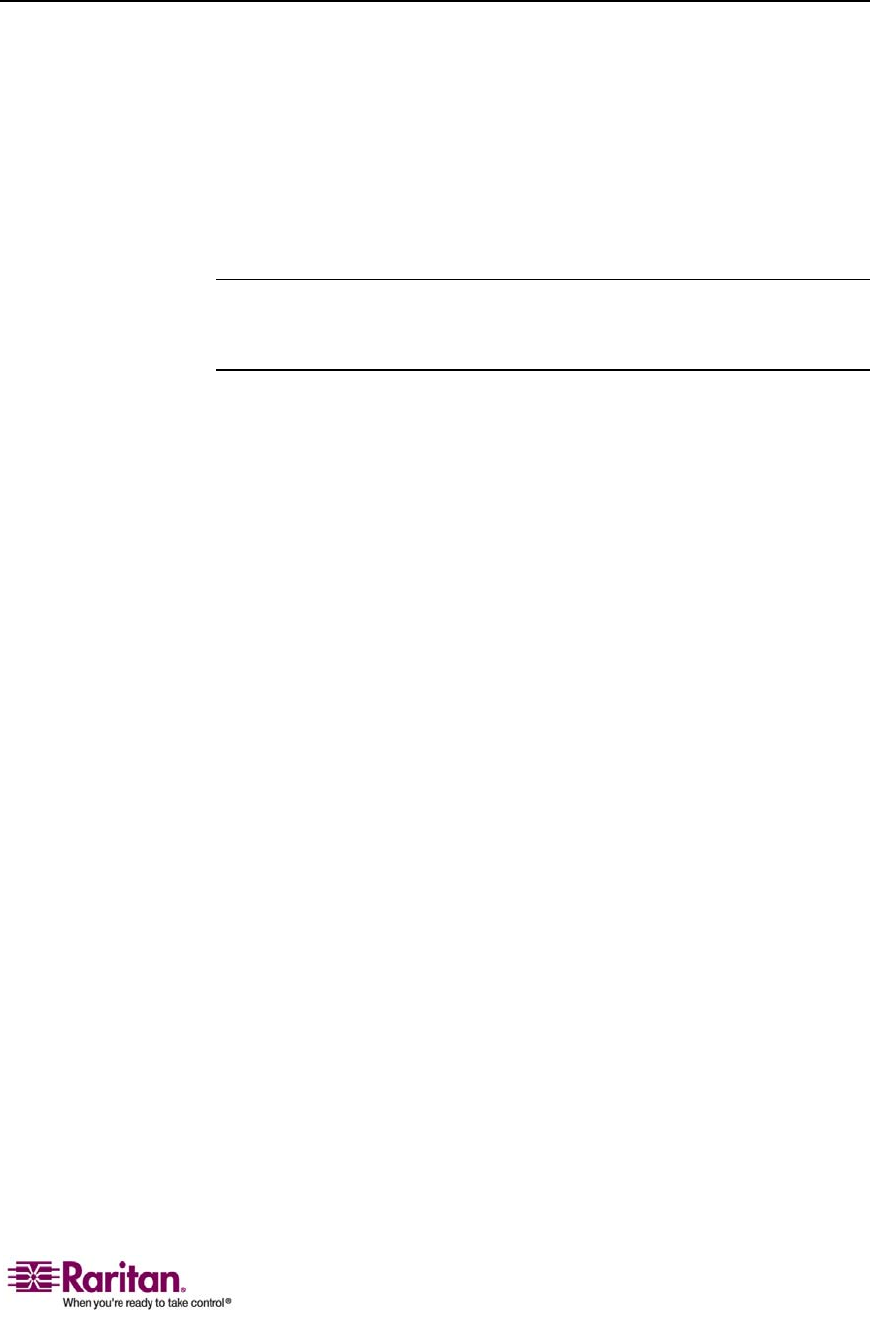
Chapter 4: Connecting to the Dominion KX II
43
Multi-Platform Client (MPC): KX I and Dominion KX II Devices
The Raritan Multi-Platform Client (MPC) is a graphical interface that
allows you to remotely access the target devices connected to Dominion
units. MPC can be installed for standalone use or accessed through a
Web browser.
After installing the Dominion KX II, either download a standalone
version of Raritan MPC and establish an initial network connection, or
launch the application directly.
Note: MPC supports both KX I and Dominion KX II devices; use MPC if you
would like to access servers connected to both KX I and Dominion KX II devices
with one user interface.
¾
To launch MPC directly:
1. To launch MPC from a client running any browser, type http://IP-
ADDRESS/mpc into the address line, where IP-ADDRESS is the IP
address of your Raritan device. MPC will launch in a new window
that does not contain a menu bar, tool bar, scroll bar, or address bar.
Work in this window and toggle to other open windows using the
ALT+TAB command.
2. When MPC launches, a device tree of all automatically detected
Raritan devices found on your subnet is displayed on the left side of
the screen. If you do not find your Dominion KX II unit listed by
name, create an icon manually by selecting Connection > New
Profile. The Add Connection window opens.
3. Type a device Description, specify a Connection Type, add the
Dominion unit's IP Address, and click OK. These specifications can
be edited later.
4. In the Navigator panel on the left of the screen, double-click on the
icon that corresponds to your Dominion KX II unit.
Refer to the Raritan Multi-Platform Client (MPC) and Raritan Remote
Client (RRC) User Guide, available on Raritan's Website
http://www.raritan.com/support/productdocumentation, or on the
Raritan User Manuals & Quick Setup Guides CD ROM included with
your Dominion shipment for complete information on installing and
operating MPC.