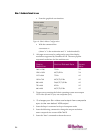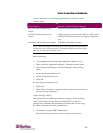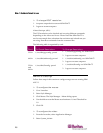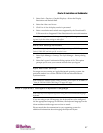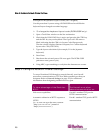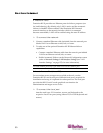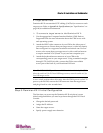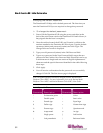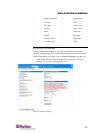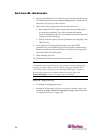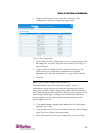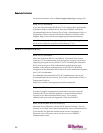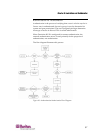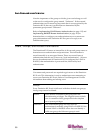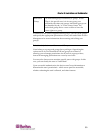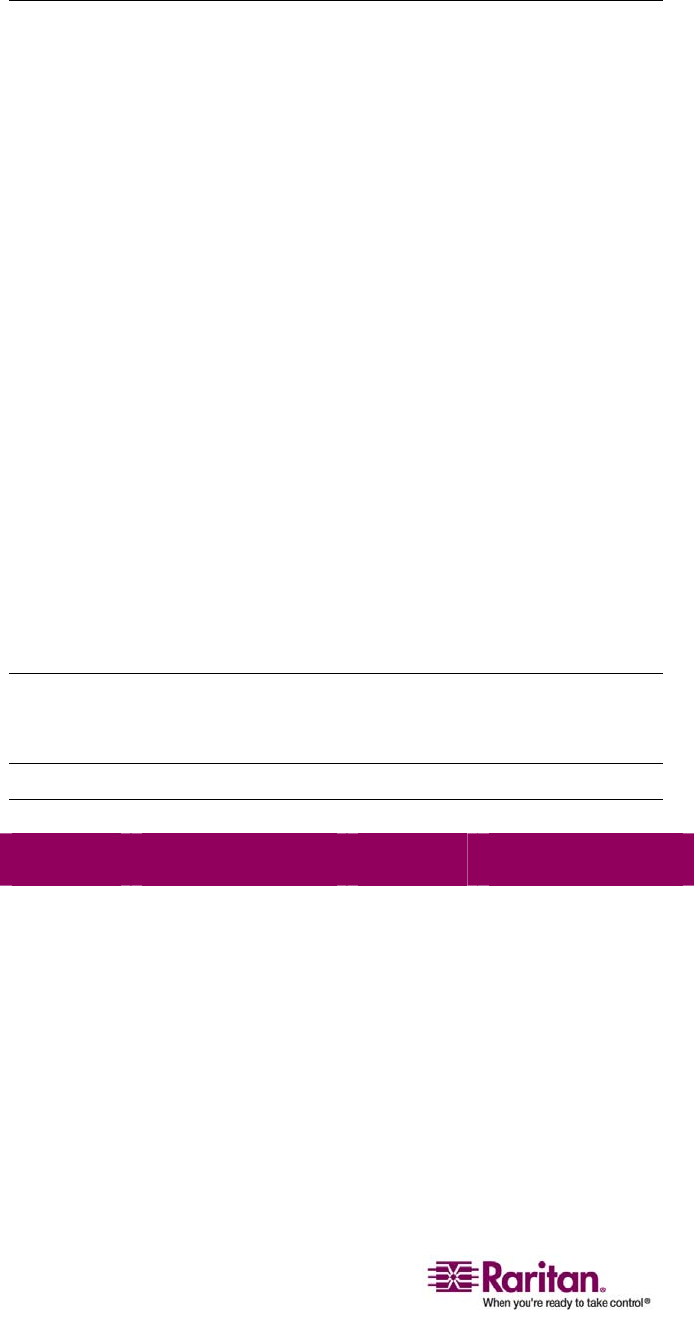
Step 5: Dominion KX II Initial Configuration
32
Changing the Default Password
The Dominion KX II ships with a default password. The first time you
start the Dominion KX II you are required to change that password.
¾
To change the default password:
1. Power ON the Dominion KX II using the power switch(es) at the
back of the unit. Please wait for the Dominion KX II unit to boot. (A
beep signals that the boot is complete.)
2. Once the unit has booted, the KX II Local Console is visible on the
monitor attached to the Dominion KX II local port. Type the default
username (admin) and password (raritan) and click Login. The
Change Password screen is displayed.
3. Type your old password (raritan) in the Old Password field.
4. Type a new password in the New Password field; retype the new
password in the Confirm New Password field. Passwords can be up
to 64 characters in length and can consist of English alphanumeric
characters and the special characters identified in the table following
these steps.
5. Click Apply.
6. You will receive confirmation that the password was successfully
changed. Click OK. The Port Access page is displayed.
Note: The default password can also be changed from the Raritan Multi-
Platform Client (MPC). For more information, refer to the Raritan Multi-
Platform Client (MPC) and Raritan Remote Client (RRC) User Guide.
Valid Special Characters
Character Description Character Description
! Exclamation point : Colon
" Double quote ; Semi-colon
# Pound sign = Equal sign
$ Dollar sign > Greater than sign
% Percent sign ? Question mark
& Ampersand @ At sign
' Single quote [ Left bracket
( Left parenthesis \ Backward slash