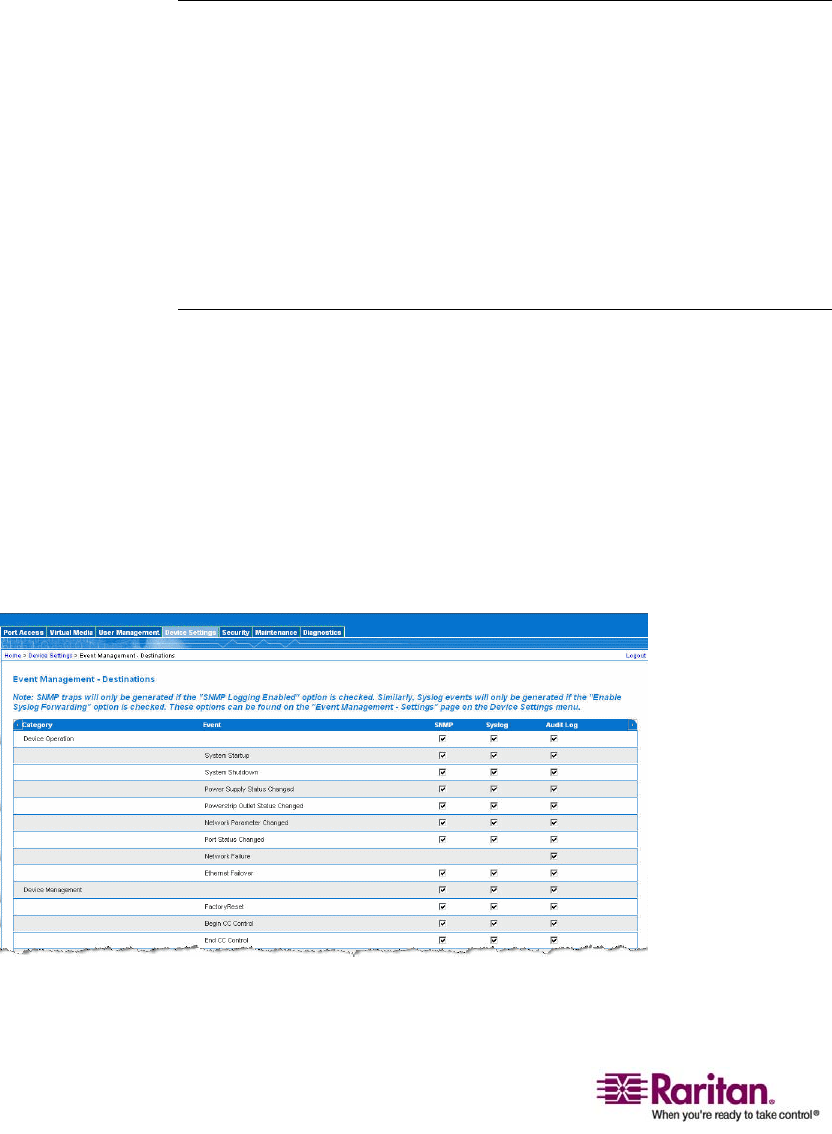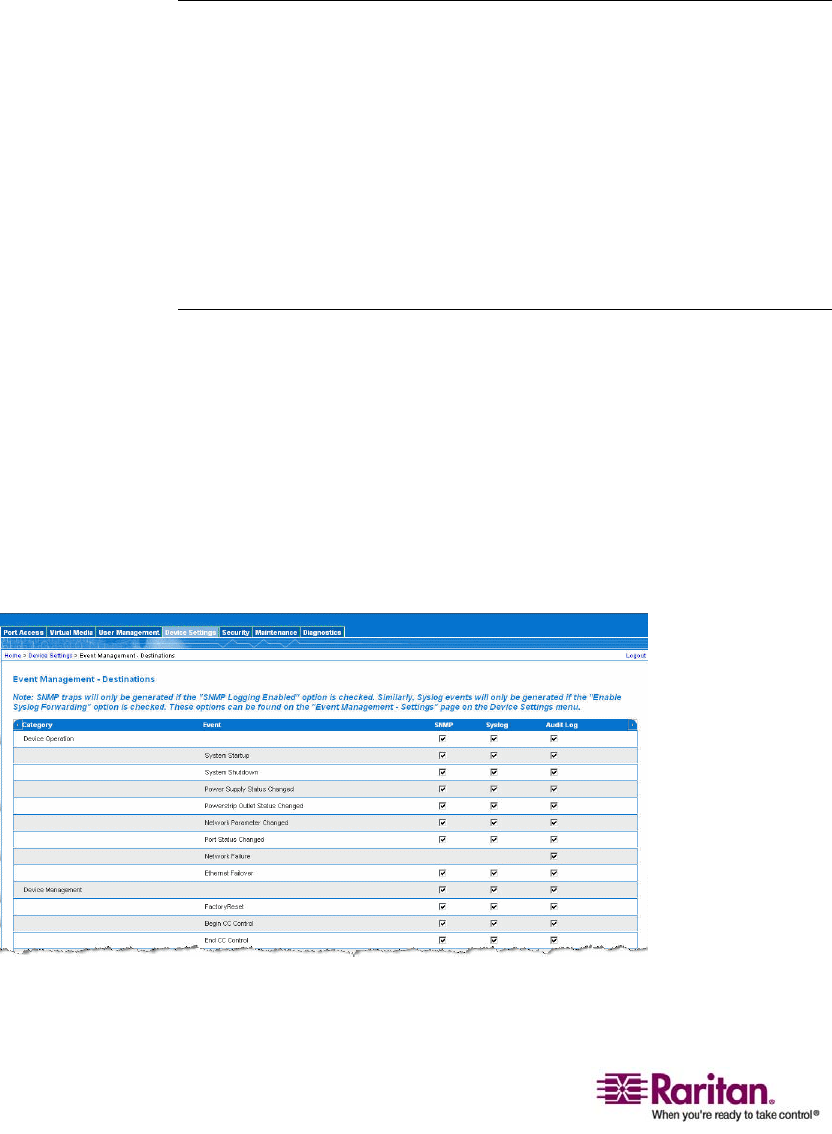
Launching the Dominion KX II
46
4. Type your Username and Password. If this is the first time logging
in, log in with the factory default username and password (admin
and raritan (all lower case)); you will be prompted to change the
default password. Refer to Changing the Default Password (on page
32) for more information.
5. Click Login.
Dominion KX II Console Layout
Both the Dominion KX II Remote Console and the Dominion KX II Local
Console interfaces provide an HTML (Web-like) interface for
configuration and administration, as well as target server list and
selection. The options are organized into various tabs.
After successful login, the Port Access page opens listing all ports along
with their status and availability. You can sort by Port Number, Port
Name, Status (Up and Down), and Availability (Idle, Connected, Busy,
Unavailable, and Connecting) by clicking on the column heading.
Dominion KX II Console Navigation
The Dominion KX II Console interfaces (both local and remote) provide
many methods for navigation and making your selections.
¾
To select an option (use any of the following):
• Click on a tab; a page of available options is opened.
• Hover over a tab and select the appropriate option from the menu.
• Click the option directly from the menu hierarchy displayed
(“breadcrumbs”).
Figure 12: Sample Menu Hierarchy (breadcrumbs)