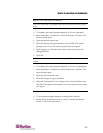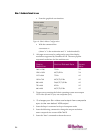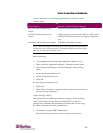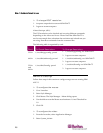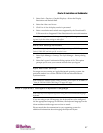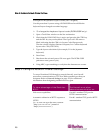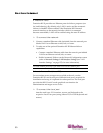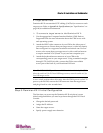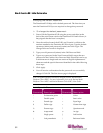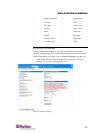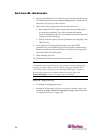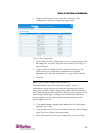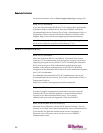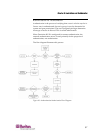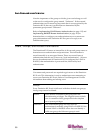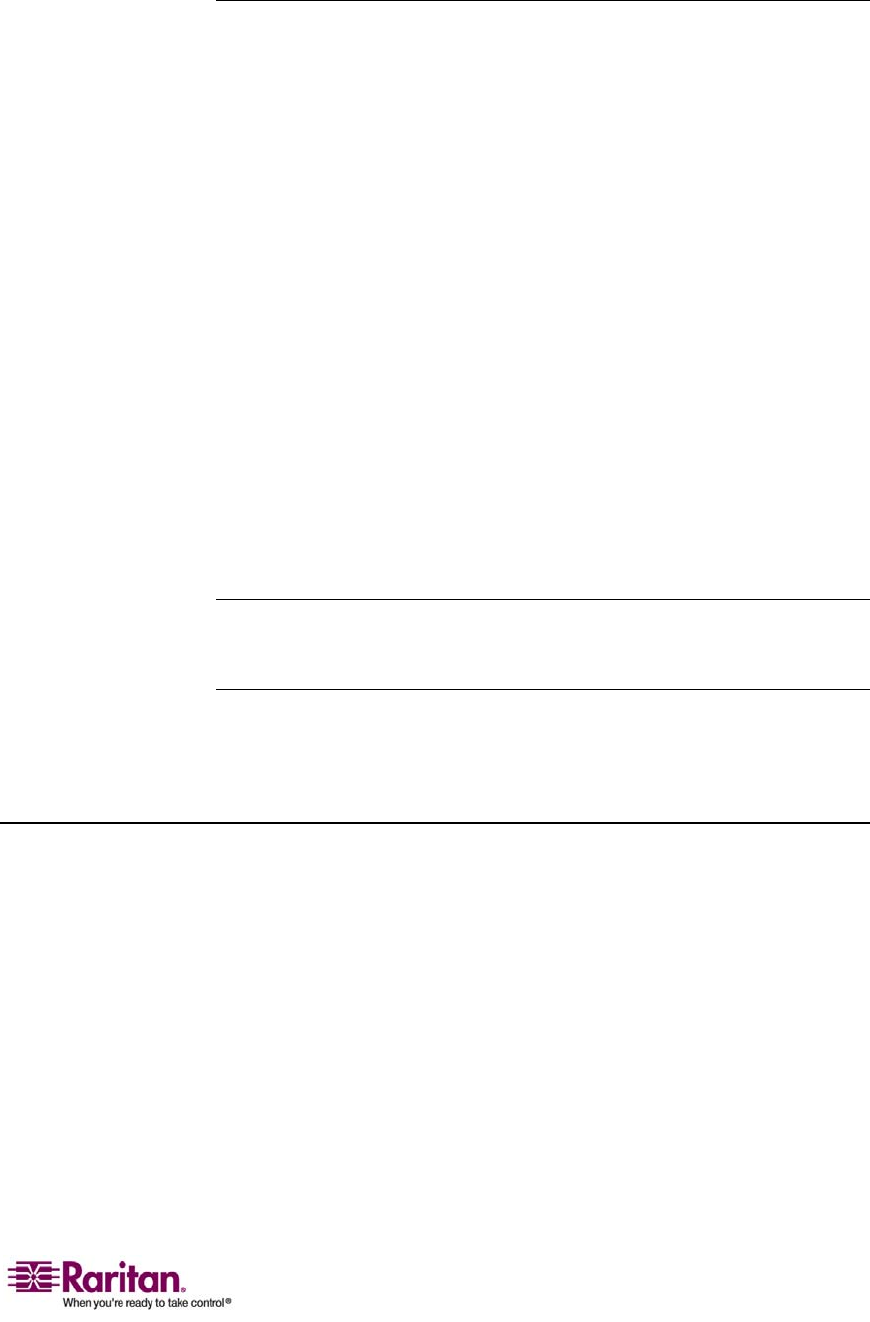
Chapter 3: Installation and Configuration
31
4. Target Server Ports
Dominion KX II uses standard UTP cabling (Cat5/5e/6) to connect to each
target server. Refer to Appendix A: Specifications (see "
Specifications" on
page
190) for additional information.
¾
To connect a target server to the Dominion KX II:
1. Use the appropriate Computer Interface Module (CIM). Refer to
Supported CIMs for more information about the CIMs to use with
each operating system.
2. Attach the HD15 video connector of your CIM to the video port of
your target server. Ensure that your target server's video has already
been configured to a supported resolution and refresh rate. For Sun
servers, also ensure that your target server's video card has been set
to output standard VGA (H-and-V sync) and not composite sync.
3. Attach the keyboard/mouse connector of your CIM to the
corresponding ports on your target server. Using a standard straight-
through UTP (Cat5/5e/6) cable, connect the CIM to an available
server port on the back of your Dominion KX II unit.
Note: The DCIM-USB G2 provides a small slide switch on the back of the CIM.
Move the switch to P for PC-based USB target servers; move the switch to S for
Sun USB target servers.
A new switch position takes effect only after the CIM is power-cycled. To
power-cycle the CIM, remove the USB connector from the target server
and plug it back in a few seconds later.
Step 5: Dominion KX II Initial Configuration
The first time you power up the Dominion KX II unit, there is some
initial configuration that you need to perform through the KX II Local
Console:
• Change the default password.
• Assign the IP Address.
• Name the target servers.
• Specify power supply auto-detection.