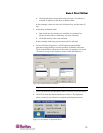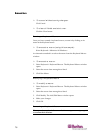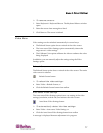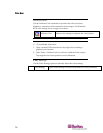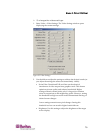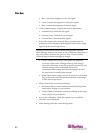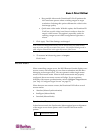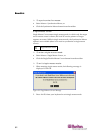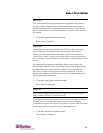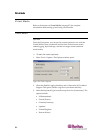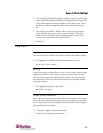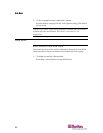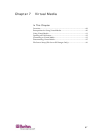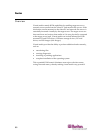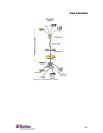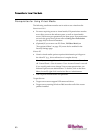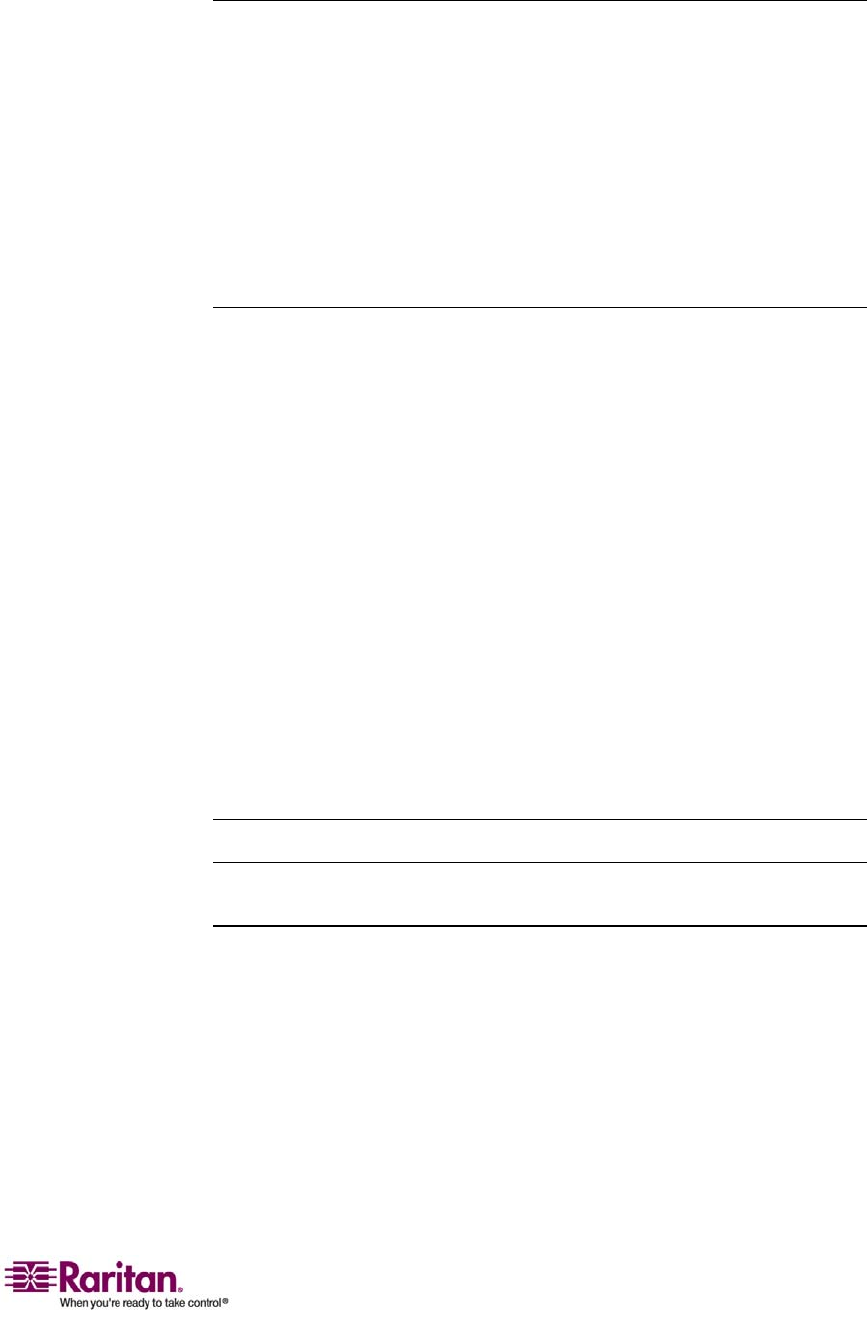
Chapter 6: Virtual KVM Client
83
Standard
This is the standard mouse synchronization algorithm using relative
mouse positions. Standard mouse mode requires that acceleration is
disabled and other mouse parameters are set correctly in order for the
client and server mouse to stay synchronized. Standard mouse mode is
the default.
¾
To enter standard mouse mode:
Select Mouse > Standard
Intelligent
In Intelligent mouse mode, the Dominion KX II can detect the target
mouse settings and synchronize the mouse pointers accordingly,
allowing mouse acceleration on the target. In this mode, the mouse
cursor does a “dance” in the top left corner of the screen and calculates
the acceleration. For this mode to work properly, certain conditions must
be met.
For additional information on Intelligent Mouse mode, refer to the
Raritan Multi-Platform Client User Guide (Appendix B: Conditions for
Intelligent Mouse Synchronization) available on Raritan's Website
http://www.raritan.com/support/productdocumentation, or on the
Raritan User Manuals & Quick Setup Guides CD ROM included with
your Dominion KX II shipment.
¾
To enter intelligent mouse mode:
Select Mouse > Intelligent
Absolute
Note: Absolute Mouse Synchronization is available for use with the Virtual
Media-enabled USB CIM (D2CIM-VUSB) only.
In this mode, absolute coordinates are used to keep the client and target
pointers in sync, even when the target mouse is set to a different
acceleration or speed. This mode is supported on servers with USB ports;
the mouse moves to the exact location on the target server.
¾
To enter absolute mouse mode:
Select Mouse > Absolute