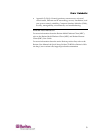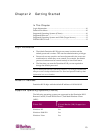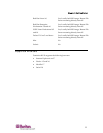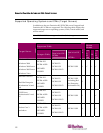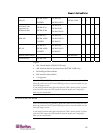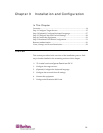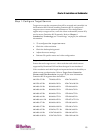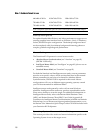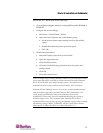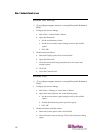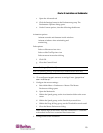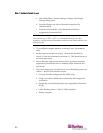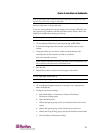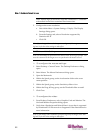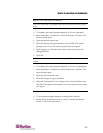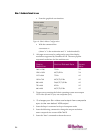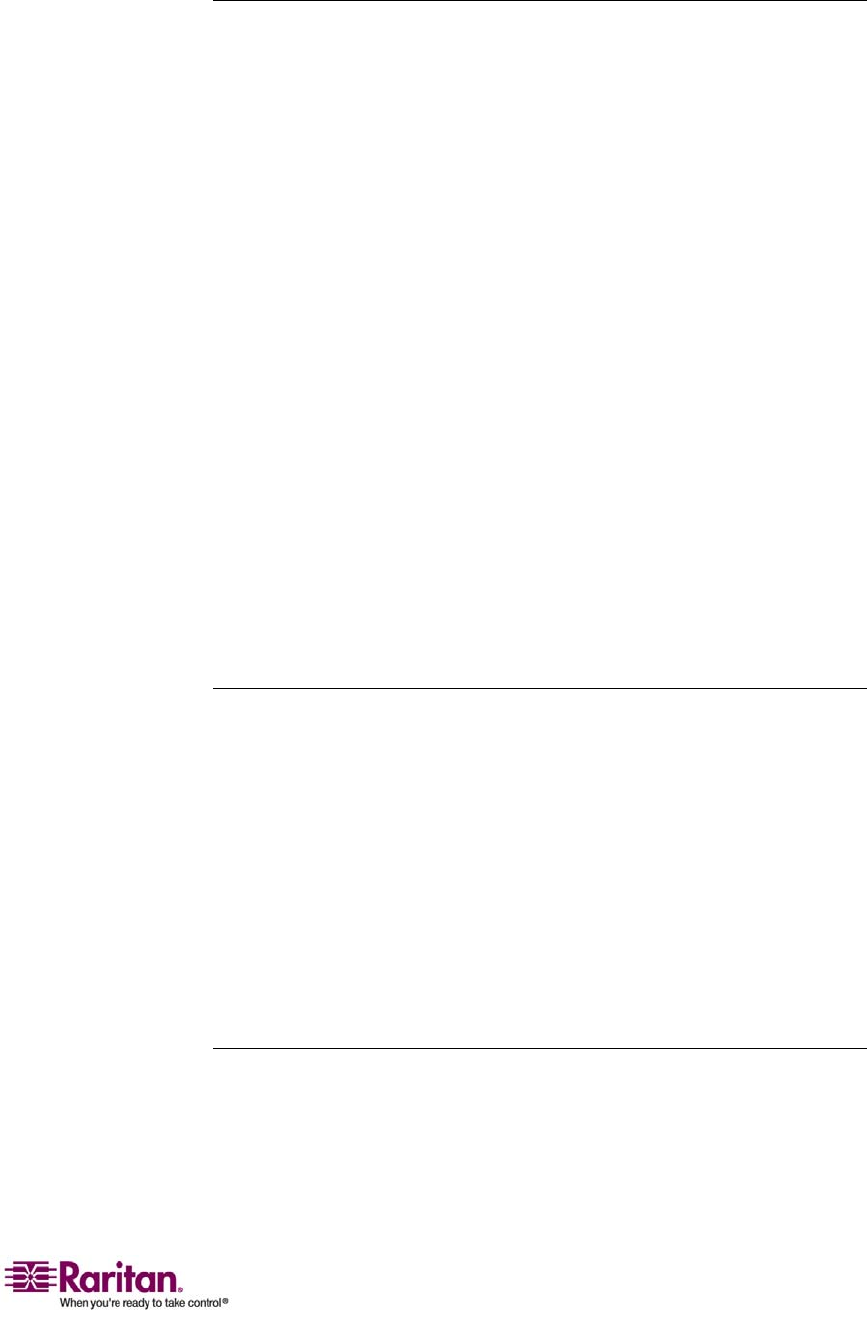
Chapter 3: Installation and Configuration
17
Windows XP / Windows 2003 Settings
¾
To configure target servers running Microsoft Windows
XP/2003:
1. Configure the mouse settings:
a. Select Start > Control Panel > Mouse.
b. Open the Pointer Options tab. In the Motion group:
Set the mouse motion speed setting exactly to the middle
speed.
Disable the Enhanced pointer precision option.
Click OK.
2. Disable transition effects:
a. Select the Display option from Control Panel.
b. Open the Appearance tab.
c. Click the Effects button.
d. Clear the Use the following transition effect for menus and
tooltips option.
e. Click OK.
f. Close the Control Panel.
Note: For target servers running Windows 2000 or XP, you may wish to create
a user name that will be used only for remote connections through Dominion
KX II. This will enable you to keep the target server's slow mouse pointer
motion/acceleration settings exclusive to the Dominion KX II connection.
Windows XP and 2000 login screens revert to pre-set mouse parameters that
differ from those suggested for optimal Dominion KX II performance. As a
result, mouse synchronization may not be optimal for these screens.
WARNING! Proceed only if you are comfortable adjusting the registry on
Windows target servers. You can obtain better Dominion KX II mouse
synchronization at login screens by using the Windows registry editor to change
the following settings (HKEY_CURRENT_USER\Control Panel\Mouse):
MouseSpeed = 0; MouseThreshold 1= 0; MouseThreshold 2 = 0.