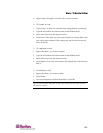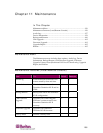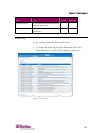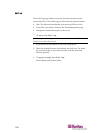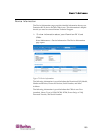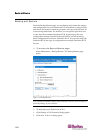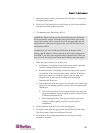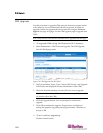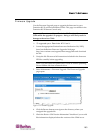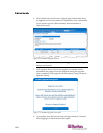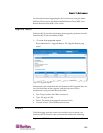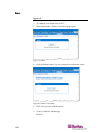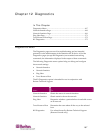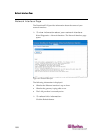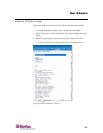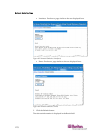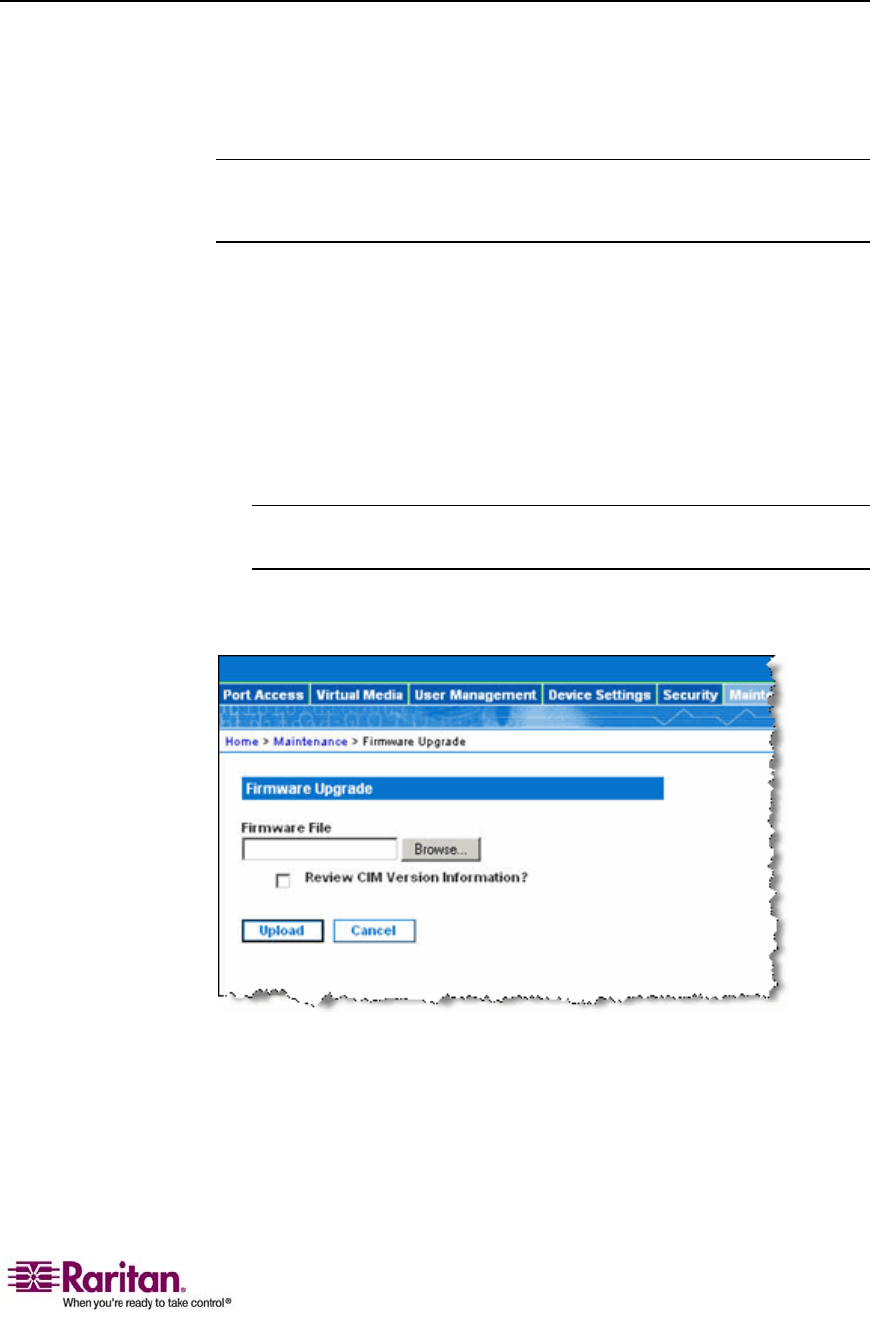
Chapter 11: Maintenance
163
Firmware Upgrade
Use the Firmware Upgrade page to upgrade the firmware for your
Dominion KX II unit and all attached CIMs. This page is available in the
Dominion KX II Remote Console only.
Important: Do not turn off your Dominion KX II unit or disconnect
CIMs while the upgrade is in progress - doing so will likely result in
damage to the unit or CIMs.
¾
To upgrade your Dominion KX II unit:
1. Locate the appropriate Raritan firmware distribution file (*.RFP),
found on the Raritan Firmware Upgrades Web page:
http://www.raritan.com/support/firmwareupgrades and download
the file.
2. Unzip the file. Please read all instructions included in the firmware
ZIP files carefully before upgrading.
Note: Copy the firmware update file to a local PC before uploading.
Do not load the file from a network drive.
3. Select Maintenance > Firmware Upgrade. The Firmware Upgrade
page opens:
Figure 75: Firmware Upgrade
4. Click the Browse button to navigate to the directory where you
unzipped the upgrade file.
5. Check the Review CIM Version Information? checkbox if you would
like information displayed about the versions of the CIMs in use.