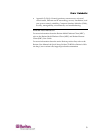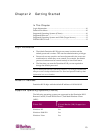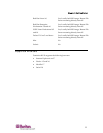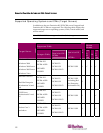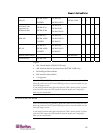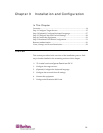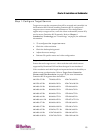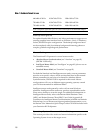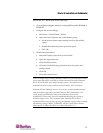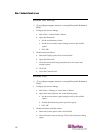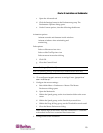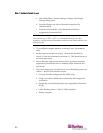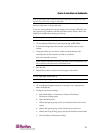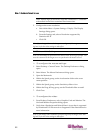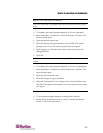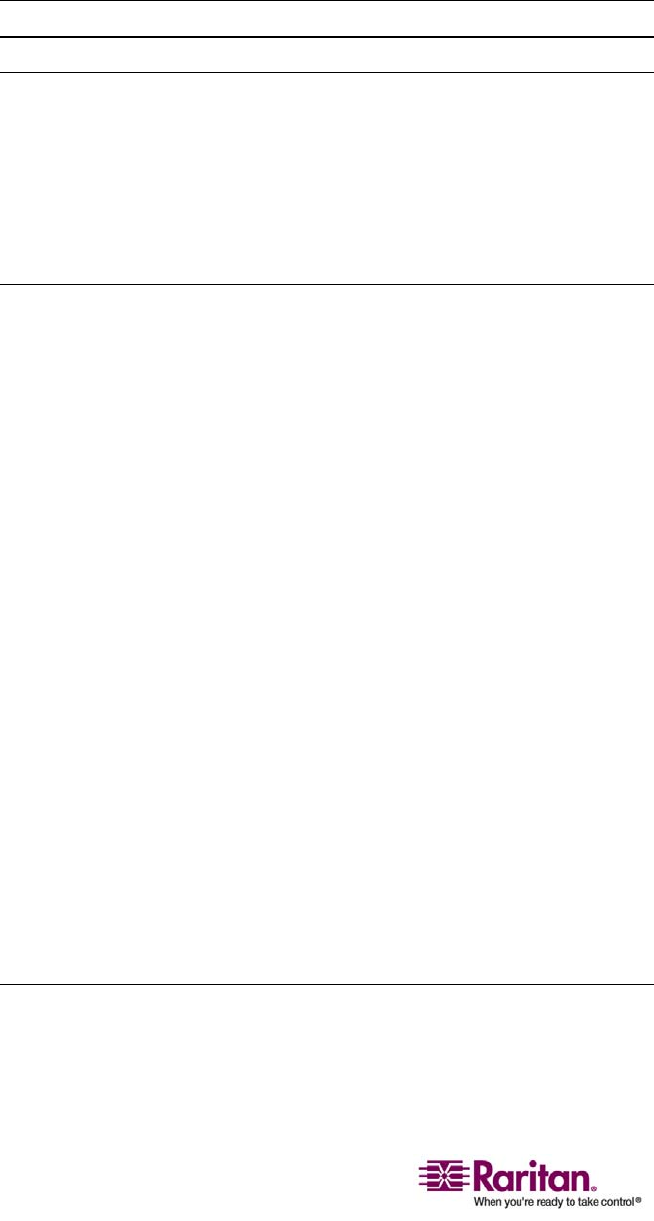
Step 1: Configure Target Servers
16
640x480 @120 Hz 1024x768 @72 Hz 1280x1024 @75 Hz
720x400 @70 Hz 1024x768 @75 Hz 1280x1024 @85 Hz
720x400 @84 Hz 1024x768 @85 Hz 1600x1200 @60 Hz
Note: Composite Sync and Sync-on-Green video require an additional adapter.
Desktop Background
For optimal bandwidth efficiency and video performance, target servers
running graphical user interfaces such as Windows, Linux, X-Windows,
Solaris, and KDE require configuration. The desktop background need
not be completely solid; but desktop backgrounds featuring photos or
complex gradients might degrade performance.
Mouse Settings
The Dominion KX II operates in several mouse modes:
• Absolute Mouse Synchronization (see "
Absolute" on page 83)
(D2CIM-VUSB only)
• Intelligent Mouse Mode (see "
Intelligent" on page 83) (do not use an
animated mouse)
• Standard Mouse Mode (see "
Standard" on page 83)
For both the Standard and Intelligent mouse modes, mouse parameters
must be set to specific values, which are described later in this manual.
Mouse parameters do not have to be altered for Absolute Mouse
Synchronization; D2CIM-VUSB is required for this mode. Mouse
configurations will vary on different target operating systems; consult
your OS documentation for additional detail.
Intelligent mouse mode generally works well on most Windows
platforms. Intelligent mouse mode may produce unpredictable results
when active desktop is set on the target. For additional information on
Intelligent Mouse mode, refer to the Raritan Multi-Platform Client
(MPC) and Raritan Remote Client (RRC) User Guide (Appendix B:
Conditions for Intelligent Mouse Synchronization) available on Raritan's
Website http://www.raritan.com/support/productdocumentation, or on
the Raritan User Manuals & Quick Setup Guides CD ROM included with
your Dominion KX II shipment.
Operating System Mouse and Video Settings
This section provides video mode and mouse information specific to the
Operating System in use on the target server.