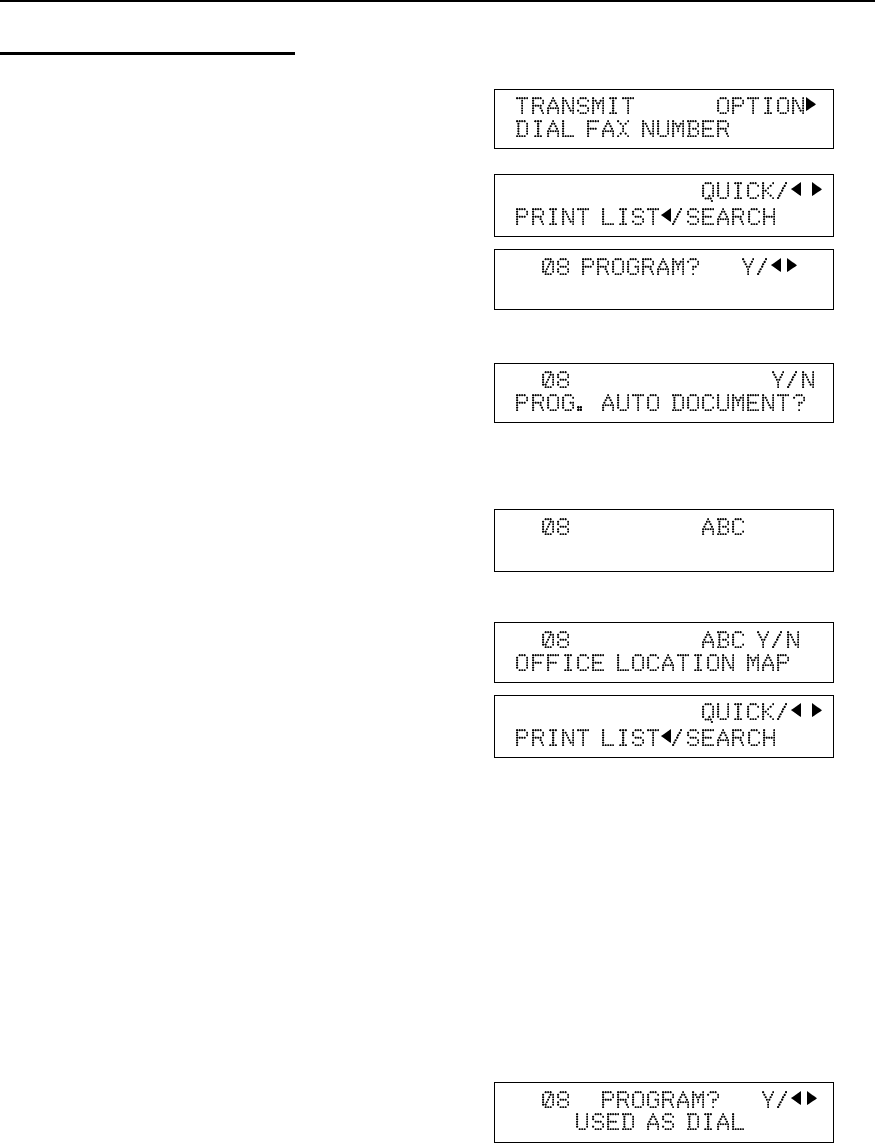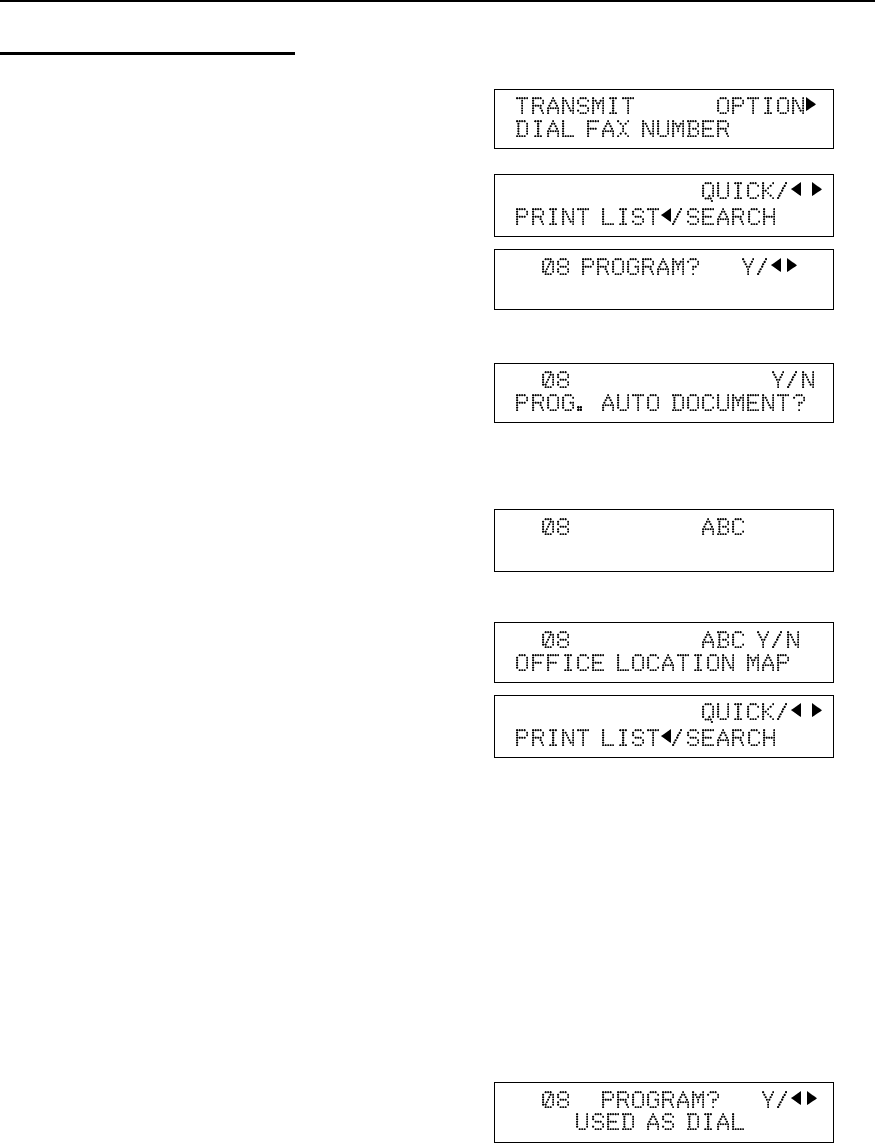
Storing an Auto Document
1. Take the document that you want to be an
Auto Document and place it into the
feeder.
2. Function 3 5 and Yes.
3. Press the Quick Dial Key that you wish to
store the Auto Document in.
Example: 08 of the Quick Dial Key.
4. Yes.
5. Yes.
The document is scanned.
6. Either;
If you label this document: Yes.
If no: No and go to step 9.
7. Input a label using the Quick Dial key.
8. Yes.
9. Either;
- Program another auto document; place
the document that you want to be an
Auto Document and go to step 3.
- Finish; Function.
Note:
You can program the Quick Dial number and the Auto Document in the same
Quick Dial Key. When you dial this Quick Dial number, the Auto Doument is
attached with your document. If the Quick Dial number is programmed, you will
find the following display in step 3.
Press Yes. And continue the procedure from step 4.
TRANSMISSION ADVANCED FEATURES
104