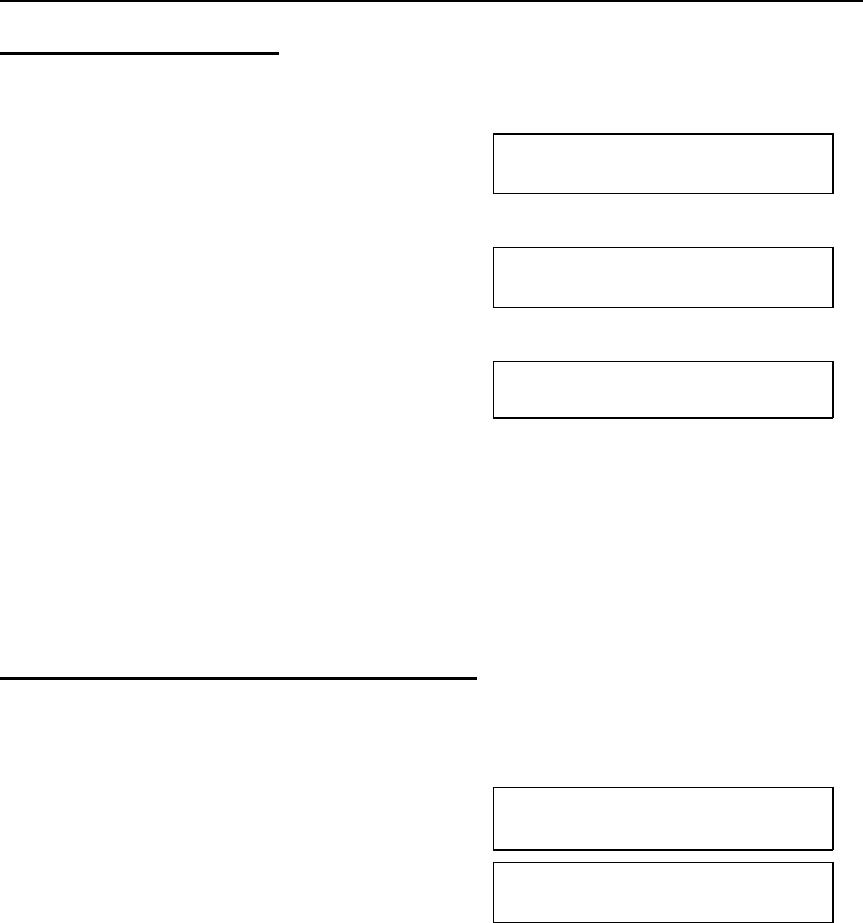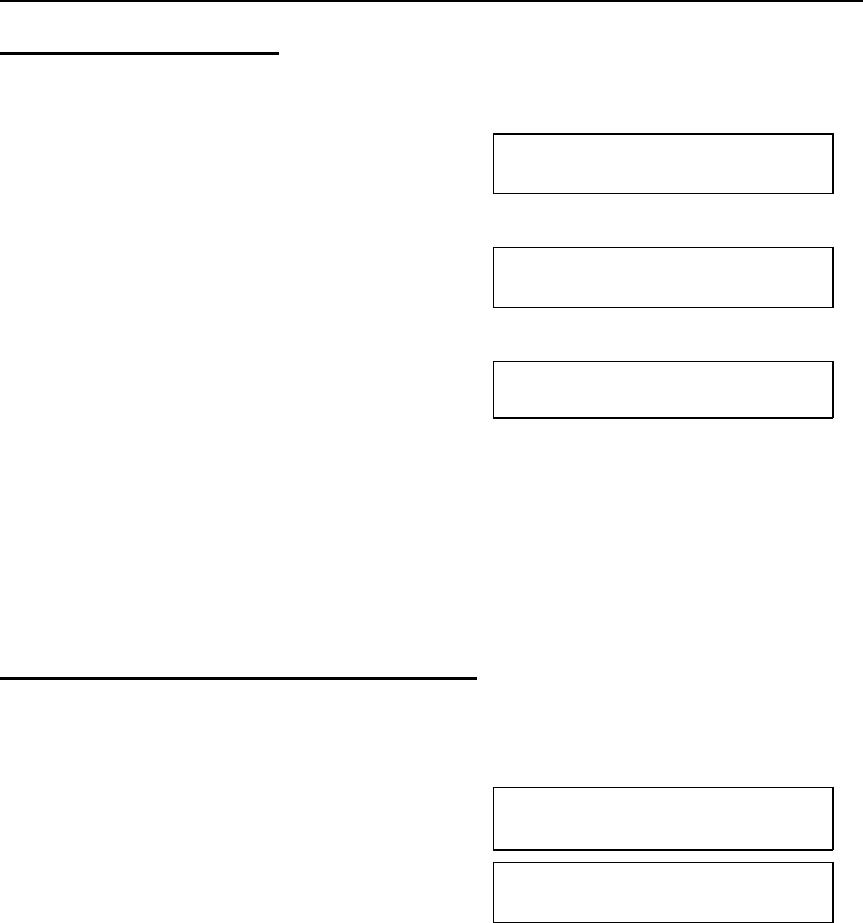
Using an Auto Document
1. Make sure that the machine is in standby mode (see page 20).
2. If you wish to attach a fax message to
your Auto Document, place the fax face
down into the feeder.
TRANSMIT OPTION k
DIAL FAX NUMBER
3. Press the Quick Dial Key that contains
the Auto Document that you need.
Example: 08 of the Quick Dial Key.
TRANSMIT OPTION k
OFFICE LOCATION MAP
4. Dial the destination(s), and press Yes. TRANSMIT DIAL/START
DIAL NEXT FAX NUMBER
5. Either;
❐ Dial another number: go to step 4.
❐ No more destinations: press Start.
Note: If you send the message to more than one location, and you enter
the Quick key Dial which contain the Auto Document, it will be at-
tached to all destinations.
Printing the Contents of an Auto Document
If you need to remind yourself of what one of your stored Auto Documents looks
like, do the following procedure.
1. Function 5 3 and Yes.
nl QUICK/j k
PRINT LIST j /SEARCH k
2. Press the Quick Dial Key that holds the
Auto Document that you wish to see.
Example: 08 of the Quick Dial Key and
Yes.
n 08 START/N
OFFICE LOCATION MAP
3. Start.
TRANSMISSION ADVANCED FEATURES
64