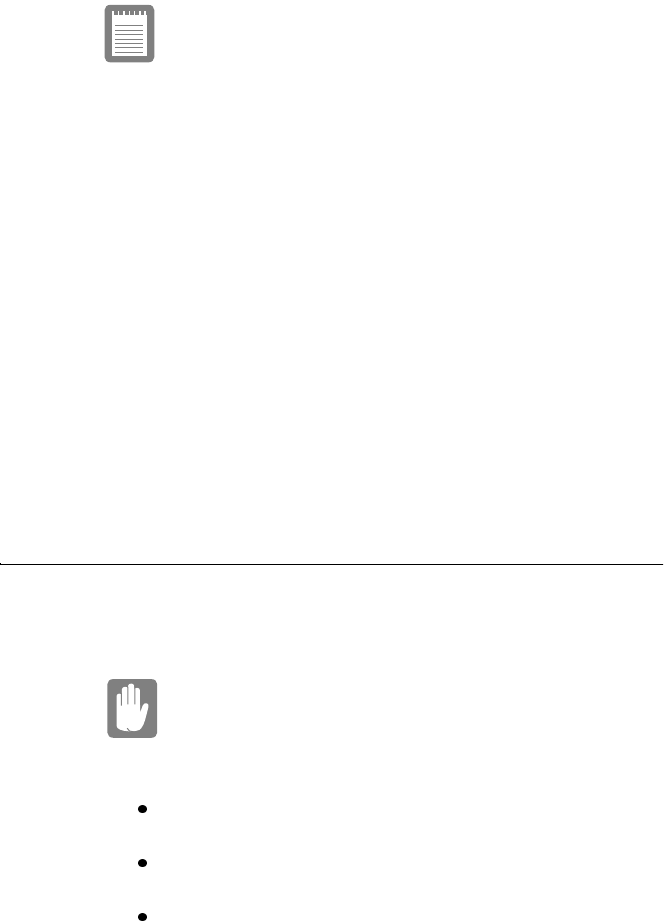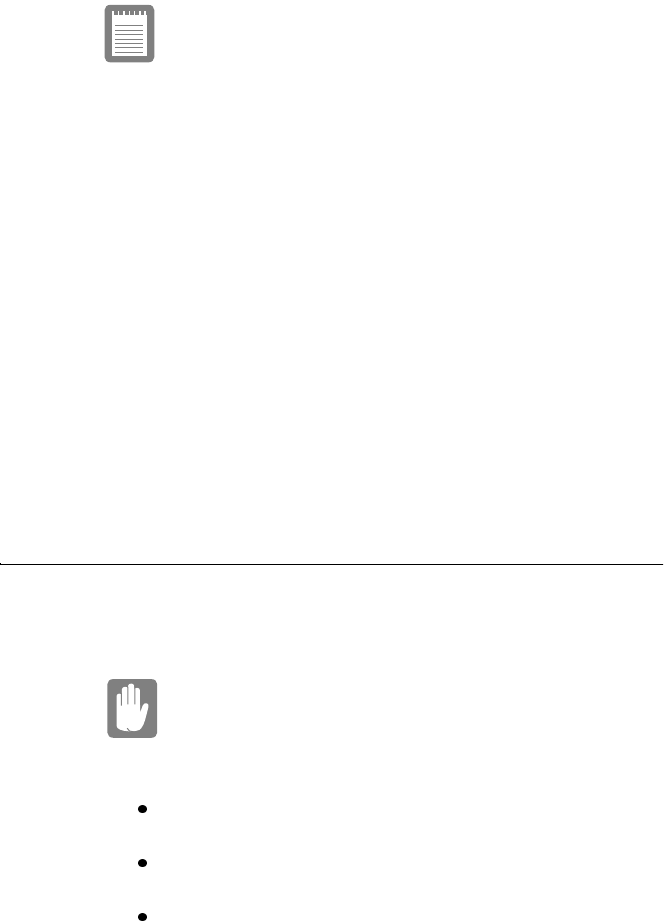
SamsungM6000User’sManual UsingYourComputerfortheFirstTime10
Donotperformacoldbootunlessyour
keyboardandtouchpadhavenoeffectandyou
cannotperformawarmboot.
Whenyouperformacoldboot,youlosedata
unlessitwassavedtoastoragemedium.
Toperformawarm(orsoft)boot:
1. ClicktheStartbuttononthetaskbar.
2. ClickShutDown.
3. SelectRestarttheComputer.
4. ClicktheYesbutton.
5. Saveyourfilesifprompted.Yourcomputerreboots.
Youcanalsoperformasoftbootbysavingyourfilesandpressing
<Ctrl+Alt+Del>andthenclickingonShutDown.
Youcanperformacold(orhard)bootbypressingthepowerbuttonto
turnthecomputeroff,waitingfiveseconds,andthenpressingthe
powerbuttontoturnthecomputeron.
TipsforUsingYourComputer
Thefollowinginformationhelpsyouavoidpotentialproblemsasyou
useyourcomputer:
Donottrytodisassembleyourcomputer.
Openingthesystemchassisvoidsyour
warranty.OnlyanauthorizedSamsungservice
centercanreplaceoraddanypartsinsidethe
chassis.
Followalltheinstructionsandcautionsinyourcomputeruser
documentation.
TheLCDhasapolarizedsurfaceandcanbedamagedeasily.
Topreventdamage,avoidtouchingthescreen.
UseonlySamsungapprovedACadapters,automobile
adapters,airlineadapters,andmemorymodules.