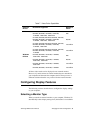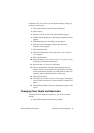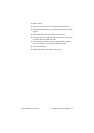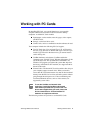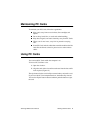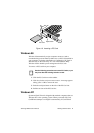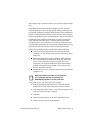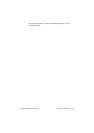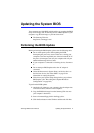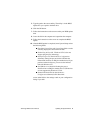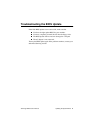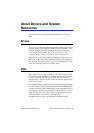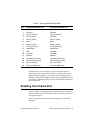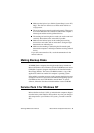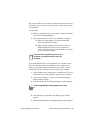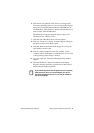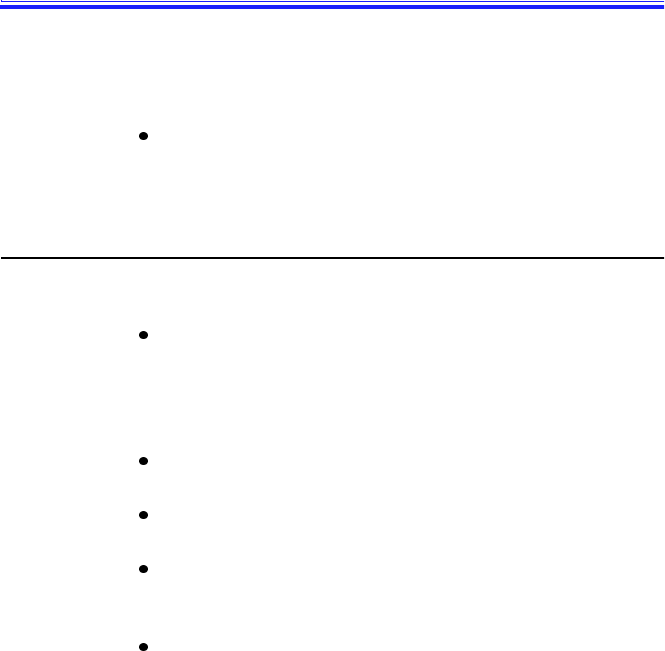
SamsungM6000User’sManual UpdatingtheSystemBIOS77
UpdatingtheSystemBIOS
YourcomputerusesflashBIOS,whichenablesyoutoupdatetheBIOS
easilyfromafloppydisk.IfSamsungreleasesaBIOSupdateforyour
computer,copythediskimagetoyourharddrivefrom
TheSamsungWebsite:
http://www.samsungpc.com/
PerformingtheBIOSUpdate
BeforeperformingtheBIOSupdate,pleasenotethefollowingrules:
DonotinterruptthepowerwhileupdatingtheBIOS.
Interruptingthepowermaycreateafatalerror,causingyour
computertobecomeinoperableonceithasbeenturnedoff.If
thepowerisinterrupted,turnoffyourcomputerandcallyour
authorizedSamsungServiceCenter.
Ifyourcomputerisconnectedtoadockingdevice,disconnect
it.
DonotattemptaBIOSupdateunlesstheACadapteris
connected.
UndertheBootmenuinSystemSetup,setDisketteDriveas
thefirstbootdevice.(See“BootMenu”onpage54for
informationonsettingtheoption.)
WritedownyourSystemSetupsettingsbeforeyouperforma
BIOSupdate.(See“RecordingtheComputerHardware
Configuration”onpage109.)
ToperformtheBIOSupdate:
1. AttachtheACadaptertoyourcomputer,plugtheadapterinto
anelectricaloutlet,andturnonthecomputer.
2. CopytheBIOSdiskimagefromtheSamsungWebsiteonto
yourcomputer’sharddrive.
3. Insertaformattedfloppydiskinthefloppydrive.
4. ClicktheStartbuttonontheWindowstaskbarandclickRun.