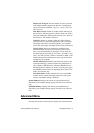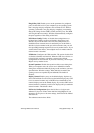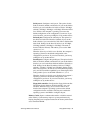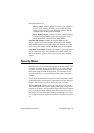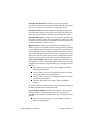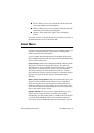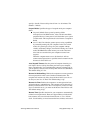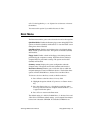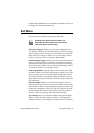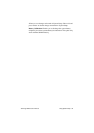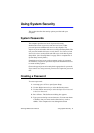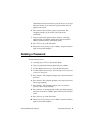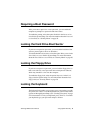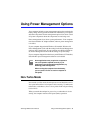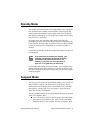SamsungM6000User’sManual UsingSystemSetup54
cells.Usethehyphenkey<->or<Space>bartodecreaseorincrease
thenumbers.
YoumustsetthisoptionifyouenableResumeOnTime.
BootMenu
TheBootmenuenablesyoutoselectabootdeviceandsetbootoptions.
QuietBootMode:EnablestheSamsunglogoscreenduringPOST.The
optionsareEnabled(default)andDisabled.ToviewthePOSTscreen
duringbootchooseDisabled.
QuickBootMode:Enablescertaindiagnosticstobeskippedduring
POSTandthesystembootsfaster.TheoptionsareEnabled(default)
andDisabled.
Floppycheck:Enablesacheckofthefloppydriveduringthetests
performedbythecomputeratstartup.Whenthisfieldisenabled,a
completePOSTisperformedatstartup.TheoptionsareEnabled
(default)andDisabled.
Summaryscreen:Displaysthesystemconfigurationwhenthe
computerstarts.TheoptionsareEnabled(default)andDisabled.
BootDevicePriority:Enablesyoutoselecttheorderinwhichthe
computerattemptstobootfromdifferentdevices.Thefieldhasthree
options:ATAPICD-ROMDrive,DisketteDriveandHardDrive.
Tochooseadeviceasthefirst,second,orthirdbootdevice:
1. Press<Enter>attheBootDevicePriorityfield
2. Highlighttheoptionwiththe<UpArrow>or<DownArrow>
key.
3. Pressthe<Space>baror<->(hyphenkey)untiltheoption
movesupordowninthelistofoptionsandthenumber1,2,or
3appearsbesidetheoption.
4. Press<Esc>toreturntotheBootmenu.
Thedefaultsettingis1.ATAPICD-ROMDrive,2.DisketteDriveand
3.HardDrive.Withthesedefaultsettings,yourcomputerfirstattempts
tobootfromabootableCD-ROM.IfabootableCD-ROMisnot