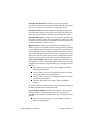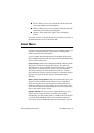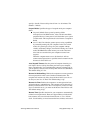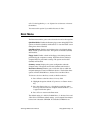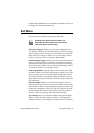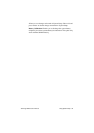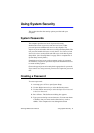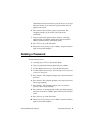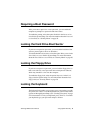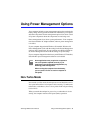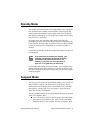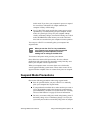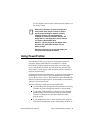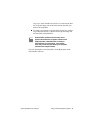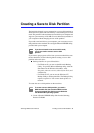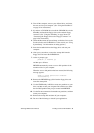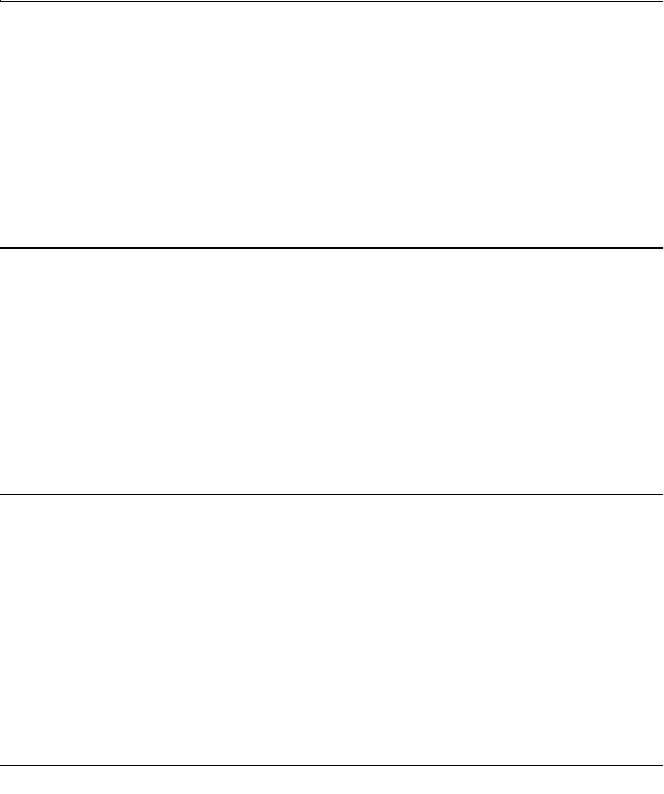
SamsungM6000User’sManual UsingSystemSecurity59
RequiringaBootPassword
Afteryoucreateasupervisororuserpassword,youcanenablethe
computertopromptforapasswordeachtimeitstarts.
Toenabletheprompt,selecttheoptionEnabledinthePasswordon
bootfieldinSystemSetup.FormoreinformationaboutthePassword
onbootfield,see“SecurityMenu”onpage50.
LockingtheHardDriveBootSector
Ifyouhaveansupervisorpassword,youcanlocktheharddriveboot
sectortoprotectagainstvirusesoralterations.
Tolocktheharddrivebootsector,selecttheoptionWriteprotectinthe
FixeddiskbootsectorfieldinSystemSetup.Formoreinformation
abouttheFixeddiskbootsectorfield,see“SecurityMenu”onpage50.
LockingtheFloppyDrive
Ifyouhaveansupervisorpassword,youcanlockthefloppydriveso
thatauserwithonlyauserpasswordcannotloadpersonalsoftware,
whichmayintroduceavirusintothecomputer.
Toenablethefloppylock,selecttheoptionSupervisorintheLock
FloppyfieldinSystemSetup.FormoreinformationabouttheLock
Floppyfield,see“SecurityMenu”onpage50.
LockingtheKeyboard
Thekeyboardlockenablesyoutoprotectyoursystemwhenyouwalk
awayfromitforatime.Tousethekeyboardlock,youmustfirstenable
apasswordthroughSystemSetup.(See“CreatingaPassword”onpage
57forinstructions.Tolockyourkeyboard,press<Fn+F7>.Tounlock
yourkeyboard,typeyourpasswordandpress<Enter>