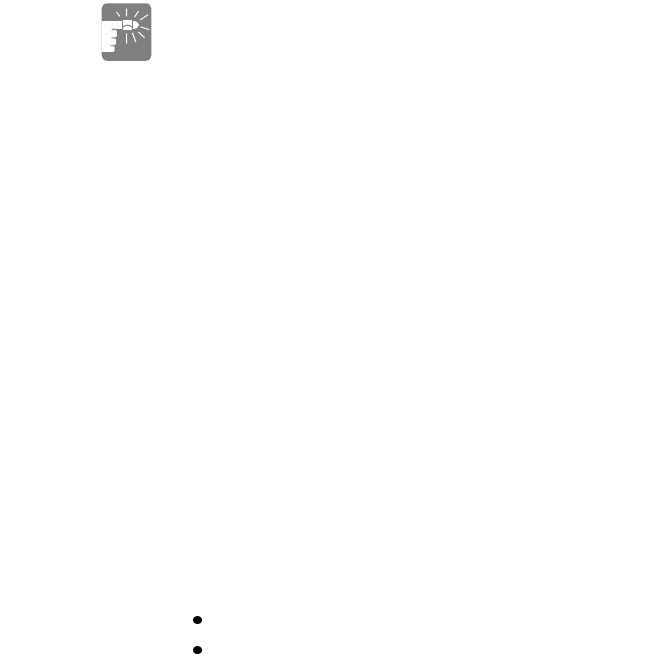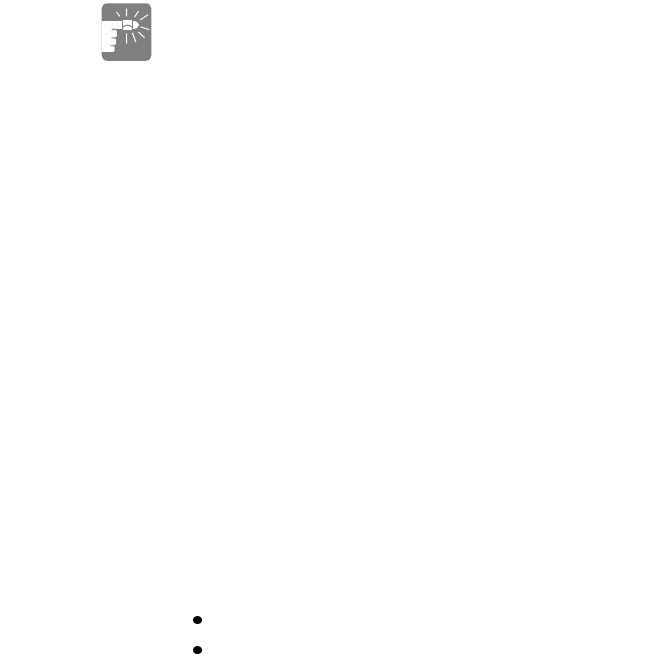
SamsungM6000User’sManual UsingtheCD-ROMDrive31
ThenameoftheCD-ROMdriveistheletterfollowingtheletter
assignedtoyourlastharddrive.Forinstance,ifyouhaveonehard
drivewithonlyoneharddrivepartition,theharddriveisdriveCand
theCD-ROMdriveisdriveD.
Ifnecessary,youcanusetheemergencyejectbuttontoopentheCD-
ROMdrive.Tousetheemergencyejectbutton,turnthecomputer’s
poweroffandinsertasmallobject,likeabentpaperclip,intothehole
topressthebutton.
Donotplacereflectiveobjectsinthediscslot
becauseofpossiblehazardouslaseremissions.
ThelaserbeamusedinthisCD-ROMdriveis
harmfultotheeyes.Donotattemptto
disassembletheCD-ROMdrive.Referservicing
toyourauthorizedSamsungservicecenter.
Theon-boardaudiohardwareandsoftwareofyourcomputerenable
thecomputertoplayaudiocompactdiscs.Ifyouwishtodoso,youcan
attachexternalspeakerstotheaudio-line-outjack.
Toplayanaudiocompactdisc:
1. InsertacompactdiscintoyourCD-ROMdrive:
a. PressthebuttonontheCD-ROMdrive,anditstray
slidesout.
b. InsertaCD,labelsideup.
c. Pushthetrayintoclosethedrivetray.TheCDPlayer
buttonappearsonthetaskbar.
Thediscbeginstoplay.
AlightonthedrivetrayisonwhenthecomputerplaysaCD.
Donotremoveadiscwhenthislightison.
2. Toadjustthesound,usethevolumeadjustmentdialontheside
ofthecomputerorpressthefollowingkeycombinations:
<Fn+F9>decreasesvolume.
<Fn+F10>increasesvolume.
ToremovetheCD:
1. ClicktheCDPlayerbuttonontheWindowstaskbartoopenthe
CDPlayerwindow(Figure15).