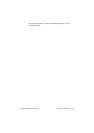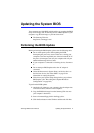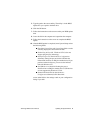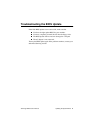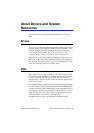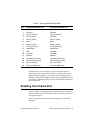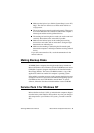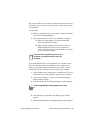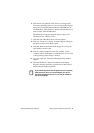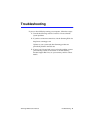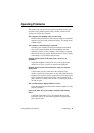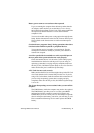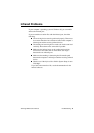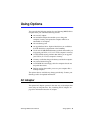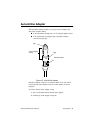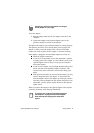SamsungM6000User’sManual AboutDriversandSystemResources84
6. ClicktheHavediskbutton.Ifthedriverisonafloppydisk
insertitintothefloppydriveorifyouwanttousetheorigianl
factorydriverinserttheSamsungRestoreCD-ROMintothe
CD-ROMdrive.ClicktheBrowsebuttonandlocatedriveryou
wanttoinstall.ClicktheOKbutton.
ThefollowinglineappearsundertheDisplayoption:ATI
TechnologiesInc.3DRageLTPro.
7. ClickOK.TheThird-PartyDriverwindowappears.
8. ClickYes.Thedriveriscopied.Awindowappearstellingyou
thedriverhasbeensuccessfullycopied.
9. ClickOK.Removethediskfromthefloppydrive.Closethe
openwindowsonthescreen.
10. ClickYeswhenpromptedtorestartthecomputer.Asthe
computerrestarts,selectWindowsNTWorkstationVersion4.00
astheoperatingsystemandpress<Enter>.
11. Logonassupervisor.TheInvalidDisplaySettingswindow
appears.
12. ClicktheOKbutton.ClicktheTestbuttonattheDisplay
Propertieswindowandfollowanydirectionsonthescreento
finishsettingthedisplayproperties.
Ifyouinstallanyfutureservicepacksonyourcomputer,
makesurethat,whenyouareprompted,youdonot
overwritethepcmcia.sysfile,oryoumaybeunableto
useyourcomputer.