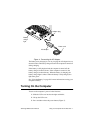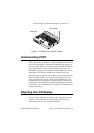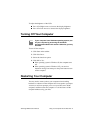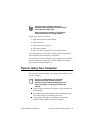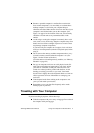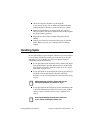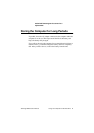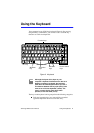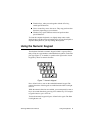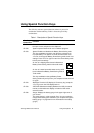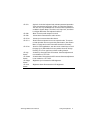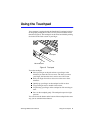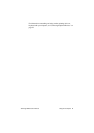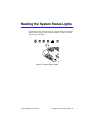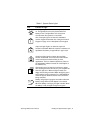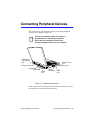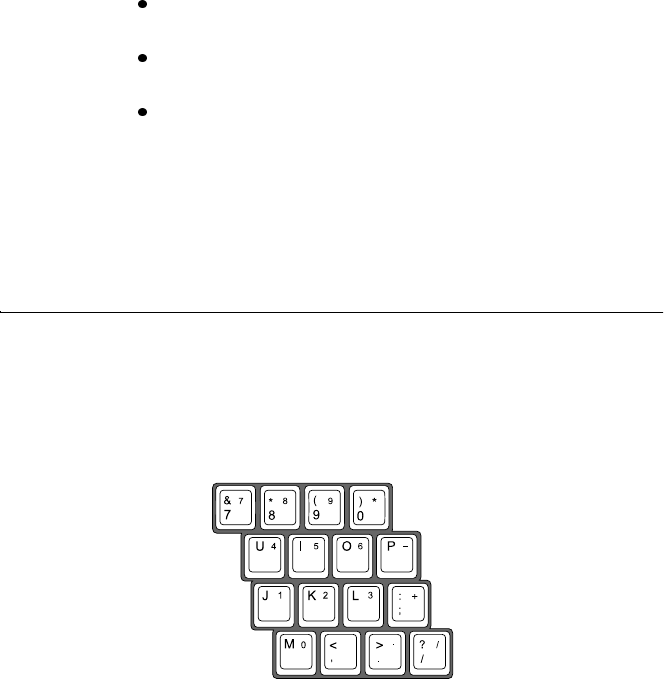
SamsungM6000User’sManual UsingtheKeyboard15
Functionkeys,whenpressedtogetherwiththe<Fn>key,
enablespecialfunctions.
Cursorcontrolkeysmovethecursor.Theymayperformother
functions,dependingonyoursoftware.
WindowskeysopenWindowsmenusandperformother
specialfunctions.
Tocleanthecomputerkeyboard,useslightlydampcottonswabs.
Scrubthekeysandthesurfacearoundthekeys.Donotallowliquidto
dripintothekeyboardoryoumaydamagethekeyboard.
UsingtheNumericKeypad
Yourkeyboardincludesanumerickeypad,whichisagroupofkeys
thatyoucansettotypenumbersandmathematicalsymbols,suchasthe
plussign(Figure7).Anumberorsymbolontherightcornerofeach
keypadkeyshowsitsnumericfunction.
Figure7.NumericKeypad
Press<NumLock>toturnontheembeddednumerickeypad.The
numericfunctionsofthekeypadareenabledandtheNumLocklight
turnson.
Whilethenumericfunctionsareenabled,youcantemporarilyreturna
keytoitsnormalfunctionbypressing<Fn>andthekey.Forexample
totypetheletterm,press<Fn+m>.
Toturnthenumerickeypadoff,press<NumLock>again.TheNum
Locklightturnsoff.