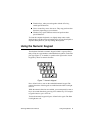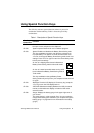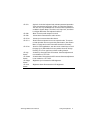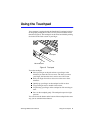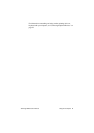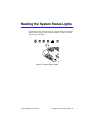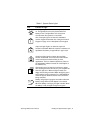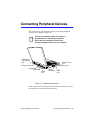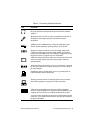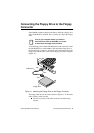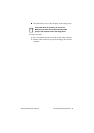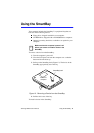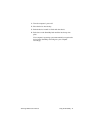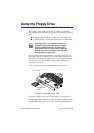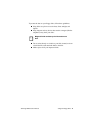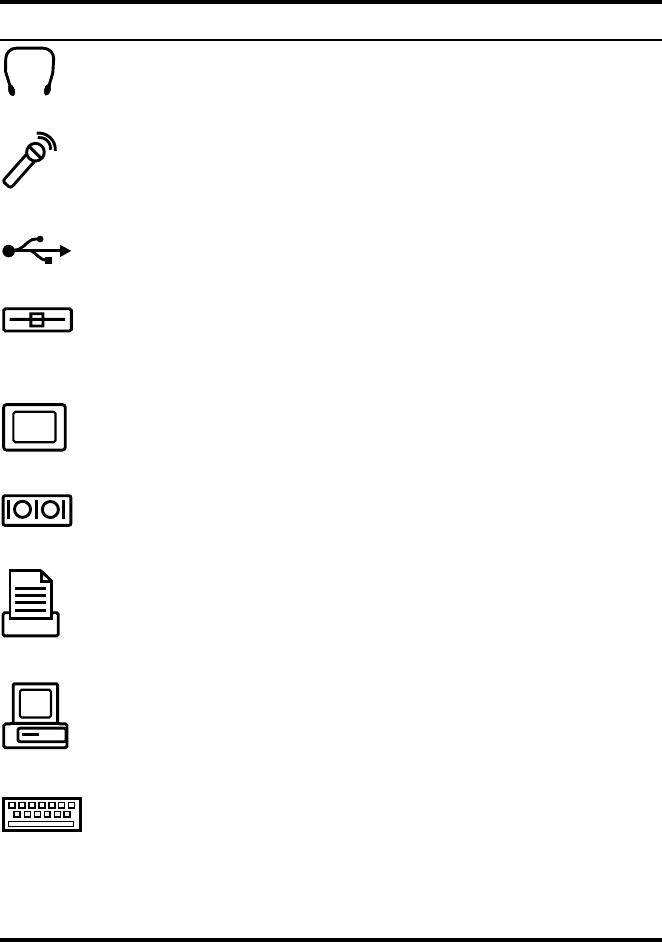
SamsungM6000User’sManual ConnectingPeripheralDevices23
Table3.ConnectingPeripheralDevices
Icon Connector
Audio-line-outjack:
Connectstereoheadphonesorspeakersto
thisjack.Speakersconnectedtothisjackoverridetheonboard
speakers.
Microphonejack:
Connectanexternalmicrophonetothisjack.A
microphoneconnectedtothisjackoverridestheinternal
microphone.
USBport:
ConnectUSBdevicestothisport.USBinput/output
devicesincludekeyboards,pointingdevices,andmonitors.
Floppyconnector:
Connectoneendofthefloppycabletothis
connectorandtheotherendtothefloppydrivetousethedrive
outsideoftheSmartBay.See“ConnectingtheFloppyDrivetothe
FloppyConnector”onpage24formoreinformation.
Videoport:
Plugtheinterfacecableofanexternalmonitorintothis
15-pinconnectorandthenplugthemonitorpowercordintoa
groundedoutlet.
Serialport:
Plugaserialdevice,suchasaserialprinter,intothis9-
pinport.Ifthedevicehasa25-pinconnector,youneeda25-to-9-
pinserialadapter.
Parallelport:
Plugaparalleldevice,suchasaparallelprinteror
networkadapter,intothis25-pinport.
Dockingconnector:
Connectadockingoptiontothisconnector.
See“DockingOptions”onpage97formoreinformation.
PS/2mouseandkeyboardport:
ConnectaPS/2-compatible
mouseorexternalkeyboardorkeypadtothisport.Makesureyour
computeristurnedoffwhenyouattachperipheralstotheport.
Youcanusethecomputer’stouchpadandaPS/2keyboardatthe
sametime.IfyouattachaPS/2mousetotheport,thecomputer’s
touchpadisdisabled.