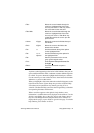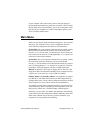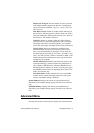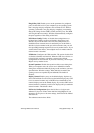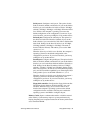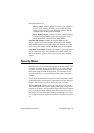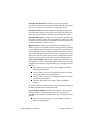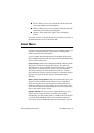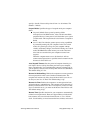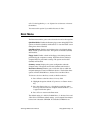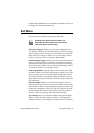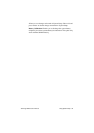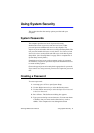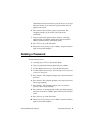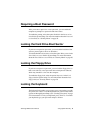SamsungM6000User’sManual UsingSystemSetup52
Weekly:Whenyoustartyourcomputerforthefirsttimeeach
week(afterSunday),thepromptappears.
Monthly:Whenyoustartyourcomputerforthefirsttimeeach
month,thesystembackuppromptappears.
Disabled:Thepromptneverappears.Thisisthedefault
setting.
ForaDaily,Weekly,orMonthlyprompttobeaccurate,SystemDatein
theMainmenumustbesettothecurrentdate.
PowerMenu
ThePowermenuofSystemSetupallowsyoutoenableandadjustyour
computer’ssophisticatedpower-savingfeatures.Enablingthese
featuresextendsthelifeofthebattery.
IfyourcomputershippedwithWindows98installed,Windows98
PowerManagementworkswiththesettingsinthePowerManagement
optionontheControlPanel.
PowerSavings:SetsthePowerManagementMode.Choosingmodes
changesthesystempowermanagementsettings.Theoptionsare
MaximumPowerSavings(default),MaximumPerformance,Disabled
andCustomized.MaximumPowerSavingsconservesthegreatest
amountofsystempowerwhileMaximumPerformanceconserves
powerbutallowsgreatestsystemperformance.Toalterthesesettings,
chooseCustomizedandtoturnoffpowermanagementchoose
Disabled.
BatteryPowerSavingMode:Enablesanddisablesturbomode.The
optionsareTurbo(default)andNon-Turbo.Ifyousetthisfieldto
Turbo,themicroprocessorandharddriverunatfullspeed,unless
affectedbyotherpower-savingssettings.IfyousetthisfieldtoNon-
Turbo,themicroprocessorandtheharddriverunatslowspeed,unless
thereisuserinputordeviceactivity.
StandbyTimeout:Setstheperiodofcomputerinactivity(nouser
inputordeviceactivity)thatmustpassbeforeyourcomputer
automaticallygoesintostandbymode.Instandbymodesomedevices
areturnedoff(includingtheLCDscreen)andthemicroprocessor
slowsdown.YoucandisablethisoptionbyselectingOff,oryoucan