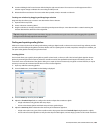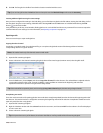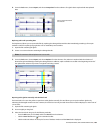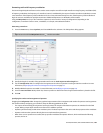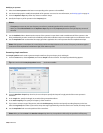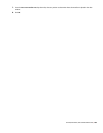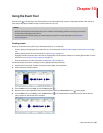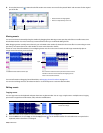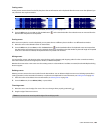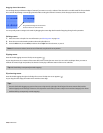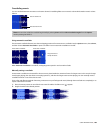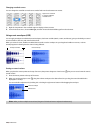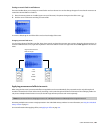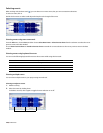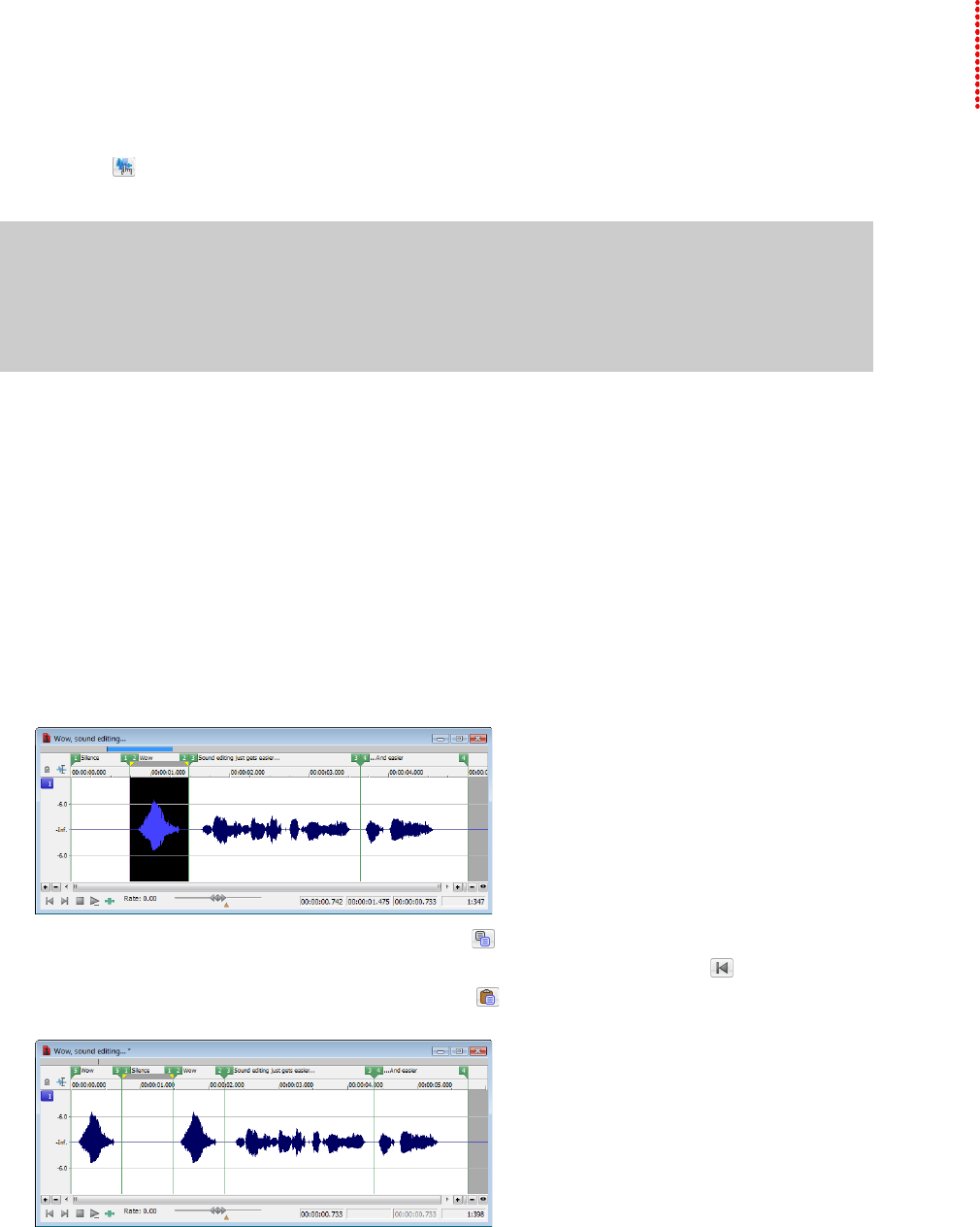
Using the Event Tool
Chapter 10
The Event tool ( ) in Sound Forge® Pro software allows you to edit multiple audio events in a single data window, which can be an
easier way to edit edges and fades and lay out tracks for disc-at-once CDs.
Notes:
• Events do not loop and cannot exceed the start, end, or channels of the underlying media. For example, you cannot trim
an event past its right edge to insert silence.
• To preserve events in a file after saving, use a Sound Forge Pro project file. For more information, see Working with
projects on page 69.
Creating events
Events are created when you perform any of the following actions on an audio file:
• Cutting, coping, and pasting selections and events. For more information, see Editing audio on page 71 and Editing events on page
162.
• Splitting existing events. For more information, see Splitting events on page 164.
• Dragging selections and events from other files or dragging files from the Explorer window to an existing data window. For more
information, see Using drag-and-drop operations on page 150.
• Processing selections. For more information, see Applying an effect on page 195.
The following steps demonstrate creating events by copying and pasting a selection.
1.
Open the Voiceover.pca file. This file is located in the same folder as the application.
2.
Create a selection containing “Wow.”
3.
From the Edit menu, choose Copy, or click the Copy button ( ).
4.
Move the cursor to the beginning of the Voiceover.pca file by clicking the Go to Start button ( ) on the playbar.
5.
From the Edit menu, choose Paste, or click the Paste button ( ). The clipboard data in inserted into the file and the data for
“Wow” appears on the left side of the waveform.
USING THE EVENT TOOL | 161