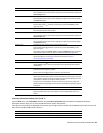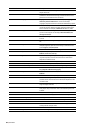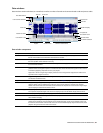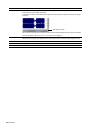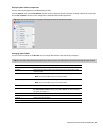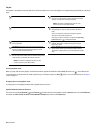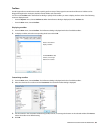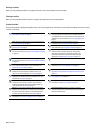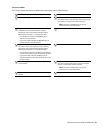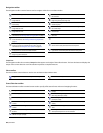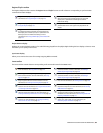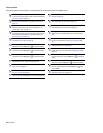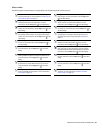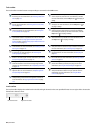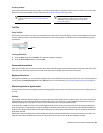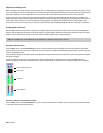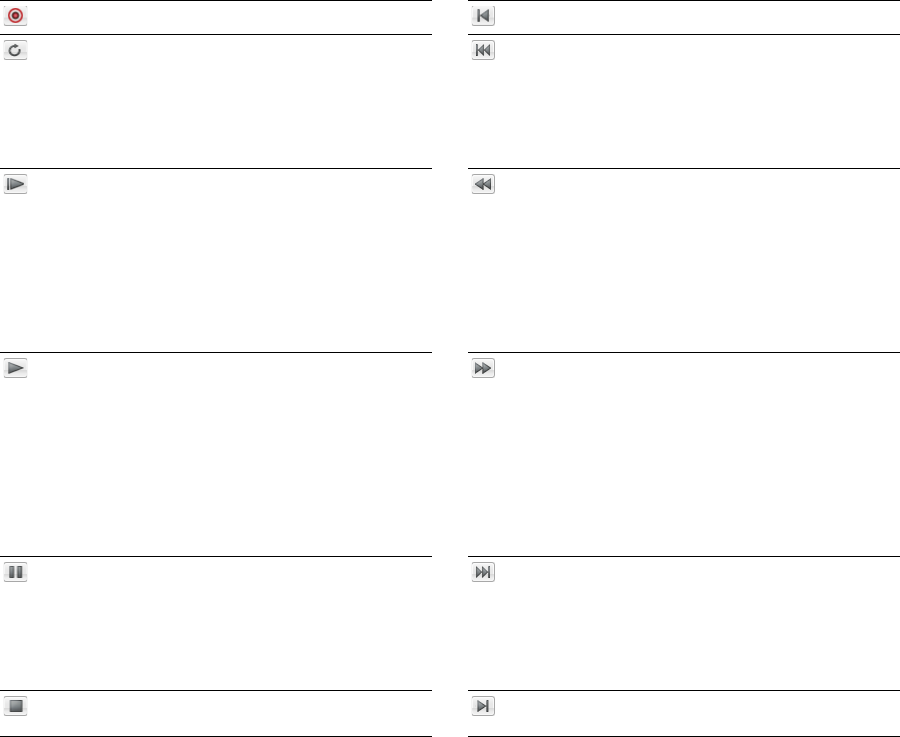
Transport toolbar
The Transport toolbar also displays by default and contains basic audio transport buttons.
Record Click to display the Record dialog. Go to Start Moves the cursor to the start of the file.
Loop Playback Toggles Loop Playback mode on and off.
Go to Previous Track Moves the cursor to the previous
disc-at-once track or index. Hold Ctrl while clicking to skip
index markers, or hold Shift to extend a selection.
Note:
This button is available only if disc-at-once
tracks are present in your data window.
Play All Plays the entire file from beginning to end,
Rewind Moves the cursor backward in the current file.
regardless of cursor position, selection, or playlist.
Playback for musical instrument files behaves slightly
differently than playback in a normal data window.
• If no samples are selected, click Play All to play all
samples in the data window.
• If you have samples selected, click Play All to play all
selected samples in the data window.
Play Plays the file in current playback mode (Play Normal,
Forward Moves the cursor forward in the current file.
Play Plug-In Chainer, Play as Cutlist, or Play as Sample).
Playback for musical instrument files behaves slightly
differently than playback in a normal data window.
• If no samples are selected, click Play to play all samples
from the cursor position to the end of the data window.
• If you have samples selected, click Play to play all
selected samples from the cursor position to the end of
the data window.
Pause Pauses playback and maintains the cursor at its
Go to Next Track Moves the cursor to the next disc-at-
current position. once track or index. Hold Ctrl while clicking to skip index
markers, or press Shift to extend a selection.
Note:
This button is available only if disc-at-once
tracks are present in your data window.
Stop Stops playback and returns the cursor to its prior
Go to End Moves the cursor to the end of the file.
position.
LEARNING THE SOUND FORGE PRO WORKSPACE |
37