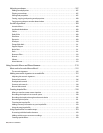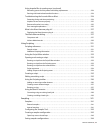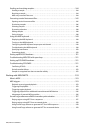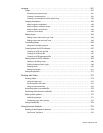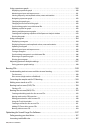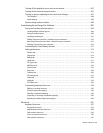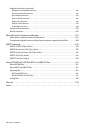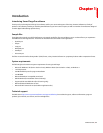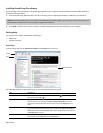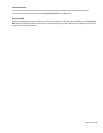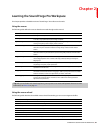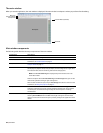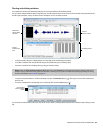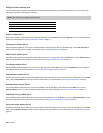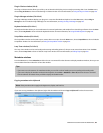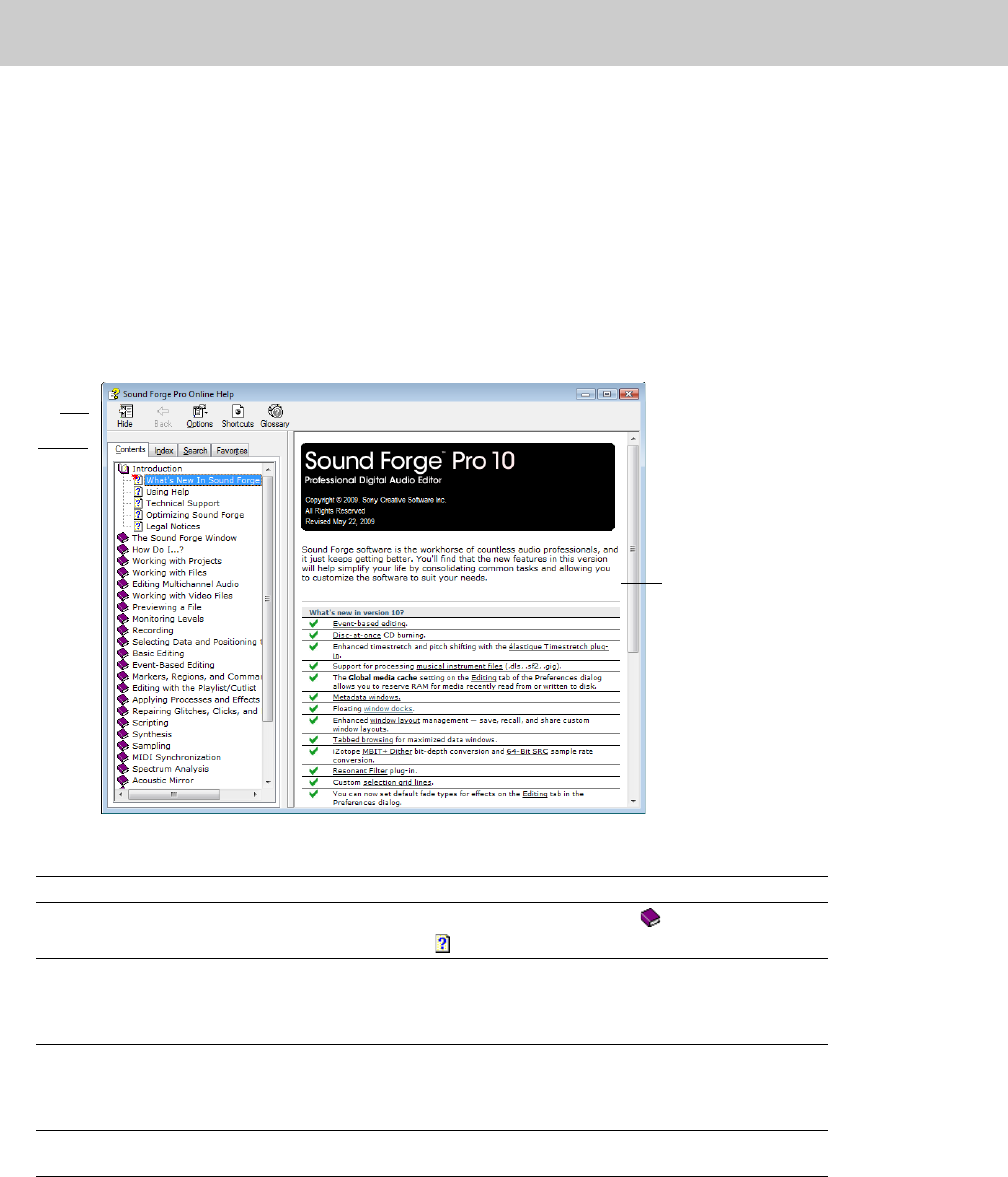
Installing Sound Forge Pro software
The install utility, setup.exe, located on the Sound Forge application disc, creates the necessary folders and copies all files required to
operate Sound Forge software.
1.
Place the Sound Forge application disc in the drive. The setup screen is displayed (if AutoPlay is enabled for your DVD drive).
Note:
If the drive’s AutoPlay feature is not enabled, click the Start button and choose Run. Type D:\setup.exe, where D is the drive letter of
your DVD drive, and follow the on-screen prompts to complete the installation.
2.
Click Install, and follow the on-screen prompts to install the appropriate version of Sound Forge for your computer.
Getting help
You can access two varieties of help within Sound Forge:
• Online help
• Interactive tutorials
Online help
To access online help, choose Contents and Index from the Help menu or press F1.
Toolbar
Tabs
Information pane
The online help window has four tabs that you can use to find the information you need.
Tab Description
Contents
Provides a list of available help topics. Click a closed book (
) to open the pages, and
then click on a topic page (
).
Index Provides a complete listing of the help topics available. Scroll through the list of
available topics or type a word in the Type in the keyword to find box to quickly
locate topics related to that word. Select the topic and click the Display button to
view it.
Search Allows you to enter a keyword and display all of the topics in the online help that
contain the keyword you have entered. Type a keyword in the Type in the word(s) to
search for box and click the List Topics button. Select the topic from the list and click
the Display button to view it.
Favorites Allows you to keep topics that you revisit often in a separate folder. To add a topic to
your favorites, click the Add button on the Favorites tab.
18 | CHAPTER 1