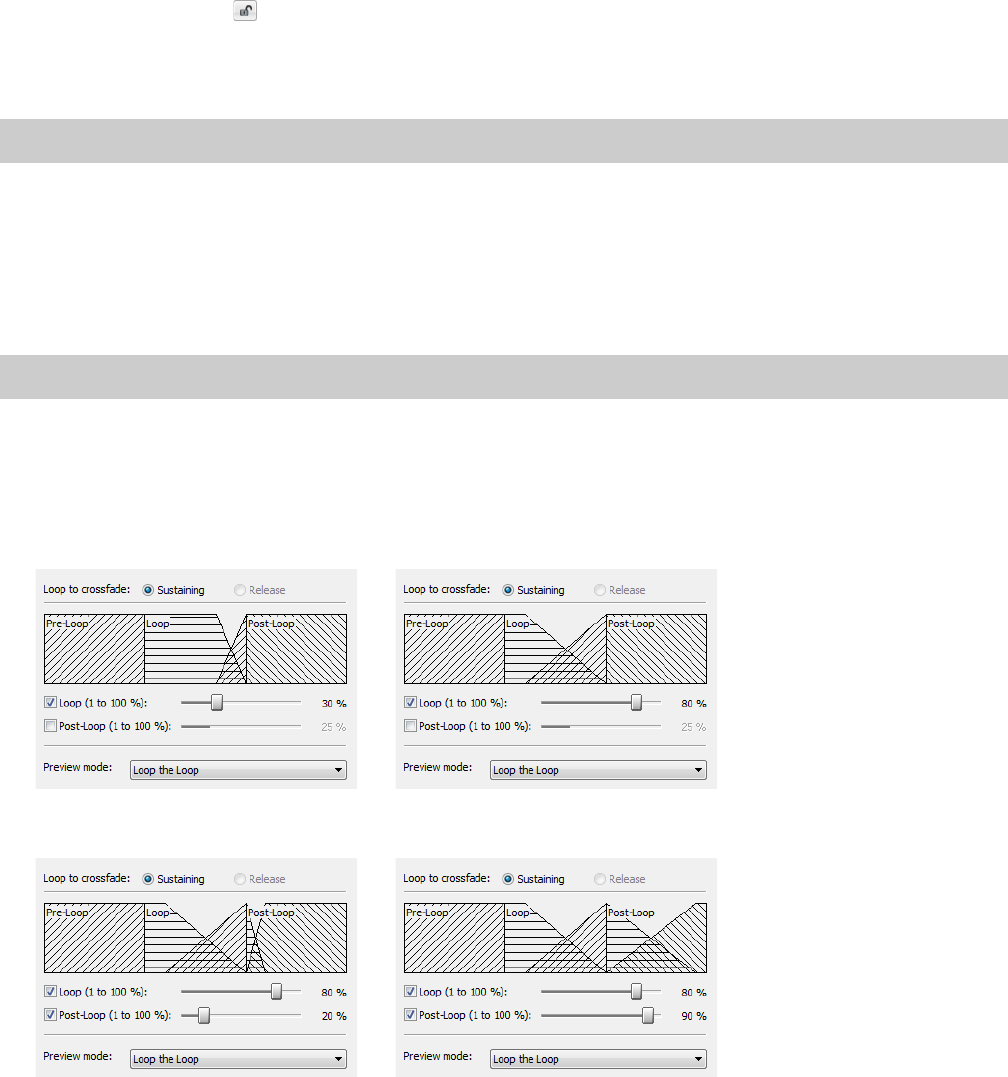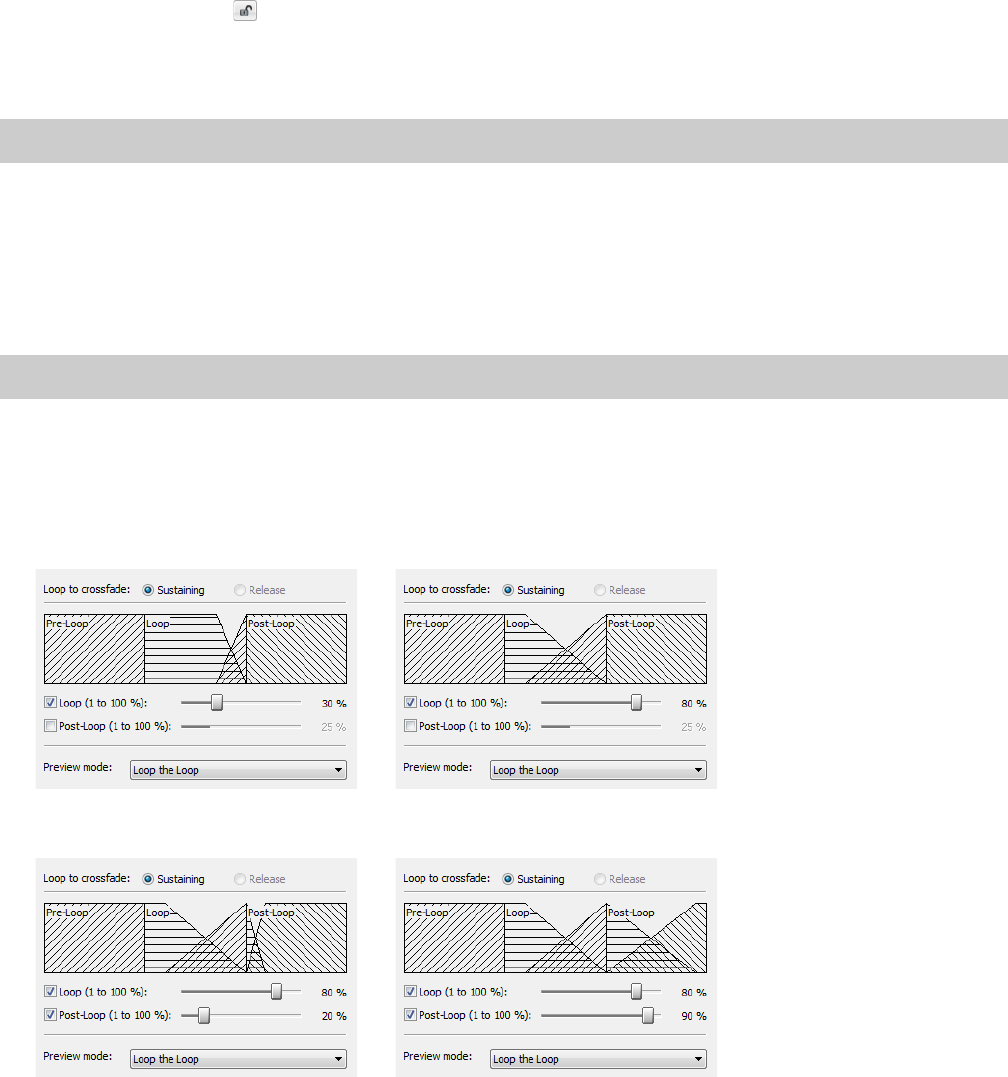
Locking loop length
The Lock Loop Length button (
) allows you to freely move the start and end points of a loop without altering its length. When the
button is selected, any editing that moves a loop point affects both loop points, thereby keeping the loop length constant.
Clicking the Lock Loop Length button a second time turns this feature off and allows loop points to be edited independently with no
regard for the loop’s original length.
Tip:
The Lock Loop Length button has the same function as the Lock Loop/Region Length command in the Options menu.
Crossfading loops
You can use the Crossfade Loop tool to loop audio from difficult source material. It allows you to crossfade the end of a loop with the
beginning of the loop in order to create a smoother, more natural-sounding transition. In addition, you can configure the Crossfade
Loop tool to crossfade the beginning of the audio loop with the beginning of the post-loop audio on the loop’s final pass. This smooths
the occasionally awkward transition from looped to non-looped audio.
Tip:
Use the Loop Tuner before applying the Crossfade Loop command to match the loop ends as well as possible.
Using the Crossfade Loop tool
1.
Open the Loop.pca file. A sustaining loop appears in the data window.
2.
From the Tool s menu, choose Crossfade Loop. The Crossfade Loop dialog is displayed.
3.
Drag the Loop slider to configure the percentage of the loop to be crossfaded.
4.
If desired, select the Post-Loop check box and drag the slider to configure the percentage of the loop to be crossfaded into the
post-loop audio.
5.
From the Preview mode drop-down list, specify how the Preview button operates: Loop the Loop, Play Loop through Post-Loop,
or Play as One Shot.
6.
Preview and tune the crossfade until you cannot detect the loop transitions.
7.
Click OK.
266
| CHAPTER 17