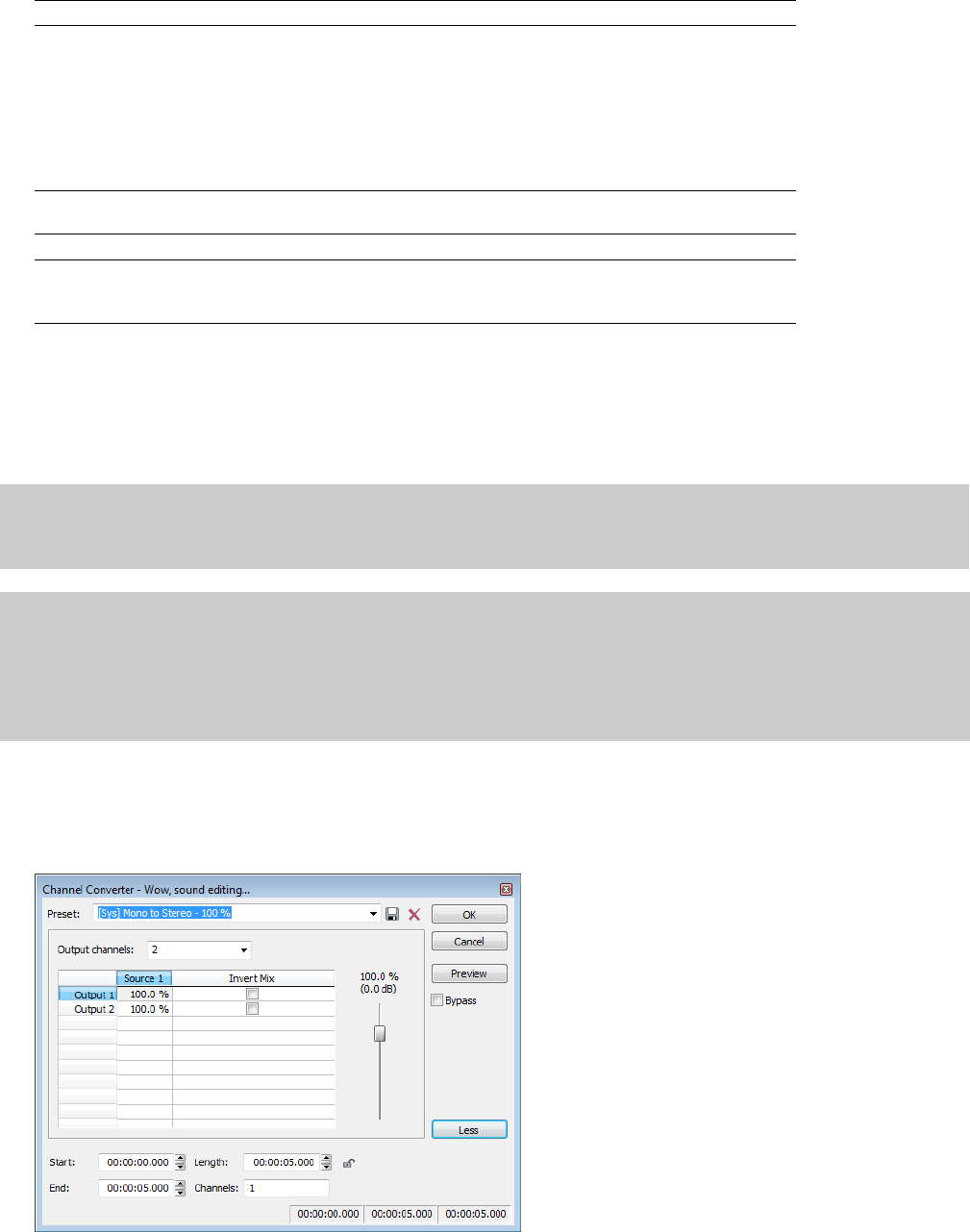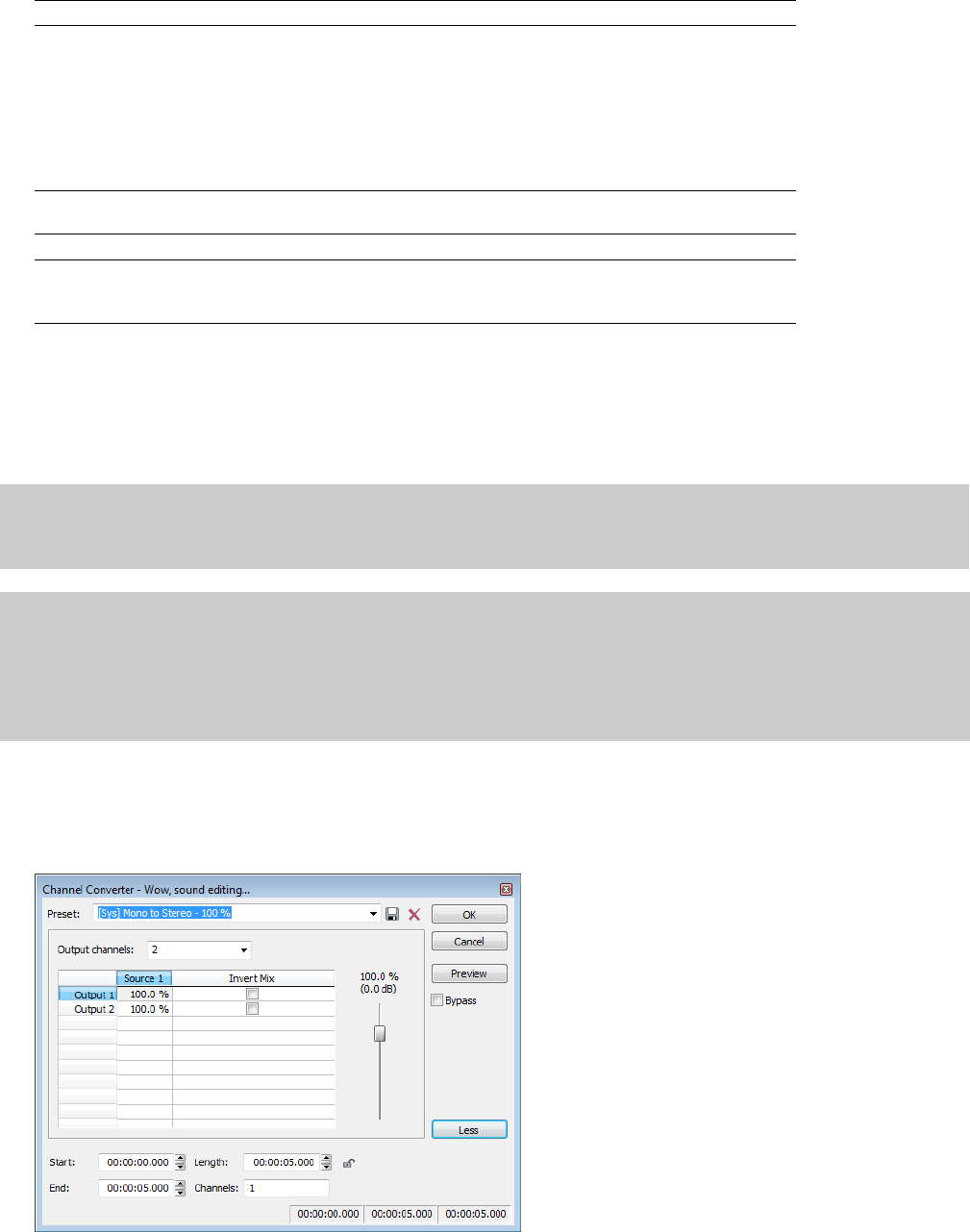
Item Description
Dither bits/amount When Type 1 or Type 2 is selected in the Dither mode drop-down list, you can choose
a setting from the Dither bits drop-down list to choose whether you want to use 1 or
2 dither bits. 1 works well for most applications.
When MBIT+ is selected in the Dither mode drop-down list, you can choose a setting
from the Dither amount drop-down list to control the amount of dithering applied.
Normal works well for most applications. The None and Low settings can leave some
nonlinear quantization distortion or dither noise modulation behind. The High setting
can eliminate nonlinear quantization distortion at the expense of a higher noise floor.
Auto blank Select this check box if you want the plug-in to suppress dithering noise during silent
portions of your audio.
Minimize peaks Select this check box if you want to suppress peaks in the dither noise signal.
Silence harmonics Select this check box if dithering distorts the timbre of your audio. When the check
box is selected, harmonic quantization distortion is moved away from the overtones
of audible frequencies.
3.
Click OK.
Channel Converter
The Channel Converter is used to change the number of channels in an audio file. The Channel Converter dialog can also be used to
reverse the channels of a stereo file or intermix the channels of a multichannel file to create interesting panning effects.
Tip:
To perform quick channel conversion without specifying the mix, use the Audio channels box on the File Properties window or
right-click the Channels box in the status bar and choose a setting from the shortcut menu. For more information, see Editing file
properties on page 99.
Notes:
• If you want to apply a panning envelope to a mono file, use the Channel Converter to convert the file to stereo first.
• You can use mono files in the Pan/Expand dialog (accessible from the Process menu by choosing Pan/Expand) if you choose Pan
(preserve stereo separation) or Pan (mix channels before panning) from the Process mode drop-down list. When you click OK to
apply your changes, the file will be converted to stereo and your panning settings will be applied.
Converting a mono file to stereo (or multichannel)
1.
Open the Voiceover.pca file. Notice that this is a mono file.
2.
From the Process menu, choose Channel Converter. The Channel Converter dialog appears.
PROCESSING AUDIO | 179