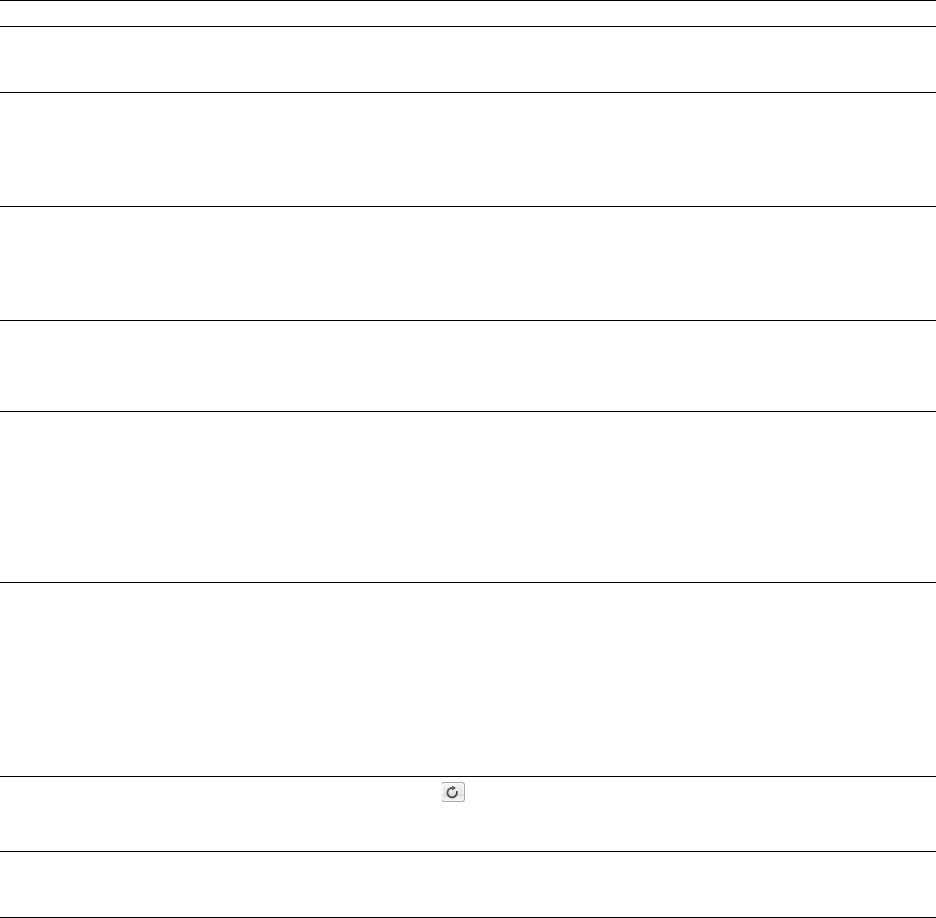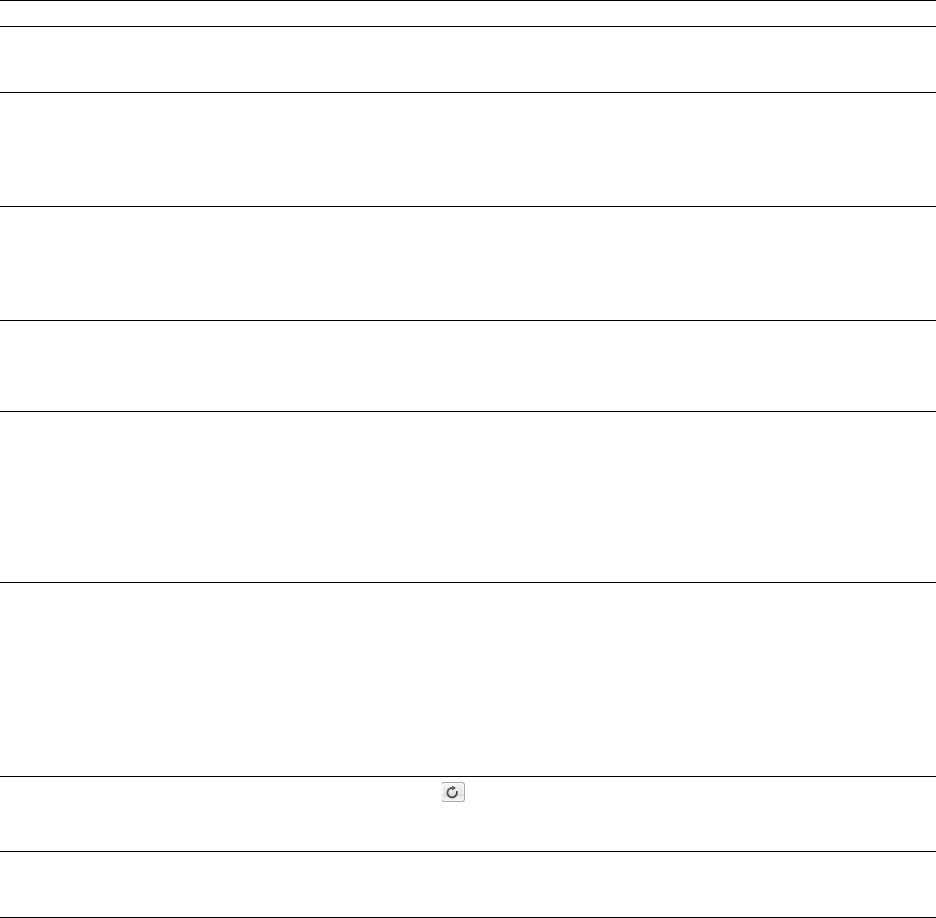
Previews tab
The Previews tab allows you to specify options for previewing files.
Item Description
Limit non-realtime previews to Select this check box and specify the length of audio that will be used when generating a preview. Low
values decrease the amount of time needed to generate a preview when tuning effects or processing
values.
Pre-roll Select this check box and specify how many seconds of unprocessed audio will be played before the
processed selection. Use this to listen to the transition from unprocessed to processed data.
Tip:
Pre-roll can be toggled on and off by right-clicking the dialog and choosing Pre-roll from the
shortcut menu.
Post-roll Select this check box and specify how many seconds of unprocessed audio will be played after the
processed selection. Use this to listen to the transition from processed to unprocessed data.
Tip:
Post-roll can be toggled on and off by right-clicking the dialog and choosing Post-roll from the
shortcut menu.
Reactive previewing Select this check box to automatically recalculate and play back the preview buffer if the parameters of
an effect change. This allows for immediate feedback of the effects of a change.
This option is most useful when using a fast computer, limiting preview times, and not using processor-
intensive effects.
Audio event locator:
Pre-roll/Loop time
Use the Pre-roll and Loop time settings to control how the audio event locator plays audio:
•In the Pre-roll box, specify the amount of data played prior to the cursor position.
•In the Loop time box, specify the amount of time that will loop when you stop the cursor while
clicking and dragging in the overview bar.
To use the audio event locator, click the overview bar and drag the mouse. Similar to a scrub control,
playback follows mouse movement and loops around the cursor position when the mouse is still.
Playback stops when the mouse button is released.
Cut preview configuration:
Pre-roll/Post-roll
Use the Pre-roll and Post-roll settings to control the amount of data that is played back when you
choose Preview Cut/Cursor from the Transport menu:
•In the Pre-roll box, specify the amount of data played prior to the selection or cursor position.
•In the Post-roll box, specify the amount of data played after the selection or cursor position.
Note:
The Transport menu is available only when the Show top-level Transport Menu check box is
selected on the General tab in the Preferences window. For more information, see General tab on page
312.
Play Looped adjust pre-roll
When Loop Playback mode ( ) is turned on and you make a selection during playback, playback is
pre-rolled from the end of the selection to help you tune long loops.
Specify the number of seconds before the end of the selection that you would like to pre-roll.
Playlist pre-roll Enter a value in the edit box or use the up and down arrows to specify the amount of pre-roll that will be
used when playing entries in the Playlist/Cutlist window. This allows you to easily hear the transition
from one region to another without having to play all the way through the first region.
CUSTOMIZING SOUND FORGE PRO SOFTWARE |
319