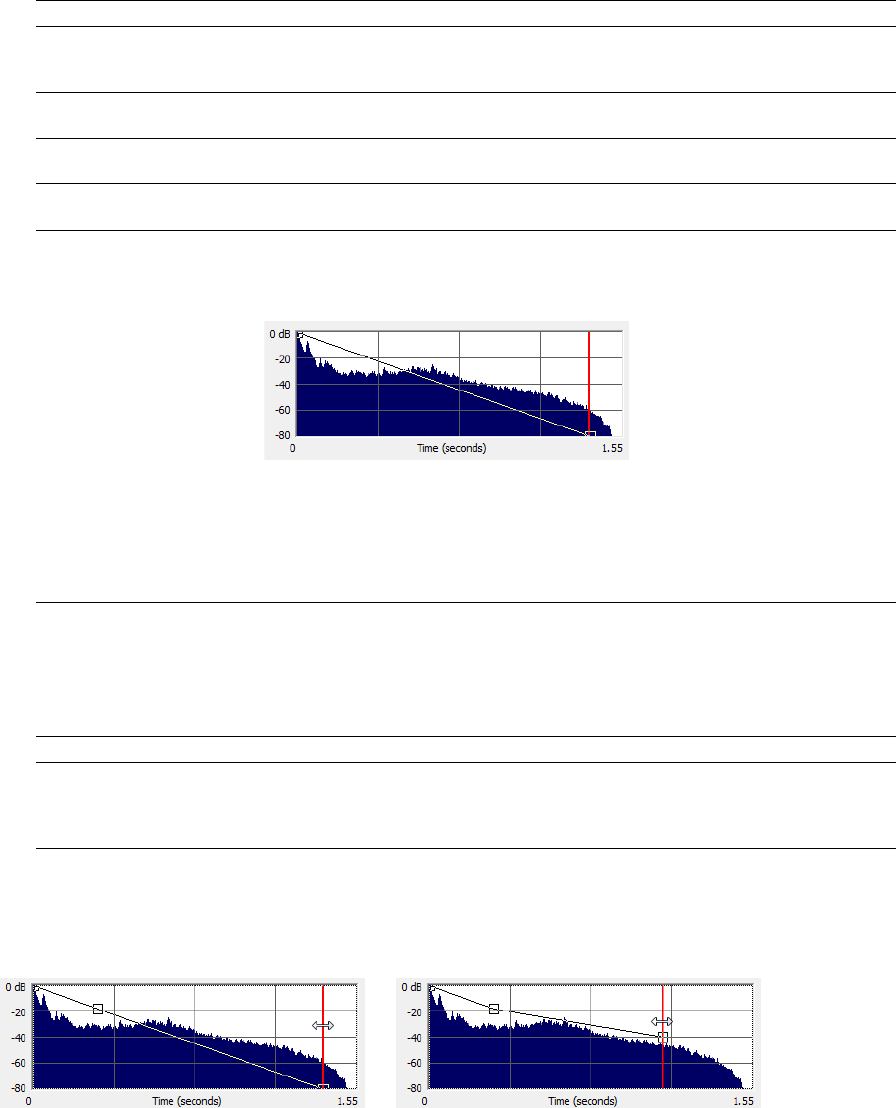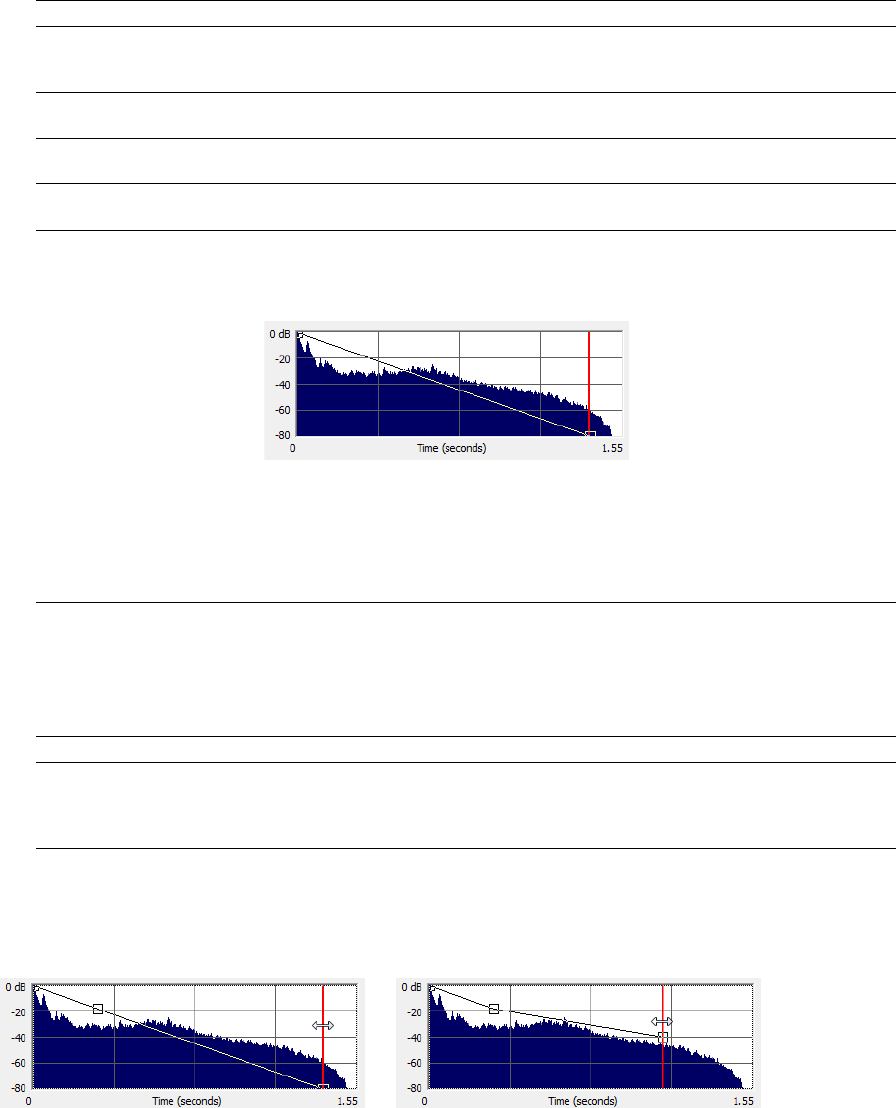
Envelope tab controls
The following sections describe all controls located on the Envelope tab.
Control Description
Impulse This control is identical to the Impulse drop-down list on the General tab. This allows you to
view the envelope graphs for the specified impulse file. For more information, see Impulse on
page 216.
Dry Out This control is identical to the Dry Out fader on the General tab. For more information, see Dry
Out on page 216.
Wet Out
Apply envelope and l
Envelope Graph
This control is identical to the Wet Out fader on the General tab. For more information, see Wet
Out on page 216.
imit decay This control is identical to the Apply envelope and limit decay check box on the General tab.
For more information, see Apply envelope and limit decay to (seconds) on page 216.
Selecting the Apply envelope and limit decay check box turns on the Envelope Graph. You
can use the envelope graph to decrease the length of the specified impulse file, which
consequently decreases the reverberation decay time and processing time. You can also use
the envelope graph to apply fades to the specified impulse file.
The horizontal axis of the graph represents the time of the impulse file and the vertical axis
represents peak amplitude in dB. Specifying an impulse file from the Impulse drop-down list
automatically displays its envelope in the graph.
Note:
If the impulse file is greater than 6 seconds in length, it does not display in the
envelope graph.
Envelope points Envelope points are used in the envelope graph to specify a fade curve. The fade amount can
vary from 0% to 100%. You can create, delete, and arrange envelope points just as you can in all
of the Sound Forge envelope graphs. For more information, see Envelope graphs on page 49.
Note:
The fade value at any point in a curve does not use the same vertical logarithmic (dB)
scale used for displaying the impulse file.
Reset Clicking this button resets the envelope points to 100%, indicating no fade.
Package Impulse into Preset Clicking this button creates a link between the current preset and the selected impulse file,
along with encoding the impulse information. You can use the Preset Manager to share presets
and the accompanying impulse files between computers without losing information. For more
information, see Using the Preset Manager on page 204.
Adjusting the impulse length
Drag the vertical Envelope Endpoint line to the desired location. The Envelope Endpoint is repositioned and the length of the impulse
is adjusted.
Repositioning the envelope endpoint line
USING ACOUSTIC MIRROR AND WAVE HAMMER | 217