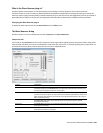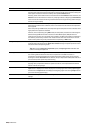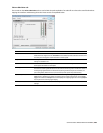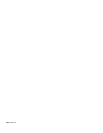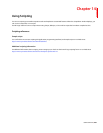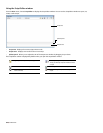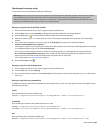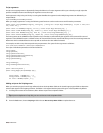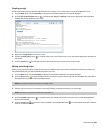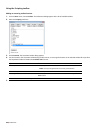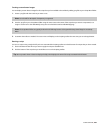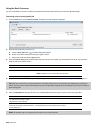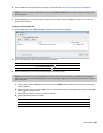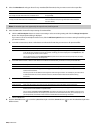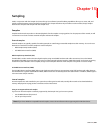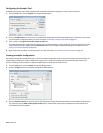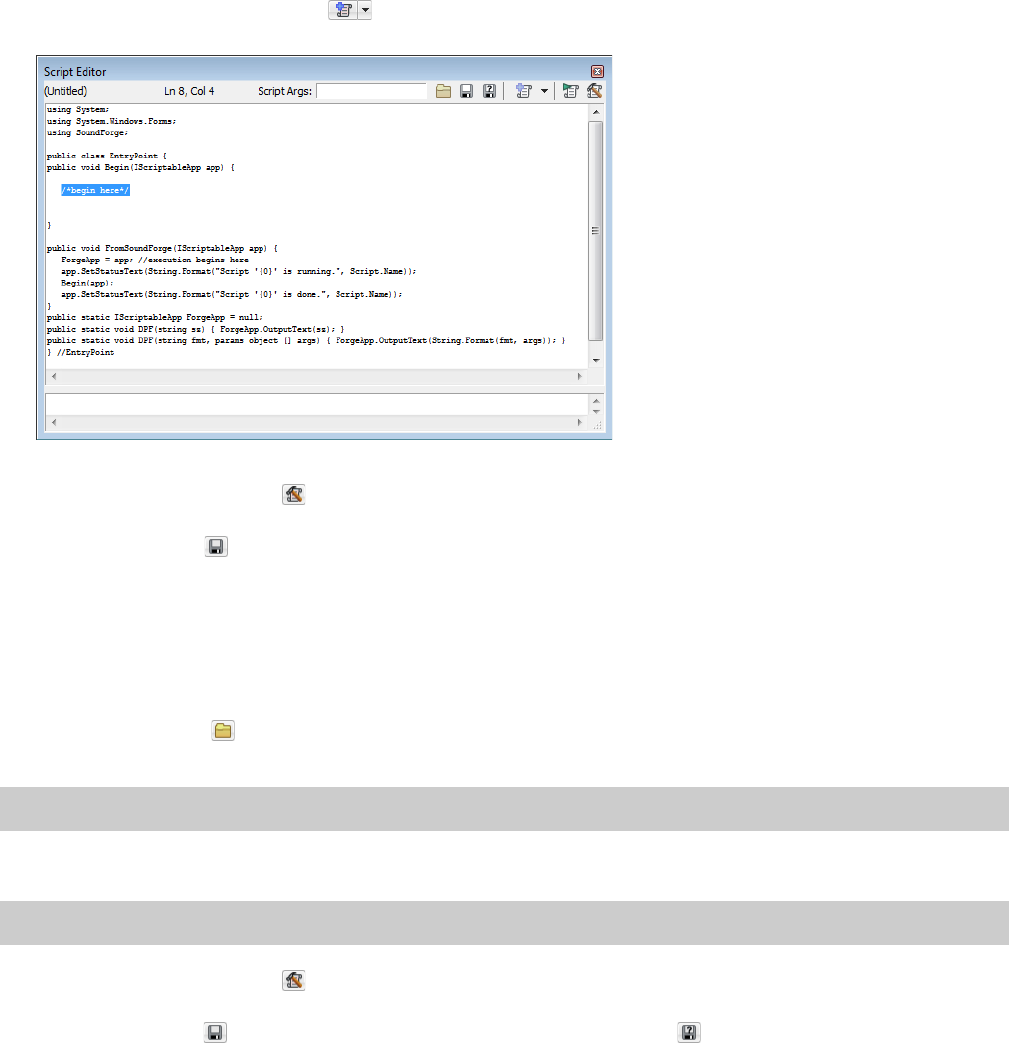
Creating a script
Sound Forge scripting uses the Microsoft .NET framework for scripting. You can write scripts in JScript, Visual Basic .NET, or C#.
1.
From the View menu, choose Script Editor to display the Script Editor window if it isn’t already displayed.
2.
Click the New Script Template button ( ) and choose C#, JScript, or VBScript. A new script is displayed in the Script Editor
window, with what is needed to write a script.
3.
Replace the /*begin here*/ text with your script.
4.
Click the Compile Script button ( ) to compile and test your script. If there are any errors, they will be displayed at the bottom of
the window.
5.
Click the Save button ( ) to choose the file name and location that you want to use to save your script.
Editing an existing script
Editing a script in the Script Editor window should not be very difficult as the scripts that are included with Sound Forge software are
fully commented to help you find and edit the parameters you need.
1.
From the View menu, choose Script Editor to display the Script Editor window if it isn’t already displayed.
2.
Click the Open button ( ) in the Script Editor window, choose the script you want to edit and then click Open. The script data is
displayed in the top portion of the Script Editor window.
Note:
You cannot edit scripts that have been compiled as DLLs.
3.
Edit the script as necessary. The comments in the script will help you find the parameters you need to edit.
Note:
Comments are indicated with double forward slashes: //.
4.
Click the Compile Script button ( ) to compile and test your edited script. If there are any errors, they will be displayed at the
bottom of the window.
5.
Click the Save button ( ) to replace the script you edited or click the Save As button ( ) to save the edited script with a different
name or in a different location.
USING SCRIPTING | 235