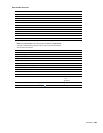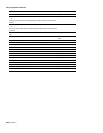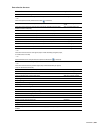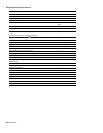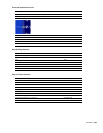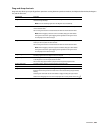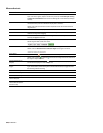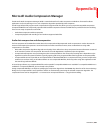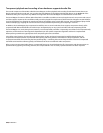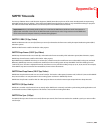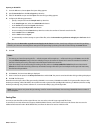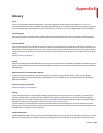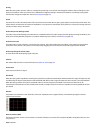Appendix B
Microsoft Audio Compression Manager
The Microsoft Audio Compression Manager (ACM) is a standard interface for audio compression in Windows. This interface allows
applications such as Sound Forge® Pro to use compression algorithms provided by other companies.
Sound Forge software fully supports audio compression through the ACM. This allows you to use any ACM-compatible compression.
Compressed WAV files are transparently opened and all available compression formats for WAV files are provided in the Save As dialog.
There are two major components to the ACM:
• Audio data compression and decompression
• Transparent playback and recording of non-hardware supported audio files
Audio data compression and decompression
The first component of the ACM allows audio data to be compressed and decompressed. Audio compression is used to decrease the
amount of data required to represent a sound and results in smaller sound files. However, there are drawbacks to using audio
compression on sound files:
• Most audio compression algorithms degrade sound quality. This is referred to as lossy compression because information contained
in the sound is lost when it is compressed. The amount of sound degradation is dependent upon the algorithm.
• Compressed audio requires more processing time than uncompressed data. The amount of processing time is dependent on the
algorithm as well as the system’s hardware. Typically, opening and saving compressed files takes longer than uncompressed files.
• Compressed files are not as portable as uncompressed files. To distribute WAV files in a compressed format, you must verify that the
audience can use them. Also, not all audio software can use compressed WAV files, which may make using other applications with
the Sound Forge software difficult.
In Sound Forge software, any compressed WAV file can be opened if a compatible ACM driver is installed. If no compatible ACM driver is
available for a compressed WAV file, you are alerted to the problem.
Saving compressed WAV files is as simple as specifying the compression algorithm in the Format drop-down list of the Custom Settings
dialog. Once a compressed file is saved, updates to the file are automatically saved using the selected compression algorithm. The
compression format can be changed later—or reverted to an uncompressed format—using the Save As dialog.
APPENDIX B | 337