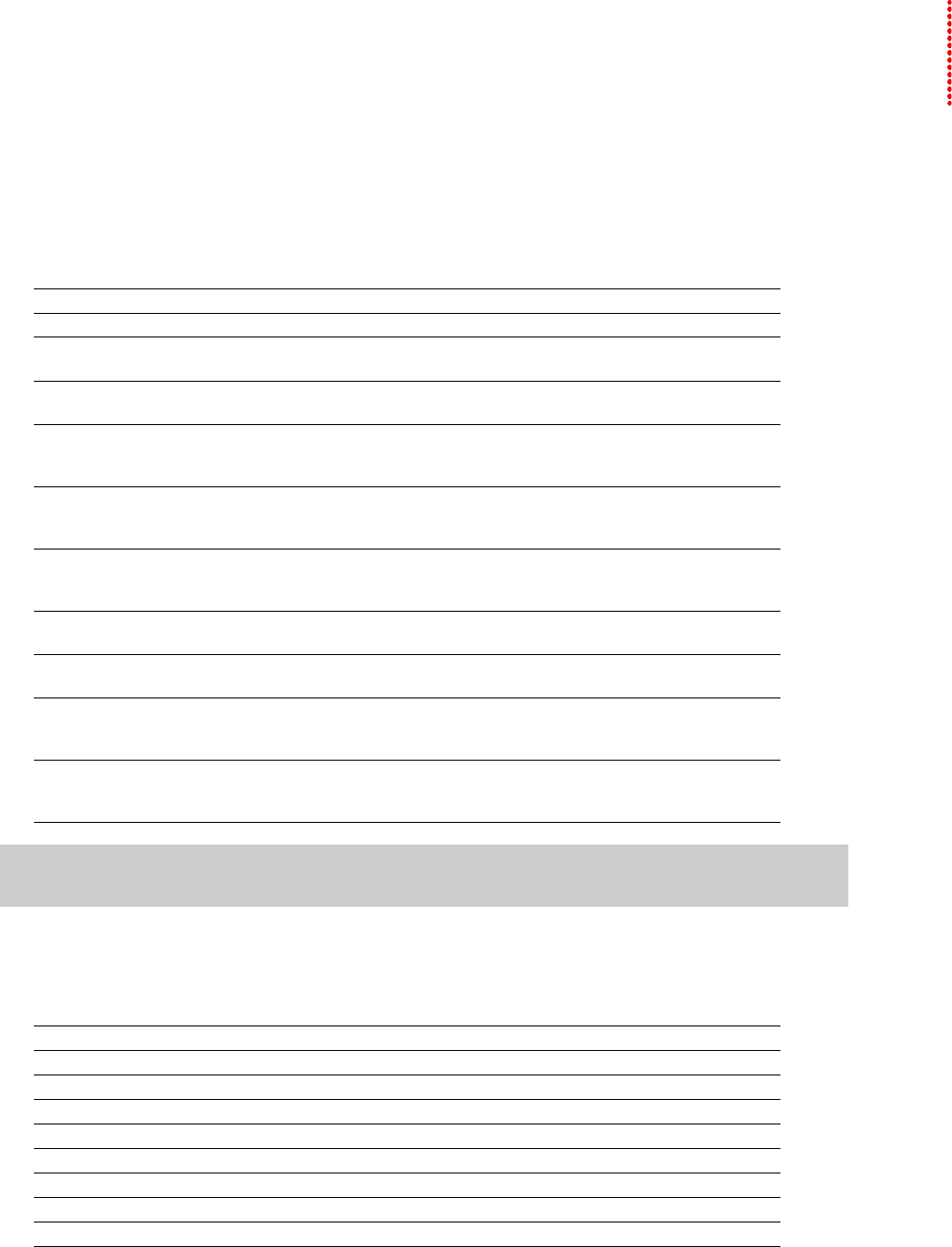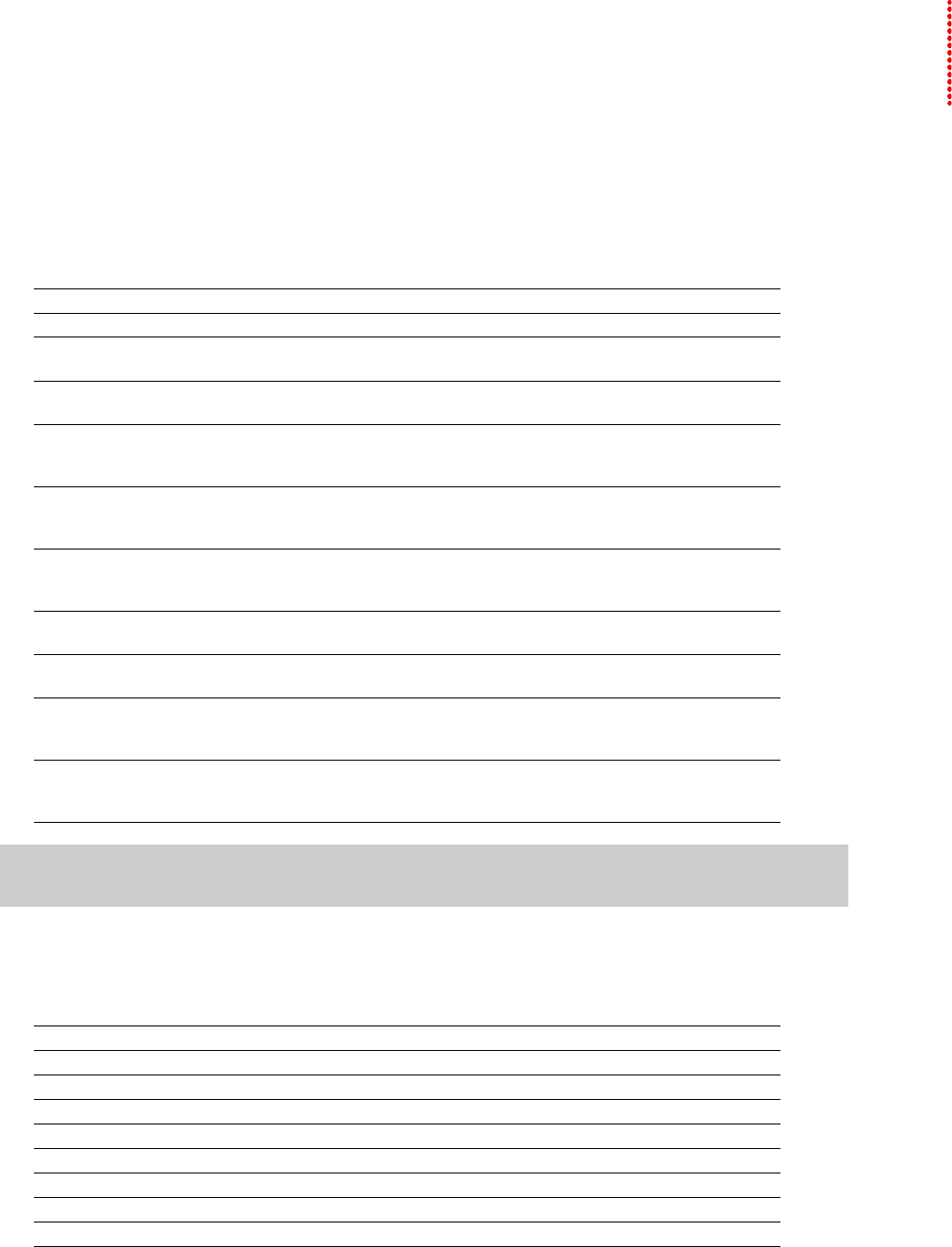
Chapter 2
Learning the Sound Forge Pro Workspace
This chapter provides a detailed overview of Sound Forge® Pro toolbars and controls.
Using the mouse
The following table defines the mouse-related terms used throughout this manual.
Mouse Term Description
Pointing Moving the mouse pointer over an item.
Clicking Pointing to an item and quickly pressing and releasing the left mouse button. If there
is no left or right specification, left-clicking is implied.
Right-clicking Pointing to an item and quickly pressing and releasing the right mouse button. Right-
clicking is frequently used to display shortcut menus.
Double-clicking Identical to clicking, but instead of pressing and releasing the mouse button once, it is
done twice in quick succession. Double-clicking always indicates the left mouse
button.
Triple-clicking Identical to clicking, but instead of pressing and releasing the mouse button once, it is
done three times in quick succession. Triple-clicking always indicates the left mouse
button.
Toggle-clicking Clicking the right mouse button while holding down the left mouse button. This is
used to toggle options and is a shortcut for drag-and-drop editing and using the
Magnify tool.
Shift-clicking Holding down the Shift key while clicking the mouse. Shift-clicking is typically used to
skip dialogs and quickly repeat operations.
Ctrl-clicking Holding down the Ctrl key while clicking the mouse. Ctrl-clicking is used to modify the
operation of a normal click.
Dragging Holding down the left mouse button while moving the mouse pointer and releasing
the mouse at the desired location. Dragging is used to quickly move sections of data
between windows, as well as to adjust sliders, scrollbars, and faders.
Slow-dragging Holding down the right and left mouse buttons while adjusting sliders and faders
increases the resolution of the movement. This is useful when making fractional
adjustments to parameters.
Tip:
After you are familiar with Sound Forge basics, you may want to use mouse and keyboard shortcuts. For more
information, see Shortcuts on page 327.
Using the mouse wheel
The following table describes the available mouse wheel functionality you can use to navigate audio files.
Mouse Functionality Description
Wheel Up Zoom in horizontally
Wheel Down Zoom out horizontally
Ctrl+Wheel Up Zoom in vertically
Ctrl+Wheel Down Zoom out vertically
Shift+Wheel Up Scroll left (in tenths of screen width)
Shift+Wheel Down Scroll right (in tenths of screen width)
Ctrl+Shift+Wheel Up Move cursor left or move current selection point left (if there is a selection)
Ctrl+Shift+Wheel Down Move cursor right or move current selection point right (if there is a selection)
LEARNING THE SOUND FORGE PRO WORKSPACE |
21