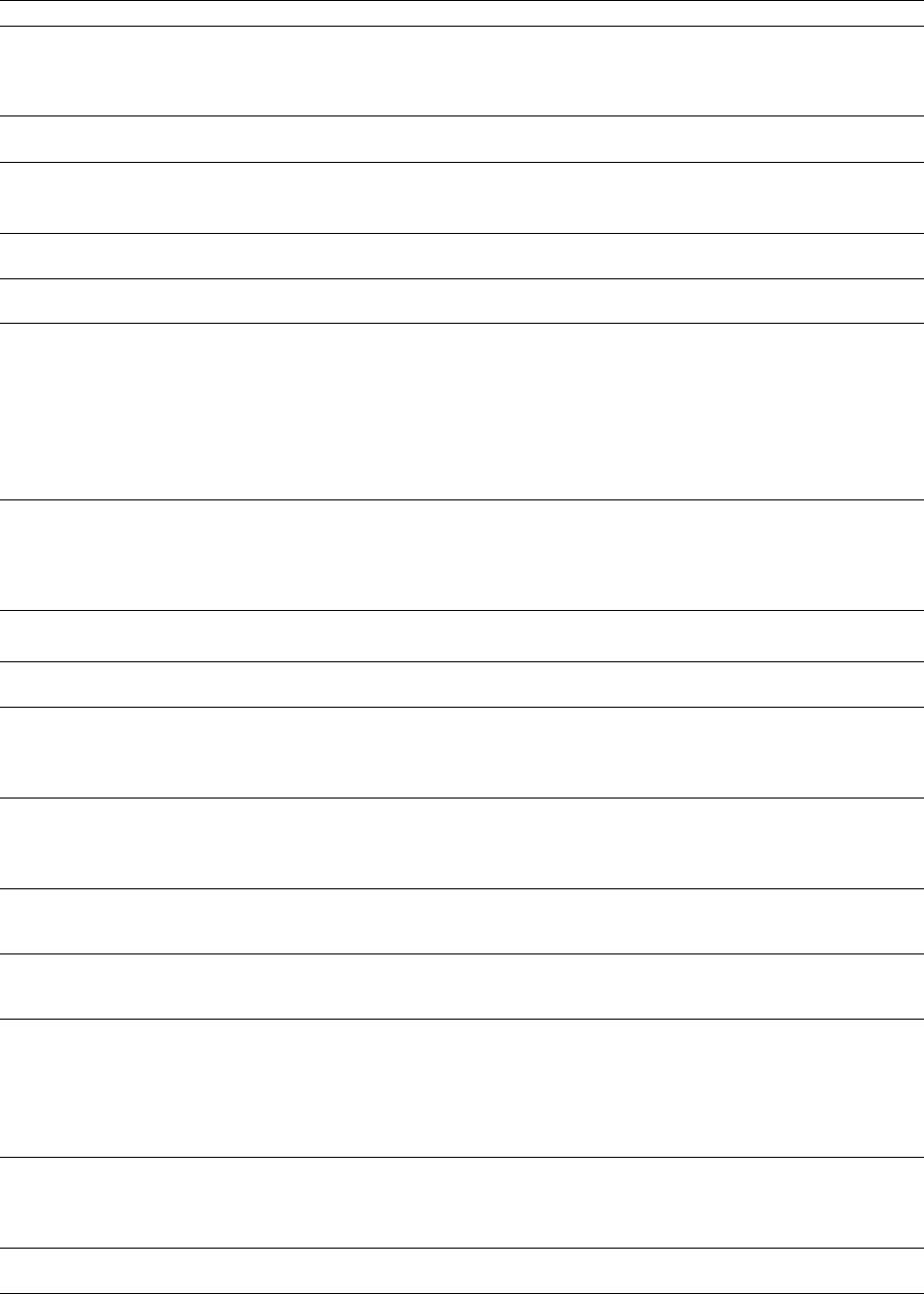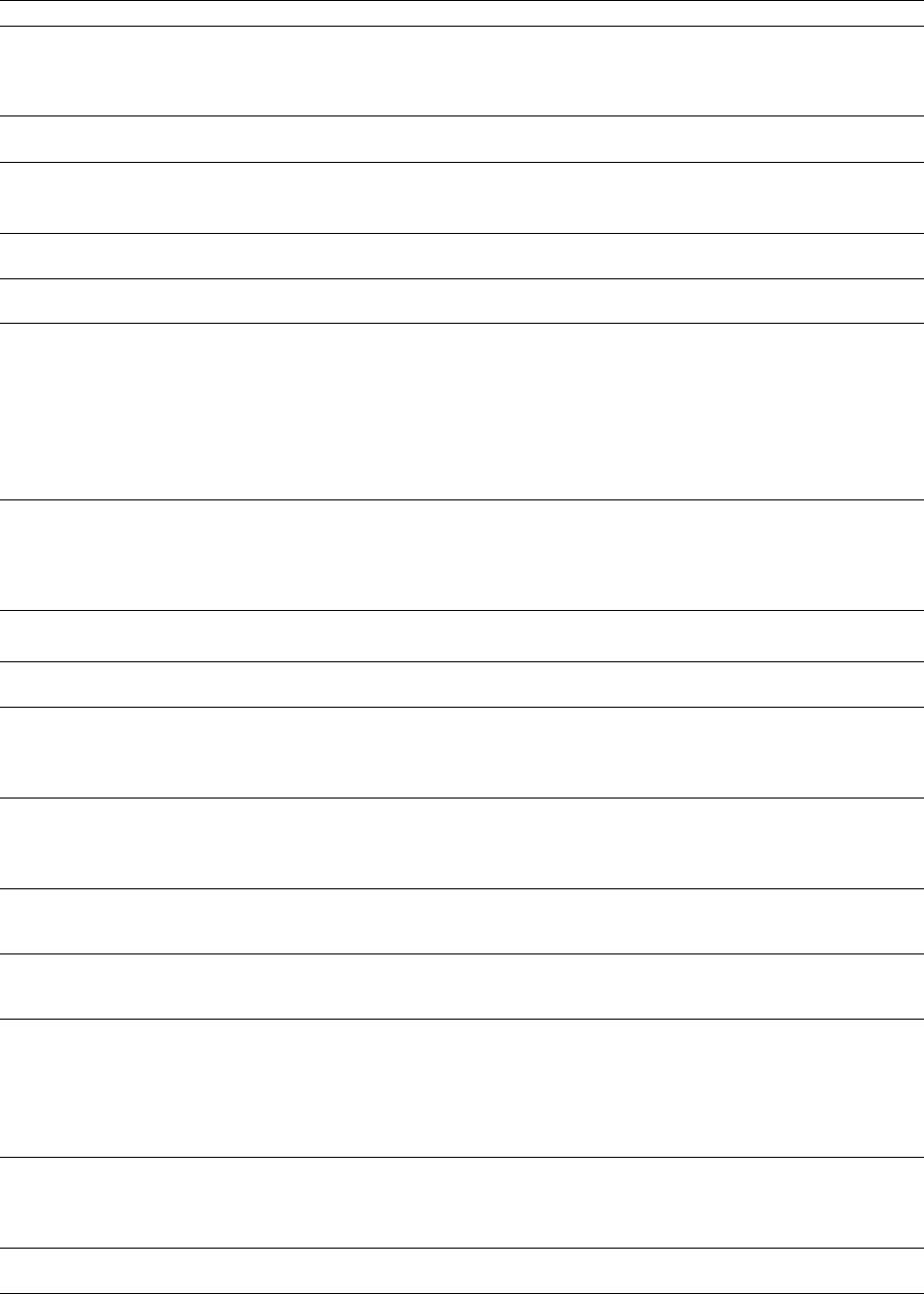
Option Description
Allow floating windows to dock When this check box is selected, windows will automatically be docked when you drag them to the
edges of the Sound Forge workspace. You can hold the Ctrl key while dragging a window to prevent it
from docking.
When this check box is cleared, windows will not dock unless you hold the Ctrl key.
Spacebar and F12 Play/Pause Select this check box if you want the F12 and spacebar keyboard shortcuts to toggle between Play and
instead of Play/Stop Pause mode. In this mode, the cursor will maintain its position.
Warn when metadata cannot be Select this check box if you want to be prompted to save metadata to a separate file if it cannot be
saved in the file saved within the media file.
When the check box is cleared, metadata will automatically be saved to a separate file if necessary.
Show the position of the playback When this check box is selected, the Position field in the status bar will show the cursor position during
cursor playback. Turn off this option if you have a very slow computer or video card.
Show the record counter while
recording
Automatically reopen file after Save
As
Select this check box if you want the record time displayed in the Record dialog. Clear the check box if
you have a very slow computer or video card.
Select this check box if you want to automatically reopen files when you save to a different format.
Changes in bit depth, channels, or compression format will result in reopening and will allow you to
listen to any changes in sound quality.
Clear the check box and select the Prompt to open new file after Save As check box if you want to be
prompted to open the saved file in a new data window.
When both check boxes are cleared, Sound Forge software does nothing after saving to a different
format. If you’re saving a file to several compressed formats, clearing these check boxes prevents you
from having to reopen the file after saving each format.
Prompt to open new file after Save
As
When the Automatically reopen files after Save As check box is cleared, select this check box if you want
the application to prompt you to open the destination file to a new data window after saving a sound
file to a different format.
Opening the file in a new data window will allow you to hear any changes in quality between the
original file and the result of the Save As operation.
Keep media files locked Select this check box if you want to lock media files after you've opened them.
Clear the check box if you want to unlock media files when you switch to another application.
Delete temporary files on close Select this check box if you want to delete the peak (.sfk) and proxy (.sfap0) files associated with a media
file when you close a data window.
Hide new temporary files Select this check box if you want to turn on the Hidden file attribute when creating new peak (.sfk) and
proxy (.sfap0) files.
In the Windows Control Panel, double-click Folder Options and select the View tab. Select the Show
hidden files and folders radio button if you want to be able to see hidden files.
Always proxy compressed formats Select this check box if you want to create an uncompressed proxy (.sfap0) file when you open a
compressed file format.
Selecting this check box can improve performance on slower computers or for formats that cannot be
decompressed quickly for real-time playback.
Remember last-used sample rate Select this check box if you want the software to remember the last-used sample rate when you open a
for .vox and .ivc files .vox file. When the check box is cleared, you will be prompted to choose a sample rate each time you
open a .vox file.
Remember last-used settings for Select this check box if you want the software to remember the last-used settings when you open .raw
.raw files files. When the check box is cleared, you will be prompted to choose a settings each time you open a
.raw file.
Allow Undo past Save When this check box is selected, your undo history is maintained until you close the data window (or
exit the application) so you can undo edit operations even if you’ve saved your file.
When this check box is selected, quick file saving may not be available.
Tip:
If you want to be able to undo edit operations even after closing and reopening your file, save a
Sound Forge project.
Use floating point temporary files Select this check box if you want to use higher precision IEEE floating-point temporary files for audio
files. This setting results in more accurate processing but requires more disk space and yields slower
processing.
When the check box is cleared, the bit depth of the temporary file will match the source file.
Allow Ctrl+drag style cursor scrub When this check box is selected, you can hold Ctrl while dragging the cursor to scrub in data windows.
in data windows
CUSTOMIZING SOUND FORGE PRO SOFTWARE |
313