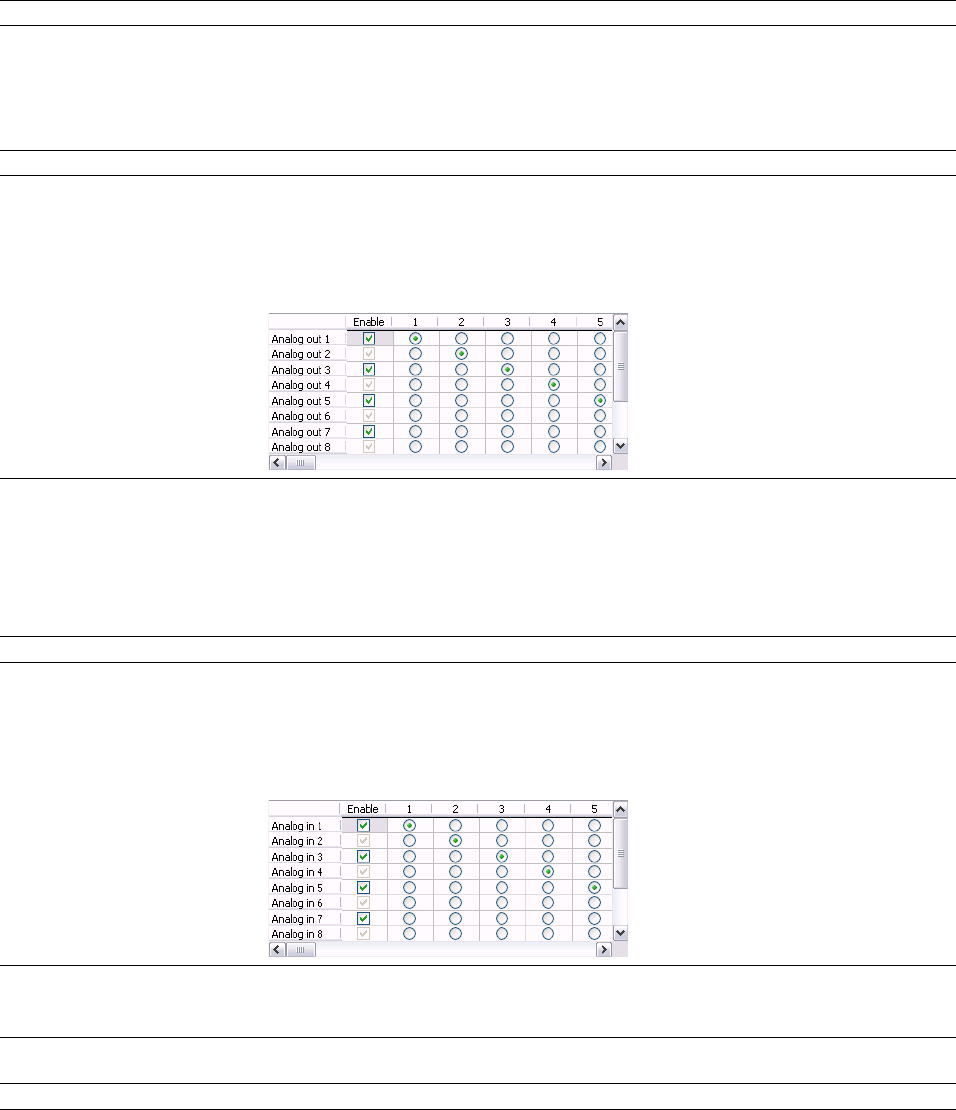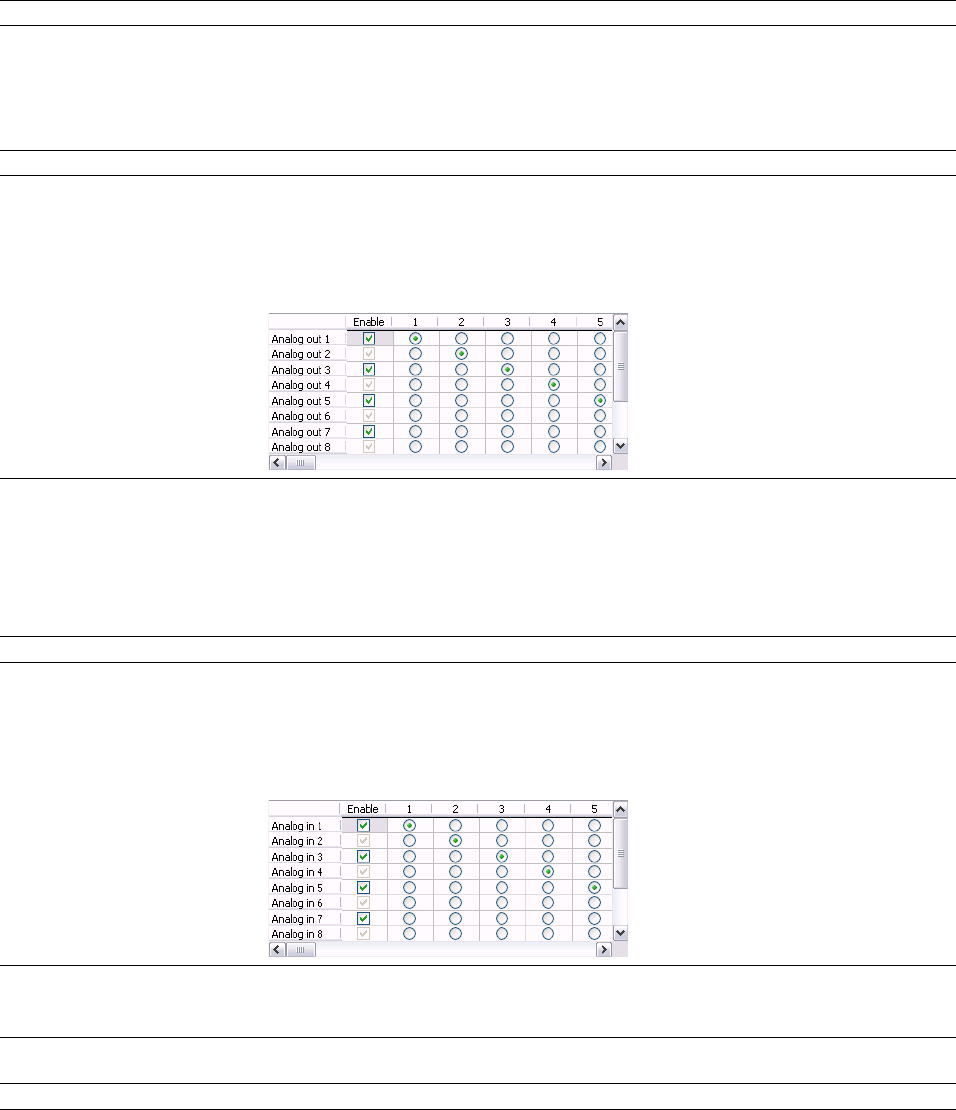
Audio tab
The Audio tab allows you to specify playback and recording options.
Basic audio preferences
Item Description
Audio device type Choose a driver type from the drop-down list.
• Microsoft Sound Mapper - The default setting. Allows the Sound Mapper to choose appropriate
playback and recording devices.
• Windows Classic Wave - Allows you to choose a specific audio device using a classic Wave driver.
• ASIO - Allows you to choose a specific audio device using a low-latency ASIO driver.
Playback Click the Playback tab to adjust playback routing and buffering settings.
- Playback device routing Use this control to assign channels from multichannel audio files to outputs on your sound card: the
numbered columns represent audio channels, and the rows represent the selected playback device's
outputs. Select the Enable check box to enable an output, and select a radio button to assign the
channel to an output.
In the following example, channel 1 is routed to the sound card's first output, channel 2 is routed to the
second output, and so on.
- Playback buffering (seconds) Specifies the total amount of buffering that is used during playback.
The larger the number, the more buffering is performed during playback. This value must be as low as
possible without gapping. To set it, start at .25 and play back a typical song. Move some of the track
faders. If the playback gaps, try increasing this slider in small increments until the gapping goes away.
If you simply cannot get playback to be free of gapping, you need to install more RAM in your computer
so you can increase buffering, buy a faster access hard drive, or minimize the number of audio plug-ins
you are trying to use simultaneously.
Record
- Recording device routing
Click the Record tab to adjust record input routing and buffering settings.
Use this control to assign channels from multichannel audio files to outputs on your sound card: the
numbered columns represent audio channels, and the rows represent the selected record device’s
inputs. Select the Enable check box to enable an input, and select a radio button to assign the input to
a channel.
In the following example, the signal from Analog in 1 is recorded to channel 1, Analog in 2 is recorded to
channel 2, and so on.
- Record buffering (seconds) Specifies the total amount of buffering that is used during recording.
If you use your computer for other tasks while recording, increasing this setting can reduce the
likelihood of those tasks interrupting recording.
Advanced Click this button to open the Advanced Audio Configuration dialog. For more information on these
options, see below.
Default All Click to restore the Audio tab to the default settings.
322 | CHAPTER 22