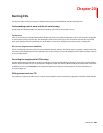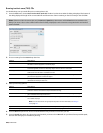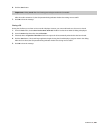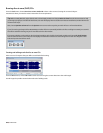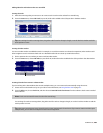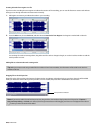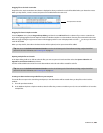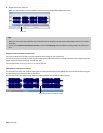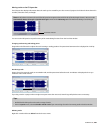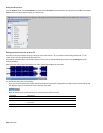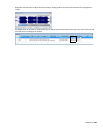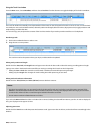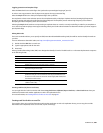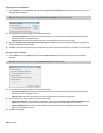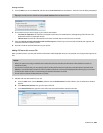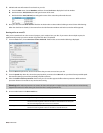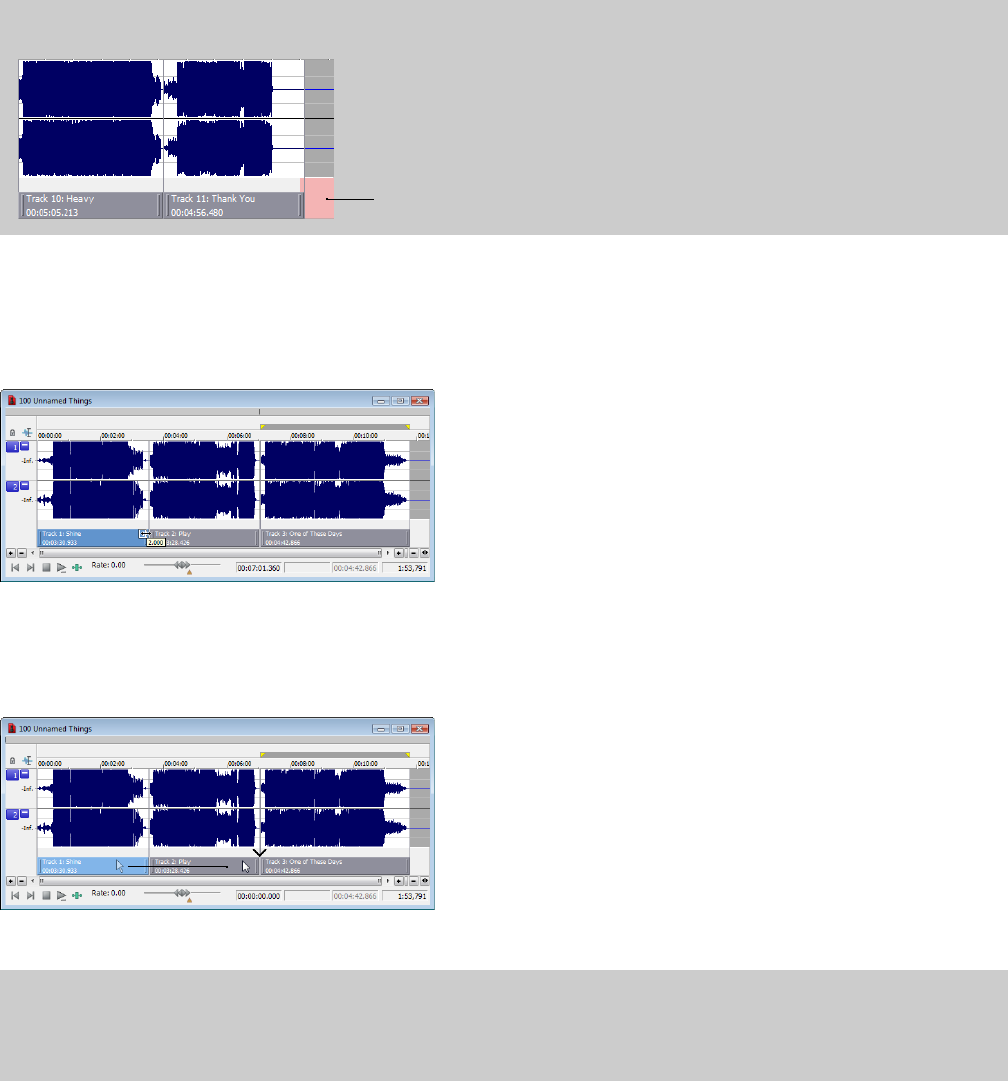
Moving tracks on the CD layout bar
The CD layout bar displays information about the tracks you’ve created for your disc-at-once CD project. Each CD track shows the track’s
number, active take name, and length.
Note:
A red indicator is drawn at the end of the CD layout bar to represent the end of the disc (if the disc length is known). You can use the
Automatically detect CD length and Default CD length controls on the CD Settings tab of the Preferences dialog to set CD length.
End-of-disc indicator
You can use the CD layout bar to perform many of the track-editing functions from the Track List window.
Changing track starting and ending points
Drag either end of the track to adjust the track’s starting or ending position. The pause time between tracks is displayed in a ToolTip:
Reordering tracks
Drag a CD track to move the track, its associated media, and the pause time before the track. An indicator is displayed to show you
where the event will be moved:
If you drag a track in a project where a single event spans more than one track, Sound Forge will split the event as necessary.
Tips:
• Hold Shift while clicking CD tracks to select a range of tracks.
• From the Options menu, select Lock Audio and CD Tracks if you want to drag CD tracks when moving audio in the data window.
Deleting tracks
Right-click a track and choose Delete from the shortcut menu.
BURNING CDS | 297