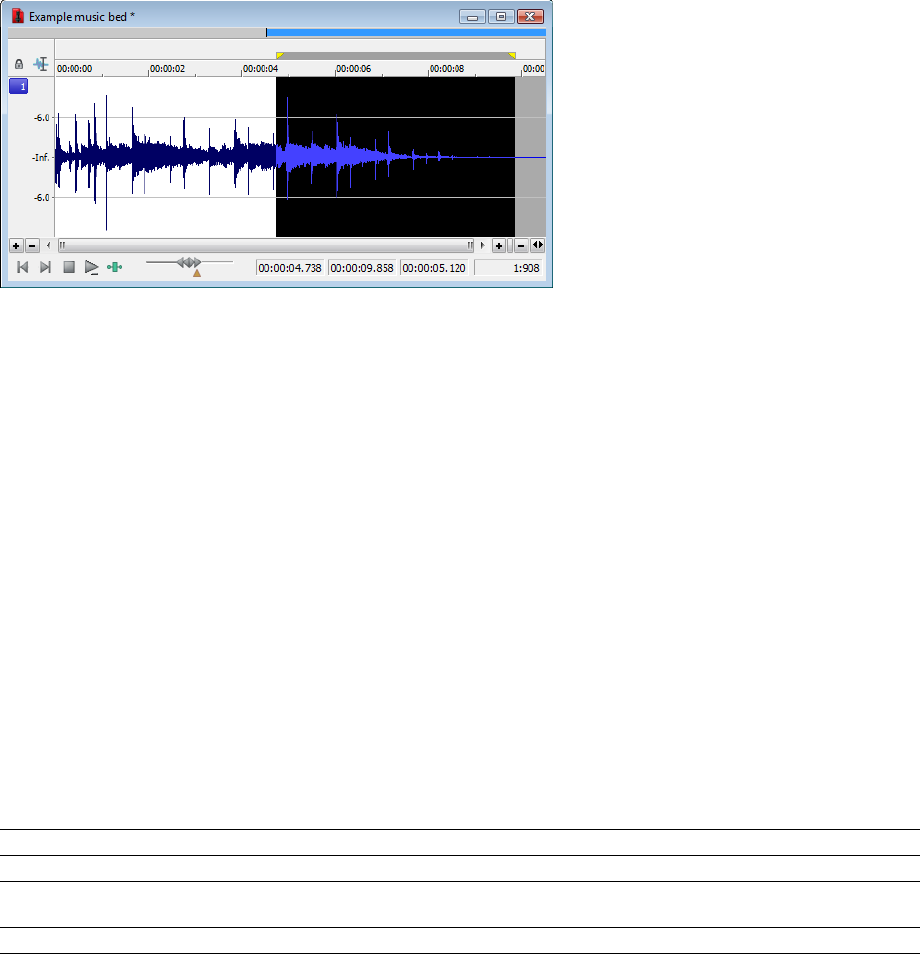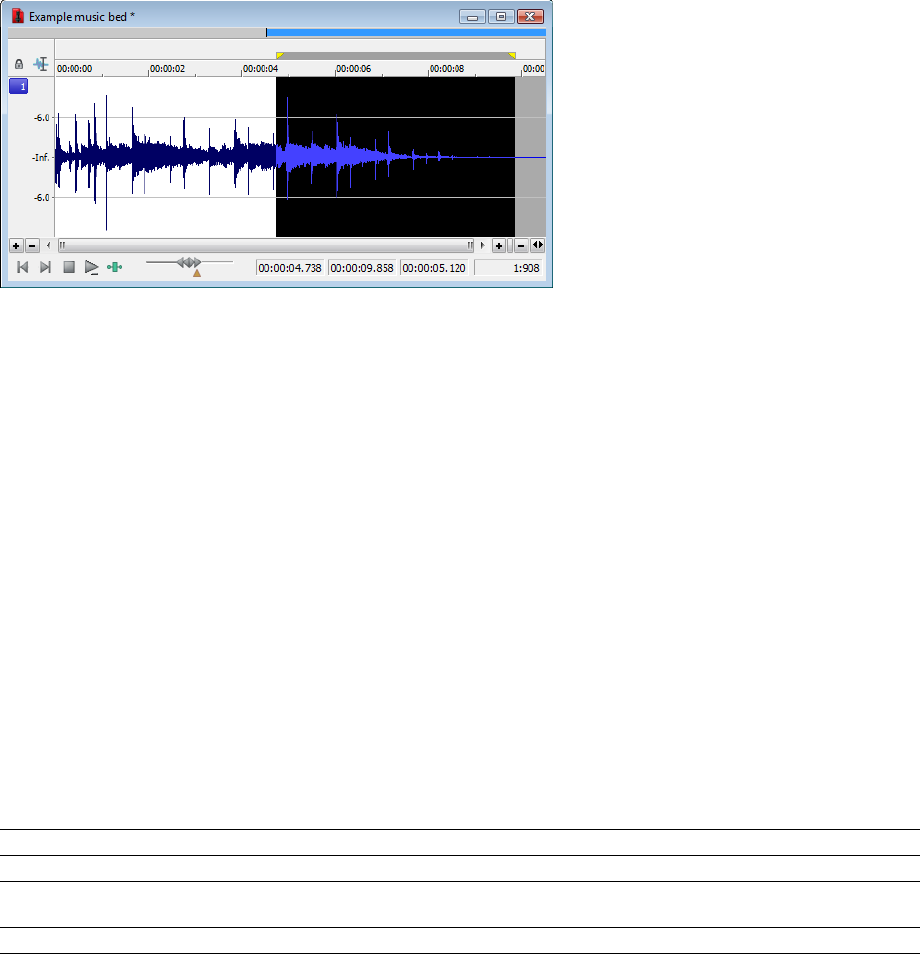
6.
Click OK. The specified fade is applied to the selection.
Creating a custom graphic fade
1.
Open the Musicbed.pca file.
2.
Select the first half of the audio (approximately five seconds).
3.
From the Process menu, choose Fade, and choose Graphic from the submenu. The Graphic Fade dialog is displayed.
4.
From the Show wave drop-down list, choose Mono source. The Musicbed.pca waveform displays in the graph. For more
information on the dialog controls, see Graphic Fade controls on page 183.
5.
Edit the fade envelope using the following controls:
• Click the envelope to create a new point.
• Drag a point to move it to a new position.
• Double-click or right-click a point to delete it.
• Right-click an envelope segment and choose a new fade type from the shortcut menu.
For more information, see Envelope graphs on page 49.
6.
Click OK. The custom graphic fade is applied to the selected audio.
Graphic Fade controls
The following controls are located in the Graphic Fade dialog.
Control Description
Maximum Gain Select a radio button to adjust the range of the envelope graph.
Show wave The Show wave drop-down list provides several settings for drawing the current selection’s waveform on the
envelope graph. This function is available only for small selections.
Reset Envelope Clicking the Reset Envelope button clears the envelope of all points except the original two.
PROCESSING AUDIO |
183