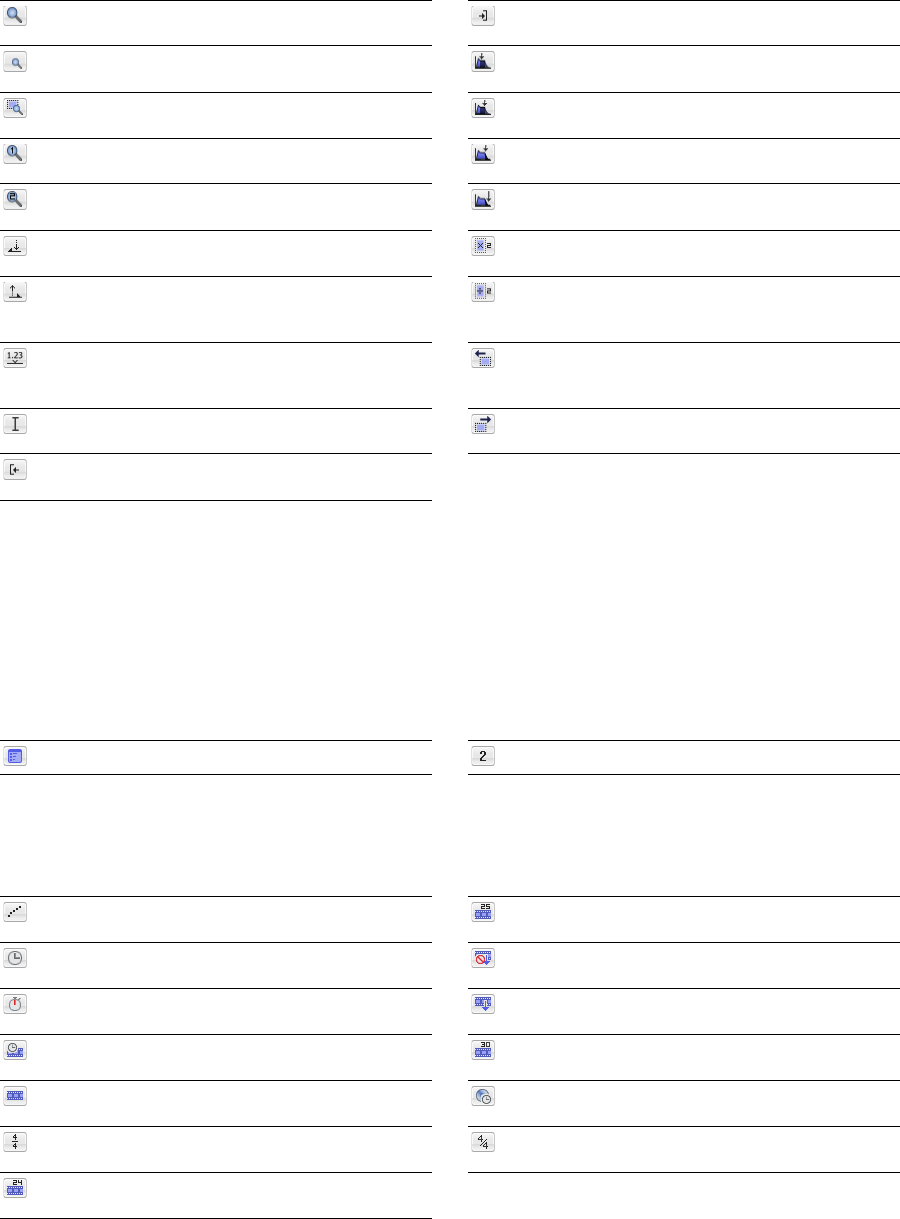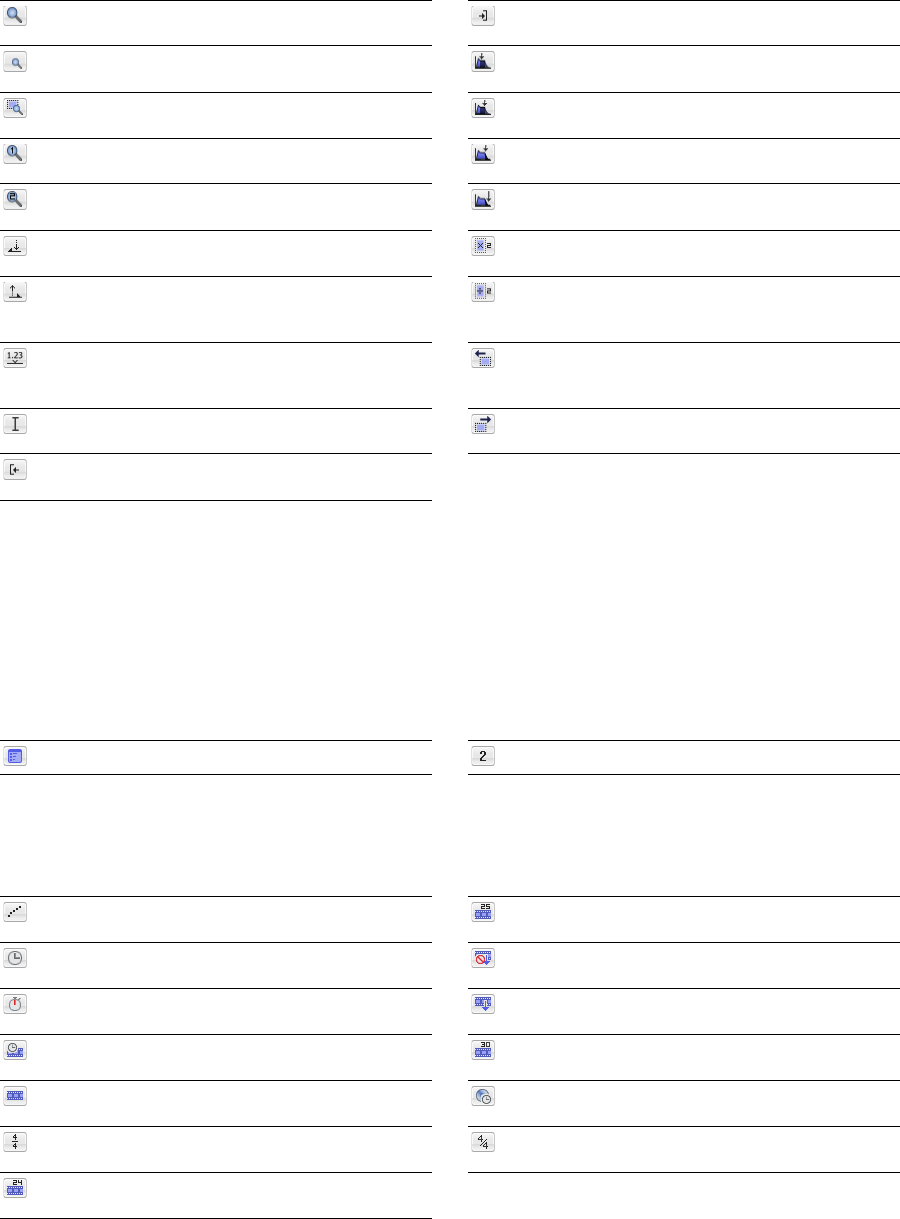
Navigation toolbar
The Navigation toolbar contains buttons used to navigate within the current data window.
Zoom In Full Magnifies the selected area to a 24:1 ratio.
Zoom Normal Resets the audio data to its original
magnification.
Zoom Selection Maximizes the selection vertically and
horizontally.
Custom Zoom 1 Sets the audio data to a custom time
magnification level.
Custom Zoom 2 Sets the audio data to a custom time
magnification level.
Mark In Marks the “in” point of a new selection. For more
information, see Selecting audio during playback on page 93.
Mark Out Marks the “out” point of a new selection. For
more information, see Selecting audio during playback on
page 93.
Go To Displays the Go To dialog and allows you to quickly
move the cursor to a specific point in a file. For more
information, see Setting the cursor position on page 83.
Cursor Center Centers the display with the cursor
displayed in the center of the data window.
Cursor to Selection Start Moves the cursor to the
beginning of the selection.
Tempo box
Cursor to Selection End Moves the cursor to the end of
the selection.
Center Sustaining Start Moves the cursor to the
beginning of the sustaining loop.
Center Sustaining End Moves the cursor to the end of the
sustaining loop.
Center Release Start Moves the cursor to the beginning of
the release loop.
Center Release End Moves the cursor to the end of the
release loop.
Double Selection Doubles the size of the current
selection.
Halve Selection Divides the current selection in half.
Shift Selection Left Shifts the current selection to the left
so the current start point becomes the end point.
Shift Selection Right Shifts the current selection to the
right so the current end point becomes the start point.
The Navigation toolbar also contains a Temp o box that appears to the right of the toolbar buttons. This box calculates and displays the
tempo of the current selection as is if the selection represents a complete measure.
Views toolbar
The Views toolbar contains buttons used to store and retrieve data window views.
Toggles views 1-8 between setting and restoring. Stores and recalls specific selection views.
Status/Selection toolbar
The Status/Selection toolbar contains buttons used to specify a file’s status format and control snapping functions.
Samples Changes the status format to Samples.
Time Changes the status format to Time.
Seconds Changes the status format to Seconds.
Time & Frames Changes the status format to Time &
Frames.
Absolute Frames Changes the status format to Absolute
Frames.
Measures & Beats Changes the status format to Measures
& Beats.
SMPTE Film Sync (24 fps) Changes the status format to
SMPTE Film Sync (24 fps).
SMPTE EBU Changes the status format to SMPTE EBU
(25 fps).
SMPTE Non-Drop Changes the status format to SMPTE
Non-Drop (29.97 fps, Video).
SMPTE Drop Changes the status format to SMPTE Drop
(29.97 fps, Video).
SMPTE 30 Changes the status format to SMPTE 30 (30 fps,
Audio).
Audio CD Time Changes the status format to Audio CD
Time.
Edit Tempo Calculates the musical tempo (beats per
minute) based upon the current selection.
38 | CHAPTER 2