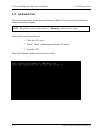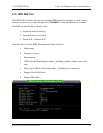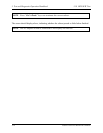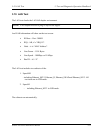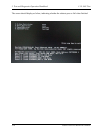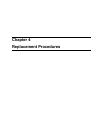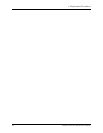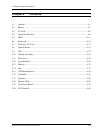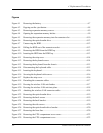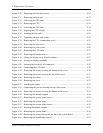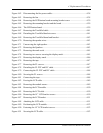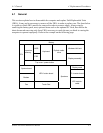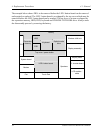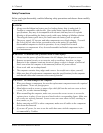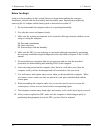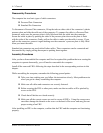4 Replacement Procedures
Figures
Figure 4-1 Removing the battery............................................................................................4-7
Figure 4-2 Popping out the eject button .................................................................................4-8
Figure 4-3 Removing expansion memory screws...................................................................4-9
Figure 4-4 Opening the expansion memory latches ...............................................................4-9
Figure 4-5 Removing the expansion memory into the connector slot..................................4-10
Figure 4-6 Removing the optical media drive ......................................................................4-12
Figure 4-7 Unscrewing the HDD..........................................................................................4-12
Figure 4-8 Pulling the HDD out of the connector socket .....................................................4-12
Figure 4-9 Removing the HDD from the HDD bay .............................................................4-13
Figure 4-10 Inserting the HDD into the HDD bay .................................................................4-13
Figure 4-11 Removing the strip cover....................................................................................4-14
Figure 4-12 Removing the keyboard screws ..........................................................................4-14
Figure 4-13 Removing the keyboard from the chassis ...........................................................4-15
Figure 4-14 Disconnecting the keyboard cable ......................................................................4-15
Figure 4-15 Inserting the keyboard.........................................................................................4-16
Figure 4-16 Securing the keyboard with screws.....................................................................4-16
Figure 4-17 Replace the strip cover........................................................................................4-16
Figure 4-18 Detaching the connector cables ..........................................................................4-17
Figure 4-19 Pressing the wireless LAN unit latches ..............................................................4-17
Figure 4-20 Pressing the wireless LAN unit into place..........................................................4-18
Figure 4-21 Attaching the wireless LAN connector cables....................................................4-18
Figure 4-22 Removing the optical media drive ......................................................................4-19
Figure 4-23 Removing the back screws..................................................................................4-19
Figure 4-24 Removing the back bracket.................................................................................4-19
Figure 4-25 Removing the side screws...................................................................................4-20
Figure 4-26 Removing the optical media drive bracket .........................................................4-20
Figure 4-27 Removing the front face......................................................................................4-20
Figure 4-28 Removing the CPU compartment cover screws .................................................4-22
Figure 4-29 Removing the CPU compartment cover .............................................................4-22
4-iv Satellite A30 Series Maintenance Manual