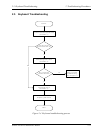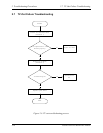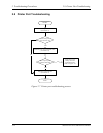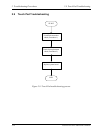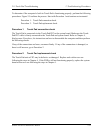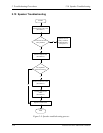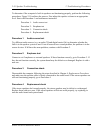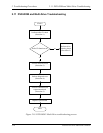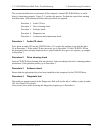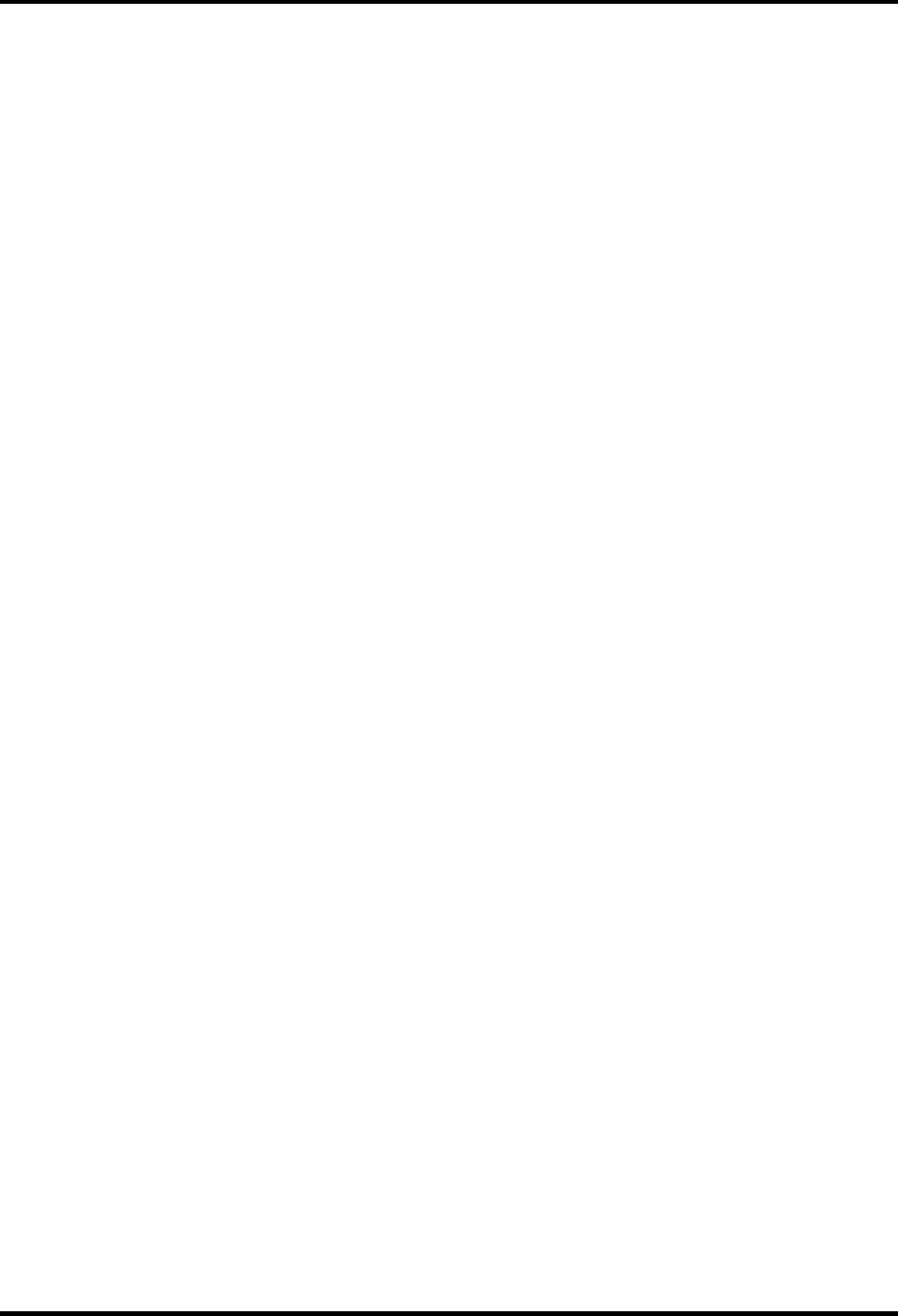
2.8 Printer Port Troubleshooting 2 Troubleshooting Procedures
To determine if the computer’s printer (parallel) port is functioning properly, perform the
following procedures. Figure 2-8 outlines the process. Start with Procedure 1 and continue as
instructed.
Procedure 1: Diagnostic check
Procedure 2: Printer port loopback check
Procedure 3: Replace system board
Procedure 1 Diagnostic check
Attach the printer port loopback connector firmly to the printer port and run the Diagnostic
Program. See Chapter 3 for details. If the printer port test passes, there may be a problem with
the printer. Go to Procedure 2. If the printer port test fails, go to Procedure 3.
Procedure 2 Printer port loopback check
The printer may be faulty or not connected properly. Perform Check 1.
Check 1 Make sure printer cable is firmly plugged into both the printer and the printer port of
the computer. If the cable is connected correctly, go to Check 2.
Check 2 Make sure the printer port is firmly secured to the system board of the computer. If
the malfunction remains, go to Check 3.
Check 3 The printer cable may be damaged. Replace with a good cable. If the malfunction
remains, go to Check 4.
Check 4 The printer may be faulty. Replace it with a good printer or connect it to a different
computer.
If the replacement printer works or the original printer does not work on a different
computer, the printer should be replaced.
If the replacement printer does not work either, or the original printer functions
normally on a different computer, go to Procedure 3.
Procedure 3 Replace system board
The system board may be damaged. Replace it with a new one following the instructions in
Chapter 4.
Satellite A30 Series Maintenance Manual 2-23