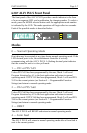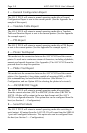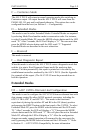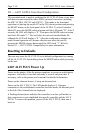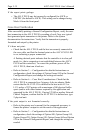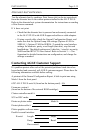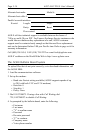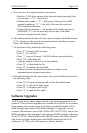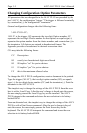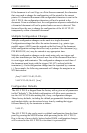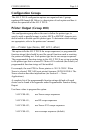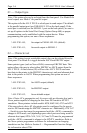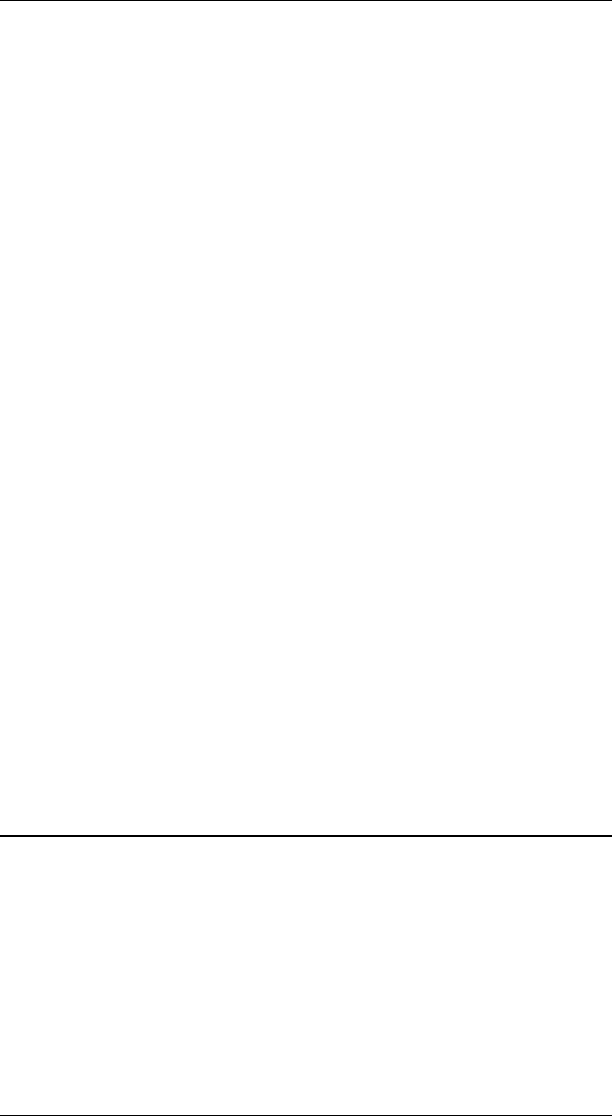
Page 2-15INSTALLATION
5. Now answer a few questions about your system:
Hot keys (Y/N) allow options to be selected without pressing Enter
Color menus A = auto-detect
Default editor mode F = full screen (if the user has ANSI
terminal emulation); L = line edit (if the user does not have
ANSI terminal emulation)
Protocol for file transfers the preferred file transfer protocol is
ZMODEM (Z), but the user may also use any of the other
protocols displayed on the screen.
6. The bulletin board will then ask if you want to display the Bulletin menu
(Y/N), inform you that you have no personal mail, and after you press
Enter, will display the Main menu.
7. To download a file, perform the following steps:
Press F to display the File menu
Press L to List files
Press 1 to go to File area 1 (AGILE software download area)
Press M to Mark the file
Type the number of the file to be downloaded
Press D to Download the file
Press D to confirm the download
Perform the local download procedure according to your
communications software instructions
8. After downloading the file, press Enter, then exit the bulletin board with
the following steps:
Press S to Stop downloading and exit the Download menu
Press Q to Quit to the Main menu
Press G to Goodbye and Logoff
Press Y to confirm the Logoff
Software Upgrades
AGILE periodically makes improvements to the operating software for its
products. These software upgrades are available from AGILE for a nominal
charge during the warranty period. All future code modifications will be
made through replacement of the ROM cartridge. To upgrade to a new
version of the software, turn off the AGILE 6287 ALLY PLUS, remove the
ROM cartridge on the right panel, insert the new ROM cartridge, and restart
the ALLY PLUS. Then hold down the MODE button, turn off the unit and
turn it back on again, holding down the MODE button until the LED
displays an 8. This will set all options to factory defaults.