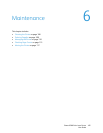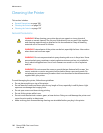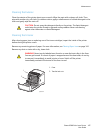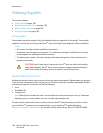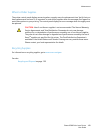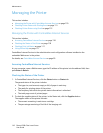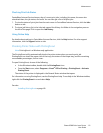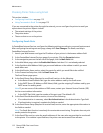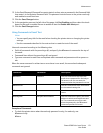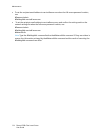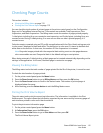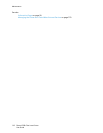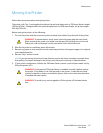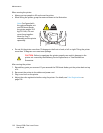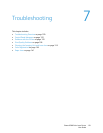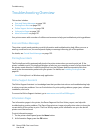Maintenance
Phaser 6500 Color Laser Printer
User Guide
113
12. In the Email Password (Password for remote status) section, enter a password in the Password field,
then enter it in the Re-enter Password field. This password controls access to the printer read only
and read/write email functions.
13. Click the Save Changes button.
14. In the navigation pane on the left side of the page, click Port Enabling and then select the check
boxes for the ports to enable. Be sure to enable at least the Enable Mail Alerts port.
15. Click the Save Changes button.
Using Commands in Email Text
Notes:
• You can specify any title for the email when checking the printer status or changing the printer
settings.
• Use the commands described in the next section to create the text of the email.
Use each command according to the following rules:
• Prefix all commands with the pound sign (#), and specify the #Password command at the top of
the email.
• Command lines without the pound sign (#) are ignored.
• Type one command on each line and separate each command and parameter with a space or a
tab.
When the same command is written two or more times in one email, the second and subsequent
commands are ignored.
Examples of Commands
• To check the printer status when the read-only password is ronly, for read only, use:
#Password ronly
#Status
Command Parameter Description
#Password Password Use this command at the top of the
email when a password for read only or
full access is set. You can omit this
command when the password is not set.
#NetworkInfo Use this command to check information
on the network settings list.
#Status Use this command to check the printer
status.
#SetMsgAddr Recipient email address Use this command to specify the email
address to which email reports are sent
to. This command can only be used
when the password in the #Password
command specifies full access.