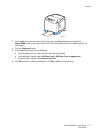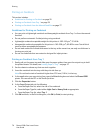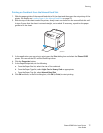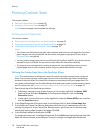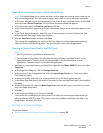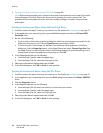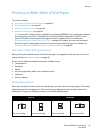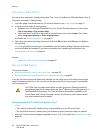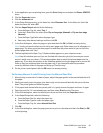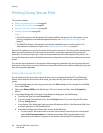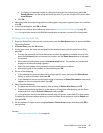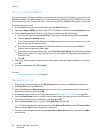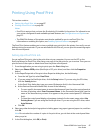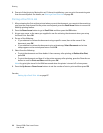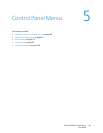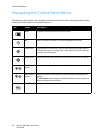Printing
Phaser 6500 Color Laser Printer
User Guide
83
2. In the application you are printing from, open the Print dialog box and select the Phaser 6500 PCL
driver.
3. Click the Properties button.
4. Click the Advanced tab.
5. In the Other Settings section, in the Items list, select Electronic Sort. In the Electronic Sort field
below the Items list, select Off.
6. Click the Paper/Output tab and do the following:
a. From the Paper Tray list, select Tray 1.
b. From the 2-Sided Print list, select either Flip on long edge (Manual) or Flip on short edge
(Manual).
c. From the Paper Type field, select the paper type.
d. Select any other desired settings and then click OK.
7. In the Print dialog box, select the pages to print and then click OK (or Print) to start printing.
Note: You do not need to select to print odd or even pages only. Either select to print all pages or a
page range. The driver prints the even pages first and then the printer waits for you to insert the
printed pages back into Tray 1.
8. The Setting Method for Paper Tray 1 Duplex window appears on your computer screen.
Note: Keep this window open until you are finished with the entire print job, because you cannot
access it easily once you close it. This window explains how to reload the printed pages into the
paper tray. If you close the window, do the following: without turning the pages over or around, lift
them as they are and place them into the paper tray. If you have performed the procedure
correctly, the blank sides of the page are facing up. Close the tray.
9. On the printer control panel, click the OK button to resume printing.
Performing Manual 2-sided Printing from the Manual Feed Slot
1. After printing on one side of a sheet of paper, adjust the paper guides in the manual feed slot to fit
the paper.
2. Slowly and evenly insert the paper (one sheet only) into the manual feed slot with print side face
down. The printer grabs and holds the paper.
3. If the paper looks skewed after the printer pulls it in, gently remove the paper and insert it again.
4. Open the print file if it is not already open and then select Print from the File menu.
5. In the Print dialog box, select the desired print driver and then click the Properties button.
6. In the Paper/Output tab, select the following:
a. From the Paper Size list, select the paper size.
b. From the Paper Type list, select the paper type.
c. From the Paper Tray list, select Manual Feed Slot.
7. Click OK.
8. In the Print dialog box, select the page you want to print on the sheet and then click Print (or OK)
to start printing.