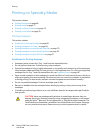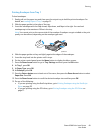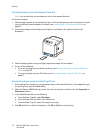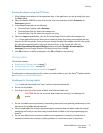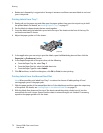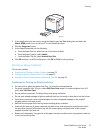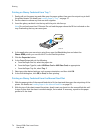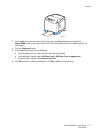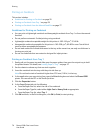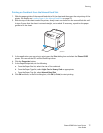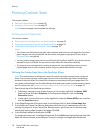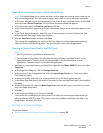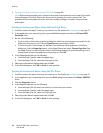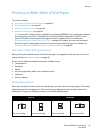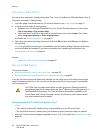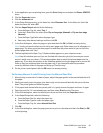Printing
Phaser 6500 Color Laser Printer
User Guide
76
Printing on Cardstock
This section includes:
• Guidelines for Printing on Cardstock on page 76
• Printing on Cardstock from Tray 1 on page 76
• Printing on Cardstock from the Manual Feed Slot on page 77
Guidelines for Printing on Cardstock
• You can print on lightweight cardstock and heavyweight cardstock from Tray 1 or from the manual
feed slot.
• Do not perform automatic 2-sided printing using cardstock.
• Lightweight cardstock acceptable weight for this printer is 100–163
g/m
2
, 37–60 lb.
• Heavyweight cardstock acceptable for this printer is 163–220
g/m
2
, 60–80 lb. cover. Test all thick
stock to ensure acceptable performance.
• Do not load cardstock of mixed thicknesses in the tray at the same time; use only one thickness in
the tray per print job.
• Do not use cardstocks that are coated or designed for inkjet printers.
Printing on Cardstock from Tray 1
1. Gently pull out the paper tray and slide open the paper guides, then open the output tray to hold
the printed sheets. For details, see Loading Paper in Tray 1 on page 51.
2. Fan the sheets to release any that are stuck together.
3. Insert the cardstock into the tray with the print side face up.
Note: Do not load a stack of cardstock higher than 27.6 mm (1.08 in.) in the tray.
4. In the application you are printing from, open the Print dialog box and select the Phaser 6500
printer. You can use the PCL or the PostScript driver.
5. Click the Properties button.
6. In the Paper/Output tab, do the following:
a. From the Paper Size list, select the size of the cardstock.
b. From the Paper Type list, select either Light Card or Heavy Card as appropriate.
c. From the Paper Tray list, select Tray 1.
7. Click OK and then, in the Print dialog box, click OK (or Print) to start printing.