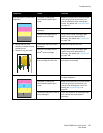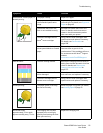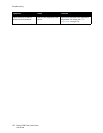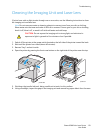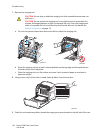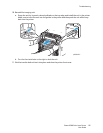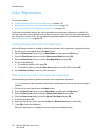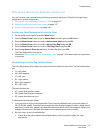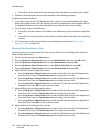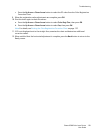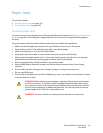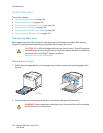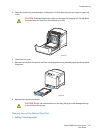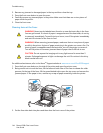Troubleshooting
Phaser 6500 Color Laser Printer
User Guide
137
Performing a Manual Color Registration Adjustment
You can fine-tune color registration by performing a manual adjustment. Manual color registration
adjustment is a three-step process:
1. Printing the Color Registration Correction Chart on page 137.
2. Determining the Color Registration Values on page 137.
3. Entering Color Registration Value on page 138.
Printing the Color Registration Correction Chart
1. On the printer control panel, press the Menu button.
2. Press the Down Arrow button to go to Admin Menu and then press the OK button.
3. Press the Down Arrow button to scroll to Maintenance Mode and press OK.
4. Press the Down Arrow button to scroll to Adjust Color Regi and press OK.
5. Press the Down Arrow button to scroll to Color Regi Chart and press OK.
6. Press the up Arrow or Down Arrow button to select Yes, then press OK.
The Color Registration Chart prints.
7. Continue to Determining the Color Registration Values on page 137 to determine if an adjustment
is necessary.
Determining the Color Registration Values
The Color Registration Chart shows horizontal and vertical values for each color. The horizontal values
are:
•LY = left yellow
•LM = left magenta
• LC = left cyan
• RY = right yellow
• RM = right magenta
• RC = right cyan
The vertical values are:
• PY = paper feed direction yellow
• PM = paper feed direction magenta
• PC = paper feed direction cyan
To determine the horizontal values:
1. In the top section of the Color Registration Chart, lines are displayed next to the color letters LY,
LM, LC, RY, RM, and RC. Some lines are straight and other lines are jagged. A value is listed next to
each line. For each color, examine the lines and determine which one is the straightest. Refer to the
enlarged illustration on the chart that shows how to determine the closest number.
2. For each color, do one of the following:
• If zero (0) is the value nearest the straightest line, you do not need to adjust the color
registration.