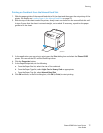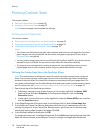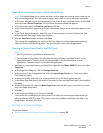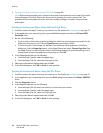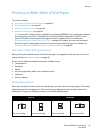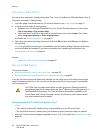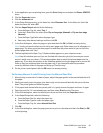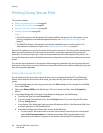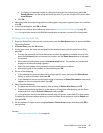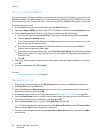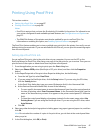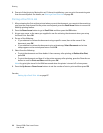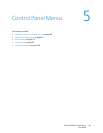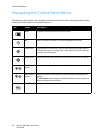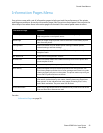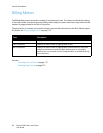Printing
Phaser 6500 Color Laser Printer
User Guide
85
• To display a timestamp instead of a document name on the control panel, select Use
Existing Name if you are using the PostScript driver. If you are using the PCL driver, select
Auto Retrieve.
e. Click OK.
4. Select any other desired printing options including paper tray, paper type and paper size, and then
click OK.
5. In the Print dialog box, click OK (or Print).
6. When you are ready to print, follow the instructions in Printing a Secure Print Job on page 85.
Note: Any print jobs stored in the RAM are erased when the printer is turned off or loses power.
Printing a Secure Print Job
1. To print a Secure Print at the printer control panel, press the Back Arrow button to access the Walk-
Up printing feature.
2. At Secure Print, press the OK button.
3. At your user name, the name you assigned to the document when you set up the Secure Print,
press OK.
• To enter the password, use the arrow buttons to select the password numbers one at a time:
press the Up Arrow button to increase the number, use the Down Arrow button to decrease
the number.
• After entering each number, press the Forward Arrow button. The number you just entered
displays as an asterisk to keep it private.
• Enter the next number in the password using the same process as before.
• After entering all of the numbers in the password, press OK.
4. Do one of the following:
• If you selected to retrieve the document using a specific name, then press the Down Arrow
button to scroll to the name and press OK.
• If you selected to retrieve the document using a timestamp, at Select Document a time stamp
appears on the control panel menu. Press OK.
5. Select from the following:
• To delete the document from memory after printing, at Delete after Print press OK.
• To print the document and keep it in the memory of the printer after printing, use the Down
Arrow button to scroll to Print and Save and then press OK.
Note: Any print jobs stored in the RAM are erased when the printer is switched off or loses power.
To delete the document without printing it, press the Down Arrow button to scroll to Delete and
then press OK.
6. Set the number of copies to print using Up Arrow or Down Arrow buttons and then press OK to
start printing.
See also:
Setting Up a Secure Print Job on page 84