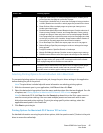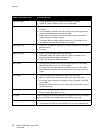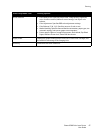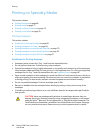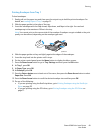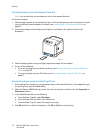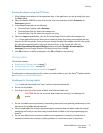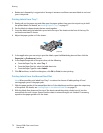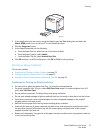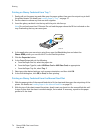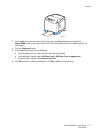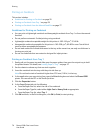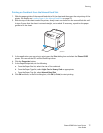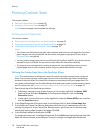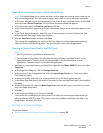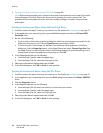Printing
Phaser 6500 Color Laser Printer
User Guide
73
3. In the application you are using to create the labels, open the Print dialog box and select the
Phaser 6500 printer. You can use the PCL or the PostScript driver.
4. Click the Properties button.
5. In the Paper/Output tab, do the following:
a. From the Paper Size list, select the size of the sheet of labels.
b. From the Paper Type list, select Labels.
c. From the Paper Tray list, select Manual Feed Slot.
6. Click OK and then, in the Print dialog box, click OK (or Print) to start printing.
Printing on Glossy Cardstock
This section includes:
• Guidelines for Printing on Glossy Cardstock on page 73
• Printing on Glossy Cardstock from Tray 1 on page 74
• Printing on Glossy Cardstock from the Manual Feed Slot on page 74
Guidelines for Printing on Glossy Cardstock
• You can print on glossy cardstock from Tray 1 or from the manual feed slot.
• For glossy cardstock over 163
g/m
2
, select HW Gloss Card mode. For cardstock lighter than 163
g/m
2
, select LW Gloss Card.
• Do not perform automatic 2-sided printing using glossy cardstock.
• Do not open sealed packages of glossy cardstock until you are ready to load them into the printer.
• Leave glossy cardstock in the original wrapper and store unopened packages in the original
shipping carton until ready to use.
• Remove all other paper from the tray before loading glossy cardstock.
• Load only the amount of glossy cardstock you plan to use, and remove the unused portion from
the tray when you are finished printing. Put the unused glossy cardstock back in the original
wrapper and seal it for later use.
• Rotate stock frequently. Long periods of storage in extreme conditions can cause glossy cardstock
to curl and jam the printer.
p6500-019