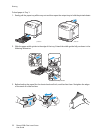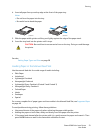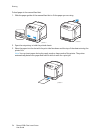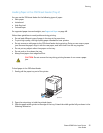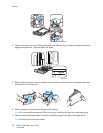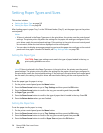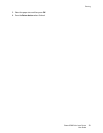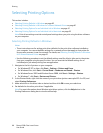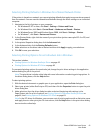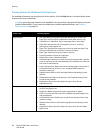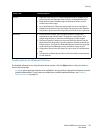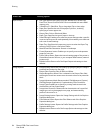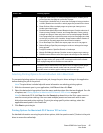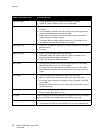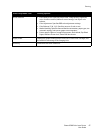Printing
Phaser 6500 Color Laser Printer
User Guide
60
Selecting Printing Options
This section includes:
• Selecting Printing Defaults in Windows on page 60
• Selecting Printing Defaults in Windows for a Shared Network Printer on page 61
• Selecting Printing Options for an Individual Job in Windows on page 61
• Selecting Printing Options for an Individual Job in Macintosh on page 65
Note: Print driver settings override control panel settings when you print using the driver software
on your computer.
Selecting Printing Defaults in Windows
Notes:
• These instructions are for setting print driver defaults for the print driver software installed on
your computer. You can set defaults settings for a network printer that apply to that printer for
anyone who accesses it over the network. For details, see Selecting Printing Defaults in Windows
for a Shared Network Printer on page 61.
• Use the following procedure to set the default settings used for all print jobs sent to the printer
from your computer using the specific driver. You can override the default settings for an
individual print job when printing from an application.
1. Navigate to the list of printers on your computer:
• For Windows XP SP1 or later, click Start > Settings > Printers and Faxes.
• For Windows Vista, click Start > Control Panel > Hardware and Sound > Printers.
• For Windows Server 2003 and Windows Server 2008, click Start > Settings > Printers.
• For Windows 7, click Start > Devices and Printers.
2. In the Printers folder, right-click the name of your print driver (printer name plus PCL 6 or PS) and
select Printing Preferences.
3. Make selections on the driver tabs as desired and then click OK to save your selections.
4. Set defaults for the other print driver if applicable.
Note: For more information about Windows print driver options, click the Help button in the
Printing Preferences dialog box to view the online help.